Ready to take your content game to the next level? In this article, I’ll show you how to start clipping with Cross Clip.
Step 1
Drop in your Twitch/Kick clip URL or upload a video (like your downloaded YouTube stream) from your device.
Step 2
Arrange the content and camera boxes on your video.
Step 3
Click compile.
End of post...
Okay, not really. Yes, it’s that simple to create clips on Cross Clip, but there is a ton more functionality to show off.To get started, head to Cross Clip. You can drop in a Twitch clip URL, or you can upload a video directly.
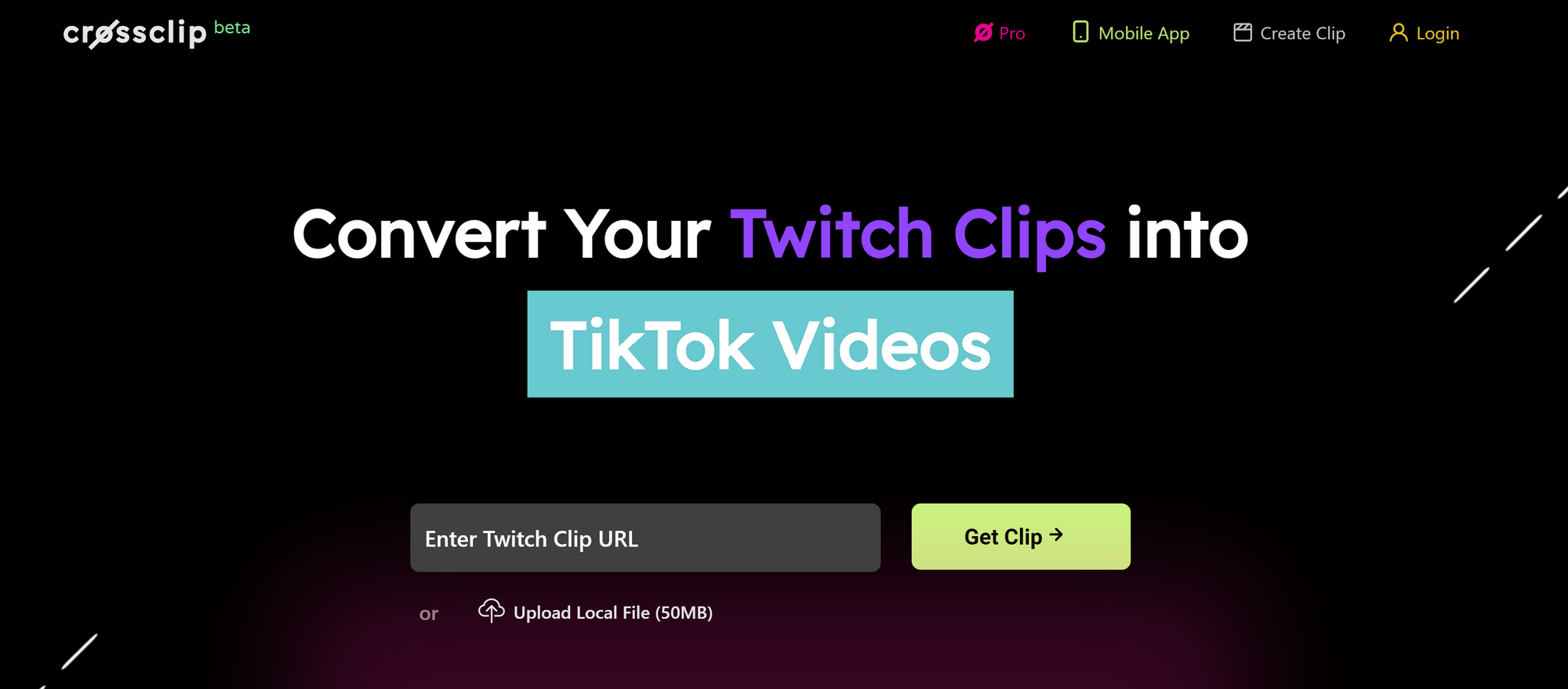
Editor Mode
After you upload a clip, you’ll be brought to the editor. The default layer comes with a content box and a camera box. If you’re playing a first-person shooter, chances are the center of the screen will line up nicely with the action. You can drag and drop these boxes across the canvas to highlight a portion of the clip and scale the boxes up or down if you want to zoom in.
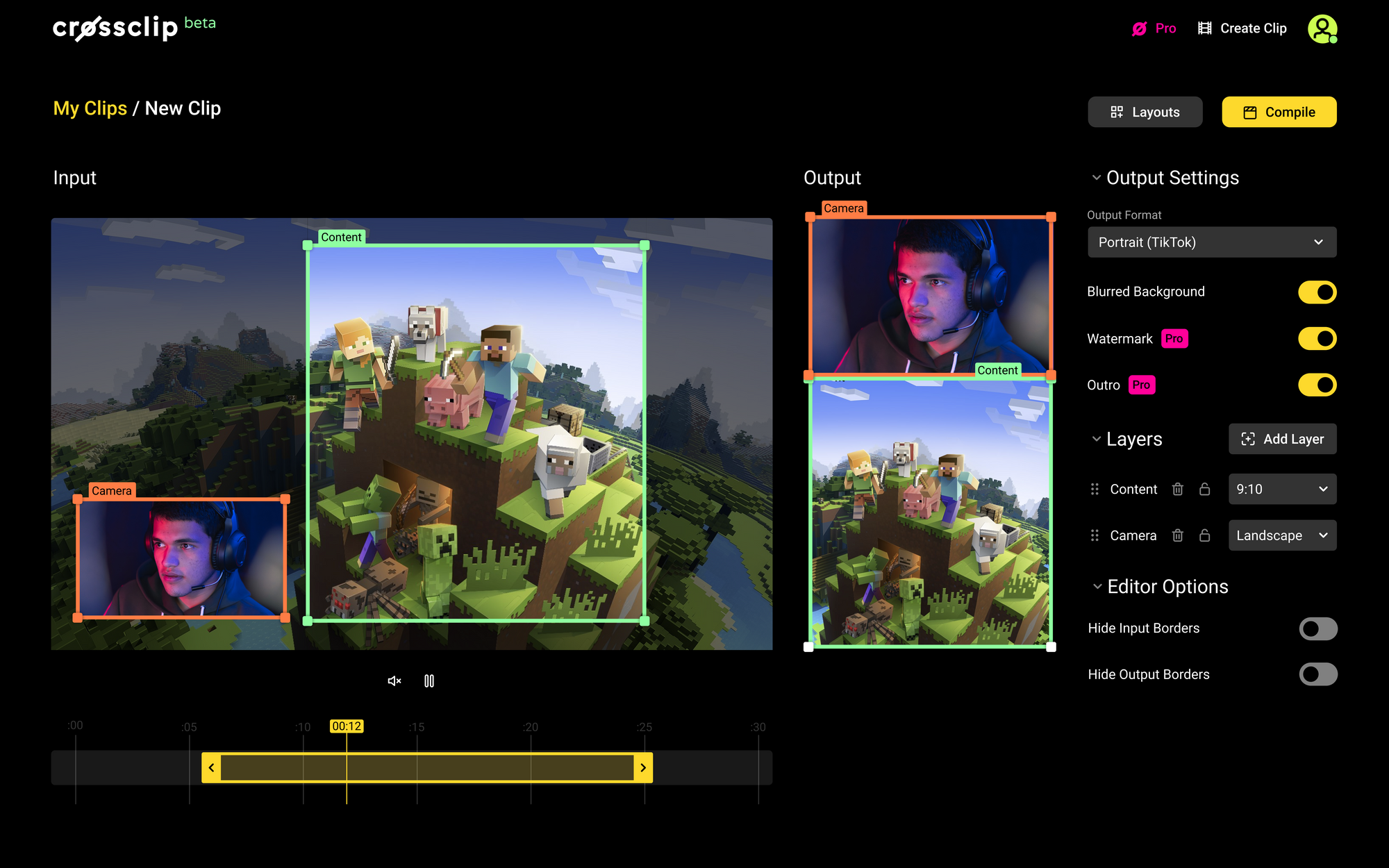
Select Your Time Frame
At the bottom of the editor is a yellow slider that you can move around or drag to lengthen and shorten the portion of your clip you would like to include.
Configure Output and Settings
You also have the option to change the output format (different platforms have different dimensions), blur the background if your regions don’t take up the entire output canvas, and toggle the watermark and outro on or off.
Add Layers
Layers are an easy way to add more content boxes to your clip and to arrange them on top of one another if needed. A layer can have a predefined aspect ratio (like landscape), or if you want to go free for all, you can select unlock aspect ratio. Good luck. More power to you.
Preview Your Clip
The last thing on the editor I want to showcase is the Editor Options. For a real-time preview of how your clip will look, toggle off the borders. The orange, green, and plethora of other rainbows on the screen will disappear, and you’ll be left with a looping preview.
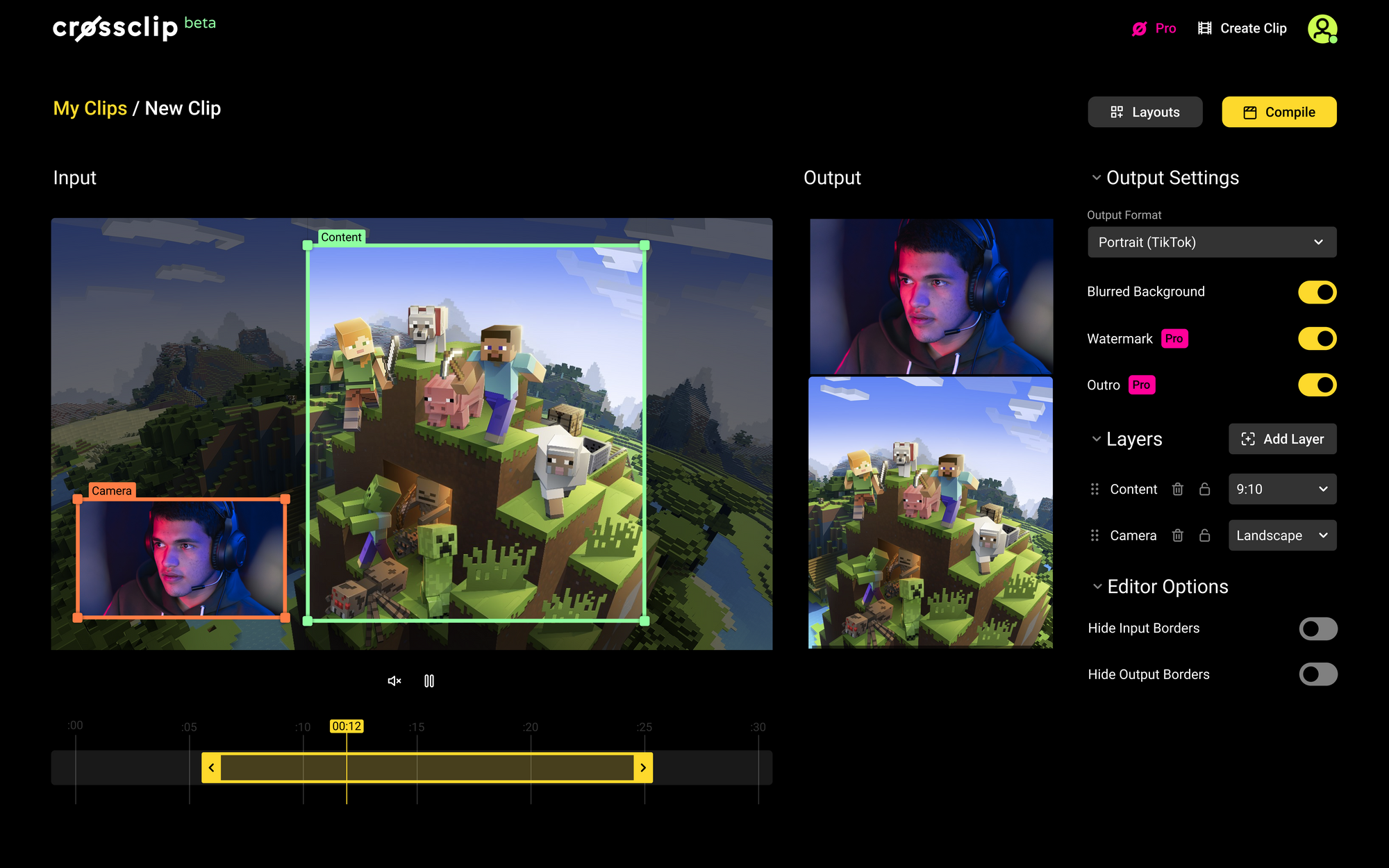
When your clip is looking dandy, click compile. You’ll see this modal if you’re a pro subscriber and a similar one if you’re on the free plan.
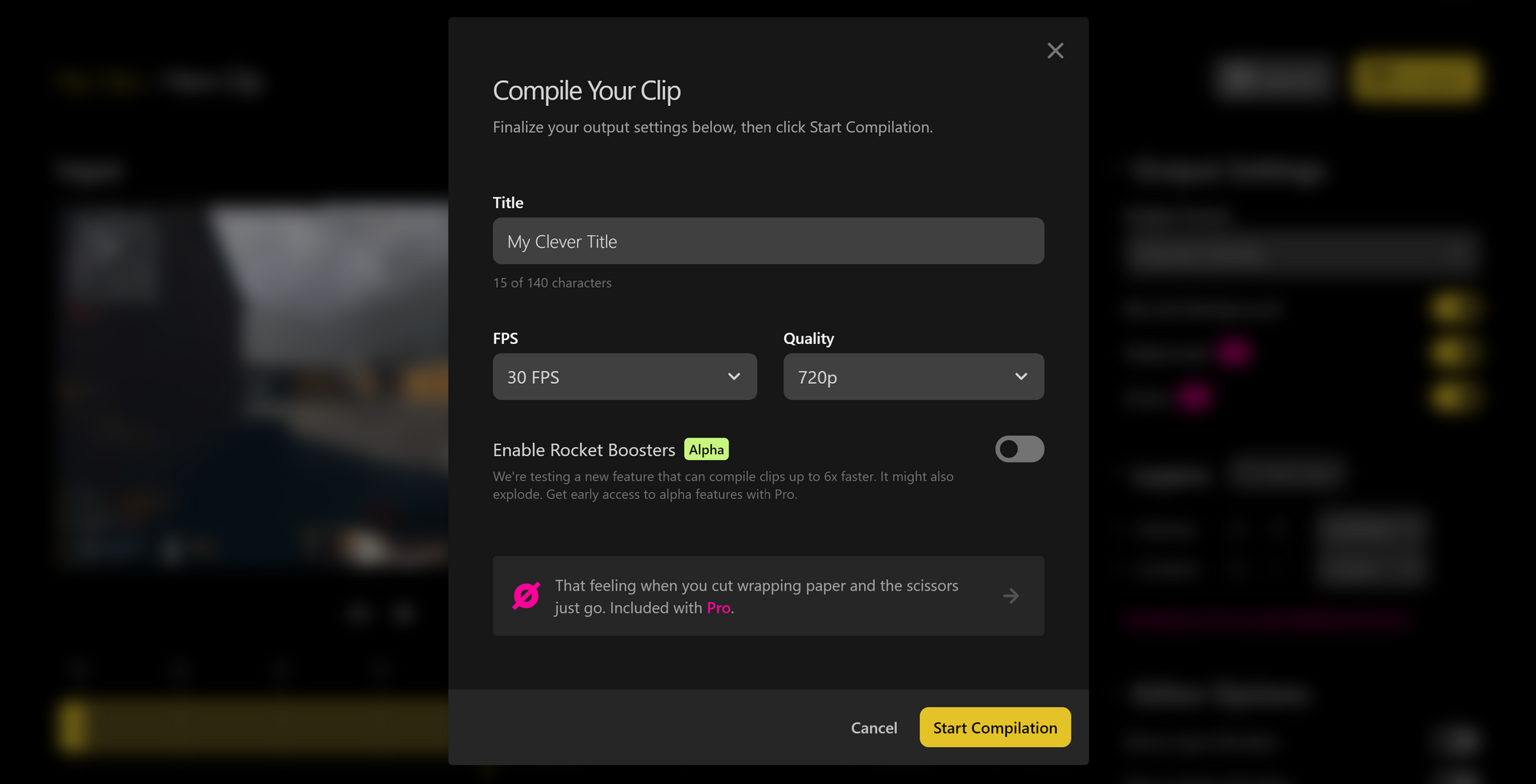
The title is just for your reference, so you know which video is which later on. You could always just watch the video, but hey. Life is short.
Select your frames per second and the quality you would like to export, then hit "Start Compilation." Our back-end wizardry can take a couple of minutes to complete, but most of the time, you’ll have your clip and be on your way in 30 seconds.
As of this writing, we're also testing some primo rocket boosters to supercharge your compile times.
What do you do in those 30 seconds? I’m glad you asked. Download the Cross Clip app, available here on iOS and here on Android.
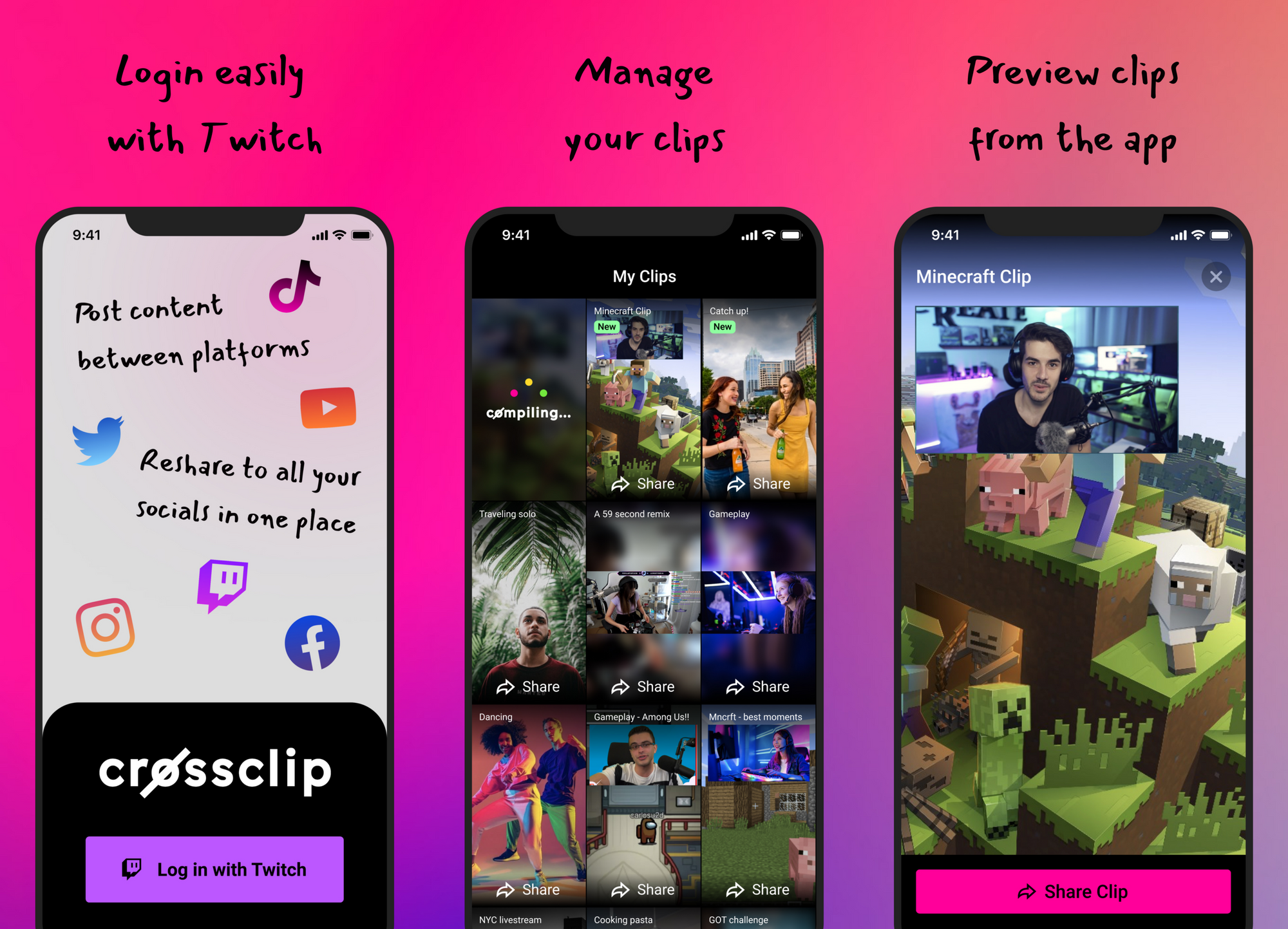
Creating Montages
If you ever wished you could make a montage of your clips, you’re in luck. Once you’ve created two or more clips in Cross Clip, you can stitch them together to create your own montages. The free version of Cross Clip allows you to combine up to three clips, while the pro version allows you to combine up to six. Combining clips is as simple as going to your My Clips page, selecting clips for your montage, and hitting Create Montage. To learn more, check out our in-depth guide for creating montages using Cross Clip.How to Upload your Clips
How to Upload your Clips
There are two ways to upload your clips to TikTok, Instagram, or YouTube. After every clip you compile, we’ll send you an email with a download link to that clip.
Open it on your phone, download it to your device, and upload it to whatever platform you like. Alternatively, the Cross Clip app takes a step out of this process. All your clips will automatically appear on the app, so simply open one, and share directly to TikTok, Instagram, Facebook, YouTube, MySpace, MSN, or whatever else you’re into.
For more information on exporting directly to platforms, check out these articles on uploading to TikTok, YouTube, and Instagram. Not sure how to get started clipping? Check out these articles on making Twitch clips and clipping on YouTube.
Cross Clip Pro
I would be remiss if I did not mention the Cross Clip Pro plan in more detail. With Pro, you unlock the ability to toggle off the watermark on your clip, toggle off the outro video, export in 1080p/60 frames per second, you’ll get a priority spot in the compile queue, and you can add up to 6 layers on the editor. Not to mention, you’ll get early access to new features, and we’re always in the lab cooking up something good for our creators. What’s that you say? How can something valuable be only $4.99/month or $49.99/year? Like the reason behind Dr. Disrespect’s ban, I guess we’ll never know.
Accessing More Creator Tools with Streamlabs Ultra
As a content creator, you're rarely in just one place on the internet. Furthermore, it's likely that you need a few different tools to check off everything from your to-do list; allow us to introduce you to Streamlabs Ultra— a suite of pro-level tools for creators, combining the premium services of Streamlabs Prime, Cross Clip Pro, Talk Studio Pro, Video Editor Diamond, and Streamlabs Console into one simple login (using Streamlabs ID) and monthly subscription.
Below is more information on the other tools included in Streamlabs Ultra and how they can help you take your content to the next level.
Link Space Pro is an all-in-one link in bio tool that allows you to drive traffic to multiple destinations with just one simple link.
Talk Studio Pro is the perfect browser-based tool for live streaming on the go and allows you to have up to 12 guests join you from wherever they are in the world, even from a mobile device.
Looking for an easy way to edit YouTube and other long-form video content? Meet Video Editor, the browser-based video editor that makes creating video content easy. With Video Editor Pro, you get access to up to 250G of space and can export video projects up to one hour in length.
With Streamlabs Console, customizing your Xbox live stream became ten times easier. Personalize your layout by adding overlays, alerts, and widgets from a phone or tablet.FYI, if you’re not the right candidate for every tool in the Streamlabs Ultra suite, you can totally subscribe to the pro versions of those that you need the most. However, we’d be doing you a disservice if we didn't share this amazing bundle deal with you.
We can’t wait to see what you create next. Happy clipping!