In this post, we'll show you how to send compiled clips directly to TikTok with the click of a button. All you'll need to begin is a Twitch or Kick Clip URL (or a file from your computer, like your downloaded YouTube stream), and a can-do attitude. Let's get this party started.
Creating your clip
In order to create a clip using Cross Clip, head to the homepage, drop in your link, or upload your file. You'll be brought to the clip editor, where you can add layers, arrange regions over parts of your video you'd like to capture, save layouts, and more.
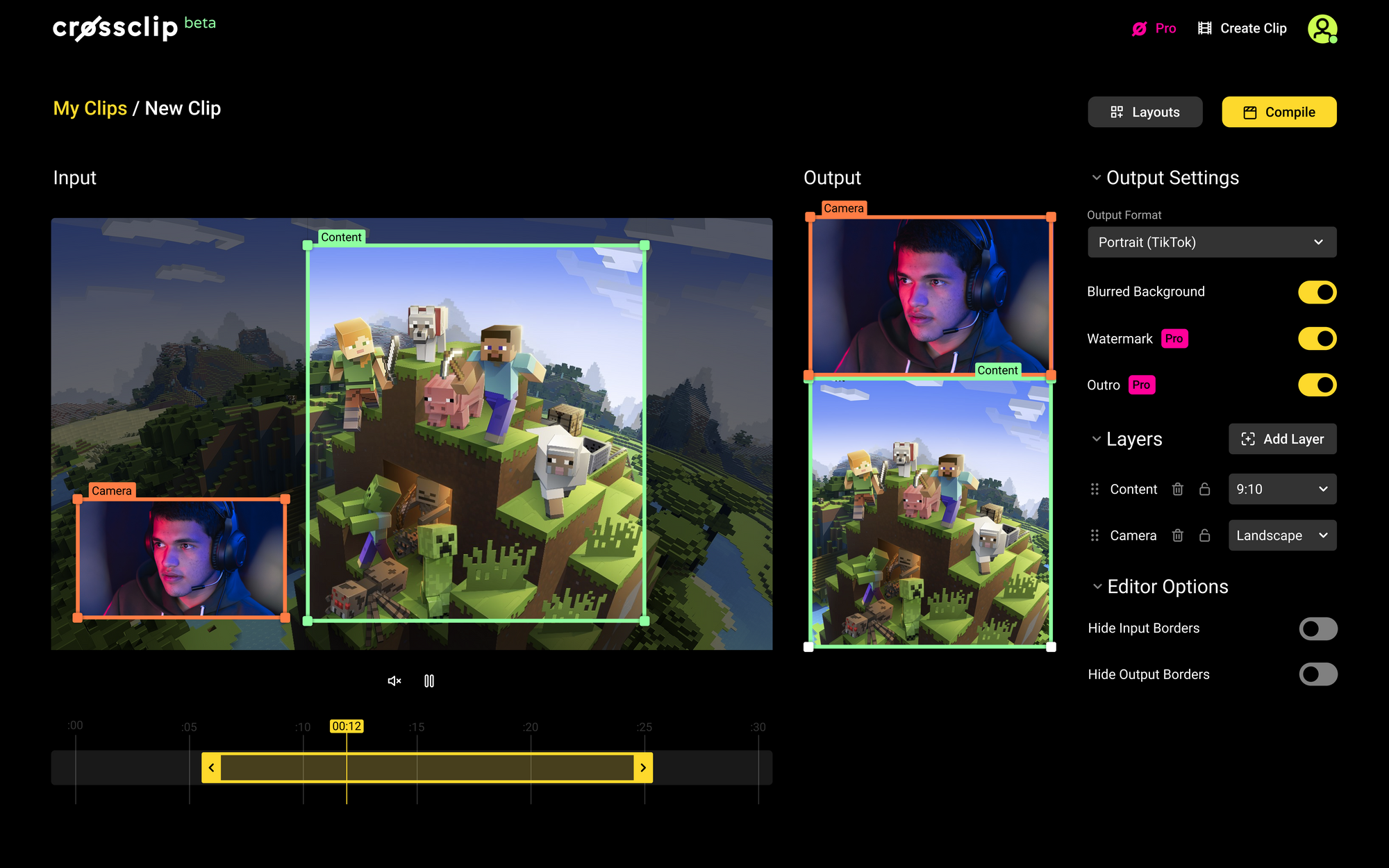
Crossclip comes packed with a metric ton of functionality to make editing and exporting your clips as easy as possible. If you need a refresher on getting started with Cross Clip, check out this getting started guide.
Once your clip is ready, click 'Compile' in the top right corner. Give your clip a title, and if you're a Cross Clip Pro user, you can also specify the frame rate quality of your export clip.
Using the app
There are two ways to upload your clip to TikTok using Cross Clip. The first is by downloading the Cross Clip app available on iOS and Android. Inside the app, you'll see a list of all videos you've ever created with Cross Clip. Additionally, Montages are marked with a little icon so you can scroll through and select them for easy upload.
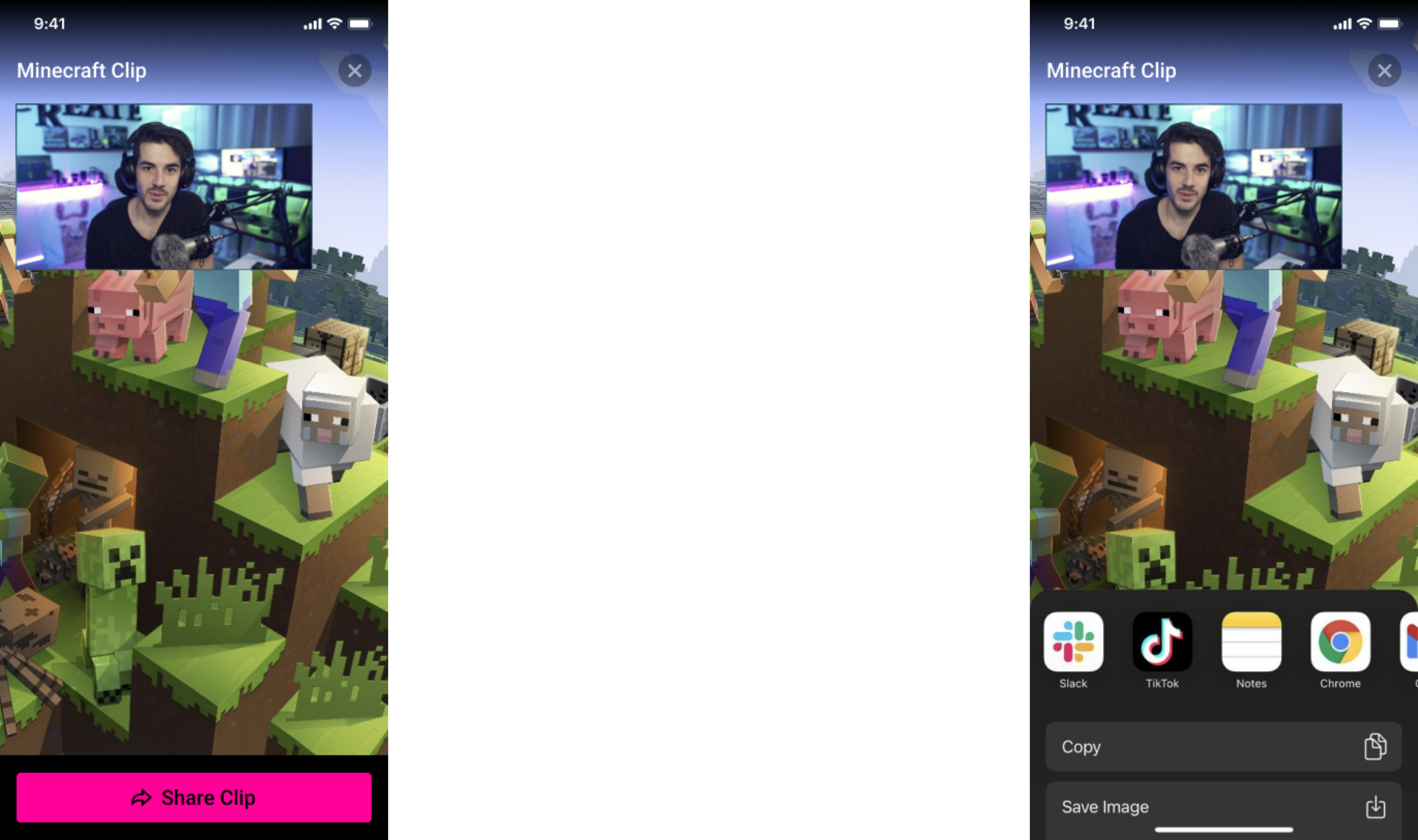
Select the video you want to upload, and click 'Share.' A list of destinations will appear on screen. From here, the video can be uploaded to TikTok, as well as Facebook, Instagram, YouTube, and any other platforms you select.
But wait. There's an even easier way.
Upload directly to TikTok
After you've created a clip, you'll be brought that clip's page. If you close the browser after you created the clip, fret not. All clips are available from the 'My Clips' page under your profile dropdown. Navigate to the 'My Clips' and select a clip you'd like to upload to TikTok.
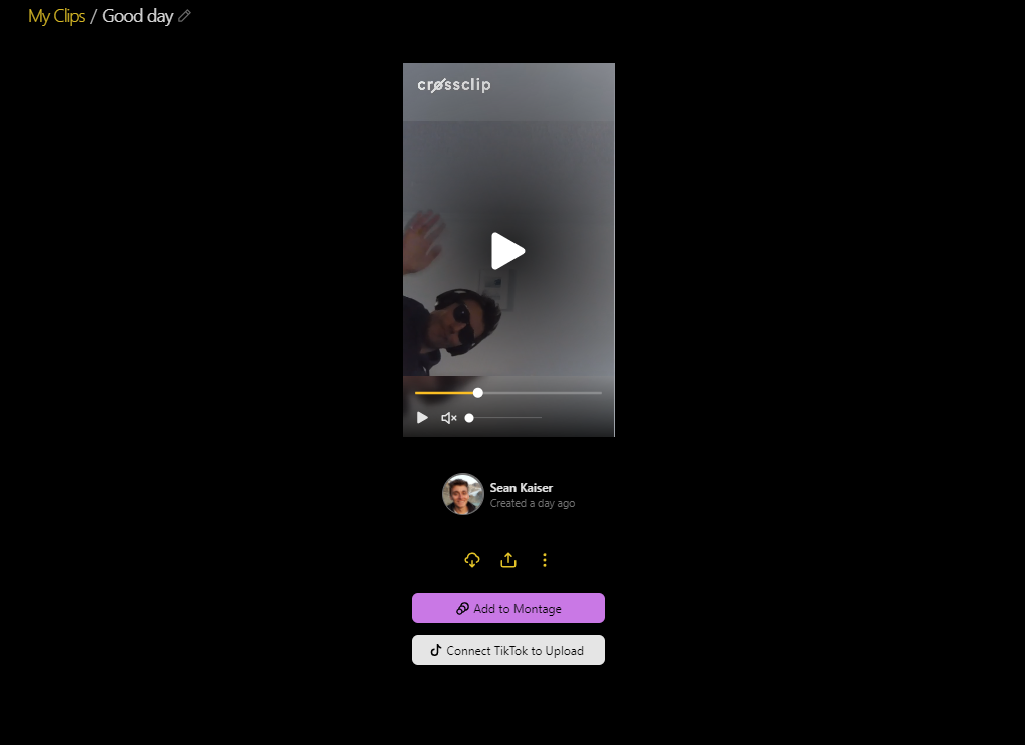
Below the video, you'll find two big buttons. The first allows you to add your clip to a montage (check out the montage guide for more information), and the second will connect your Cross Clip account directly to TikTok.
Click the button, and follow the steps to authenticate with your TikTok account. Don't worry, you'll never have to do this again. From this moment on, from now until the end of time, whenever you create a clip on Cross Clip, click 'Upload to TikTok' and your video will automatically appear in your drafts on the app.
You'll notice we didn't need the can-do attitude. That's because uploading your videos from Cross Clip to TikTok is an incredibly simple process. Once you've created a clip, with one press of a button the video will appear in your drafts. Open the app, make any edits you wish, and you're good to go.
Looking for more learning? Find out how to grow your social media channel, break into the world of YouTube Shorts, and create your own Cross Clip layouts with our handy guides.
Happy clipping!