Are you dying to get started with Cross Clip but don’t know how to make a Twitch clip? Well, stranger, you’ve come to the right place.
To begin with, you do not actually need a Twitch clip to use Cross Clip. You can also use your device to upload a video. To learn more, check out our guide about getting started with Cross Clip, the easiest way to convert your videos into clips for TikTok, Instagram Reels, and YouTube Shorts. Now that we've gotten that out of the way, let's get started.
When you’re viewing a stream on Twitch, there are two ways to create a clip. Either hotkey ALT + X, or hover over the video and click the clip icon in the bottom right. A new tab will open with the last 60 seconds of the stream.
Drag the blue slider across the yellow bar to select the specific period you would like to include. When you’re happy with it, give your clip a clever title, and hit Publish. You’ll be brought to a waiting screen. It can take a few seconds to complete.
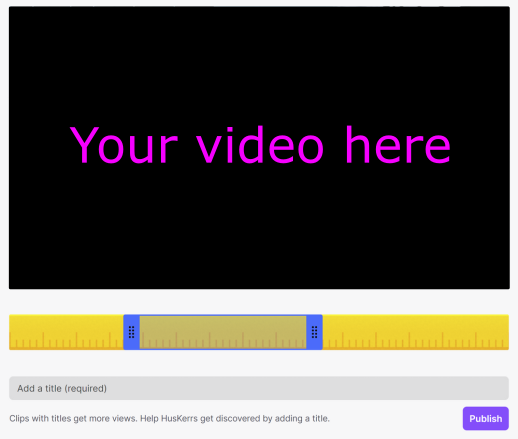
That’s it! You’ve just created your first Twitch clip. I bow to thee.
To view your clips, click your profile icon in the top right corner, and go to the Creator Dashboard. Navigate to the Content dropdown, and select Clips to see a list of all clips you’ve ever made.
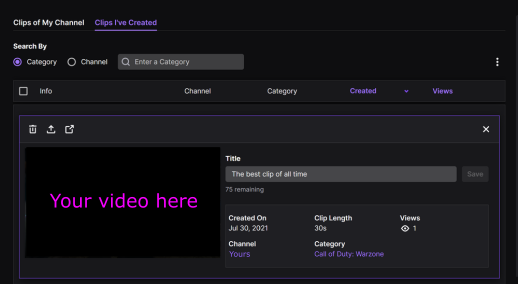
Well, that’s the end of the post. Thank you to Twitch for making clipping so incredibly easy!
To get your clip into Cross Clip, select your clip and click share. Then, click copy URL, head to the homepage, and paste it in. Easy peasy! If you would like more info, check out these articles on uploading to TikTok, uploading to YouTube Shorts, and uploading to Instagram Reels.
We hope you found this post helpful. Check out this article from Twitch to learn more about using Clips.
Happy clipping!