To round out the trifecta of our blog articles on how to convert Twitch clips for social media, today we’re going to discuss YouTube Shorts. Shorts are the new thing. They’re blowing up, they’re here to stay, and if you’re not posting your clips there, you should be.
I’m going to repeat myself one more time if you’re jumping into this article in a vacuum (hopefully a Dyson, #notanad). You should be posting your content to as many platforms as possible, giving a potential viewer the best chance to interact with your channel and then find you on Twitch. God speed.
Check out our blog to learn about more ways to grow your channel.
Alright, onto YouTube Shorts. If you don’t know, Shorts are YouTube’s answer to TikTok and Instagram Reels. There are two requirements for a video to be a YouTube short:
- Less than 60 seconds
- Vertical orientation (portrait or square)
A lot of users also include #shorts in the title or description. That is not a requirement. YouTube will automatically tag vertical clips as a Short as long as they are less than 60 seconds. If you didn’t know, viewers get to shorts by scrolling through YouTube, seeing a section called ‘Shorts,’ and clicking a video. The video will then open full screen, and they can swipe through clips (like a couple other platforms we know).
YouTube does an amazing job at discoverability, so again, broken record, if you’re not posting short-form content there yet, you should be.
Like other platforms, Shorts is mobile-first, which means you will have to convert your horizontal gameplay footage to look good on a phone. How, you ask? Why, sweet child, the answer is simple. Cross Clip.
Head to Cross Clip and drop in your Twitch clip (or upload a video) to get started. Next, you’ll be brought to the editor. This article goes into detail on what you’re able to do with the editor. For our purposes, the important thing to remember is to select Portrait or Square as the output formats and to ensure that your final clip is less than 60 seconds in length.
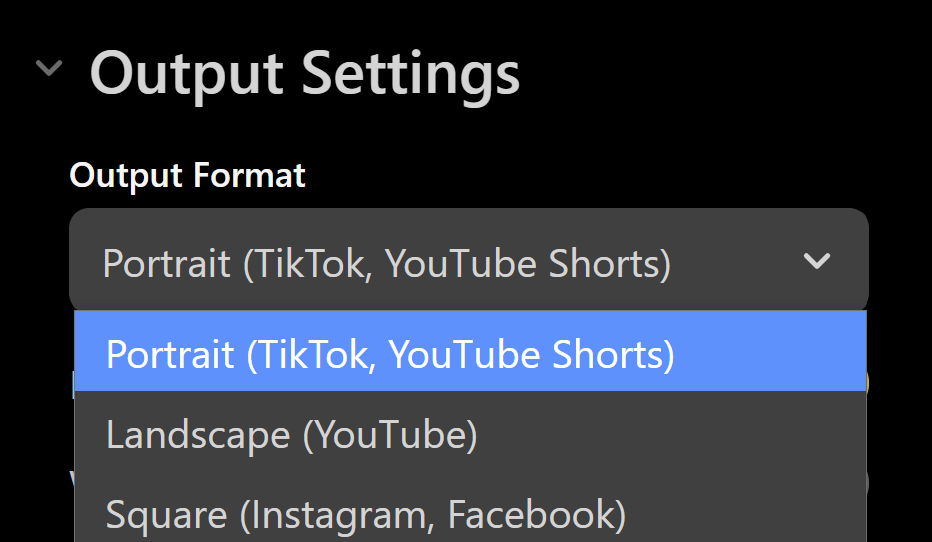
Once you have clipped away to your heart’s desire, click compile and select your settings. We’ve recently added rocket boosters to our compile speed, so it shouldn’t take long, but when your clip finishes compiling, you’ll receive an email with a download link. Either open it on your phone and upload it directly to YouTube or download the Crossclip companion app here on iOS and here on Android.
Inside the app, select the clip you’d like to share, click the big share button (it’s pink, you really can’t miss it), and select YouTube as your destination.
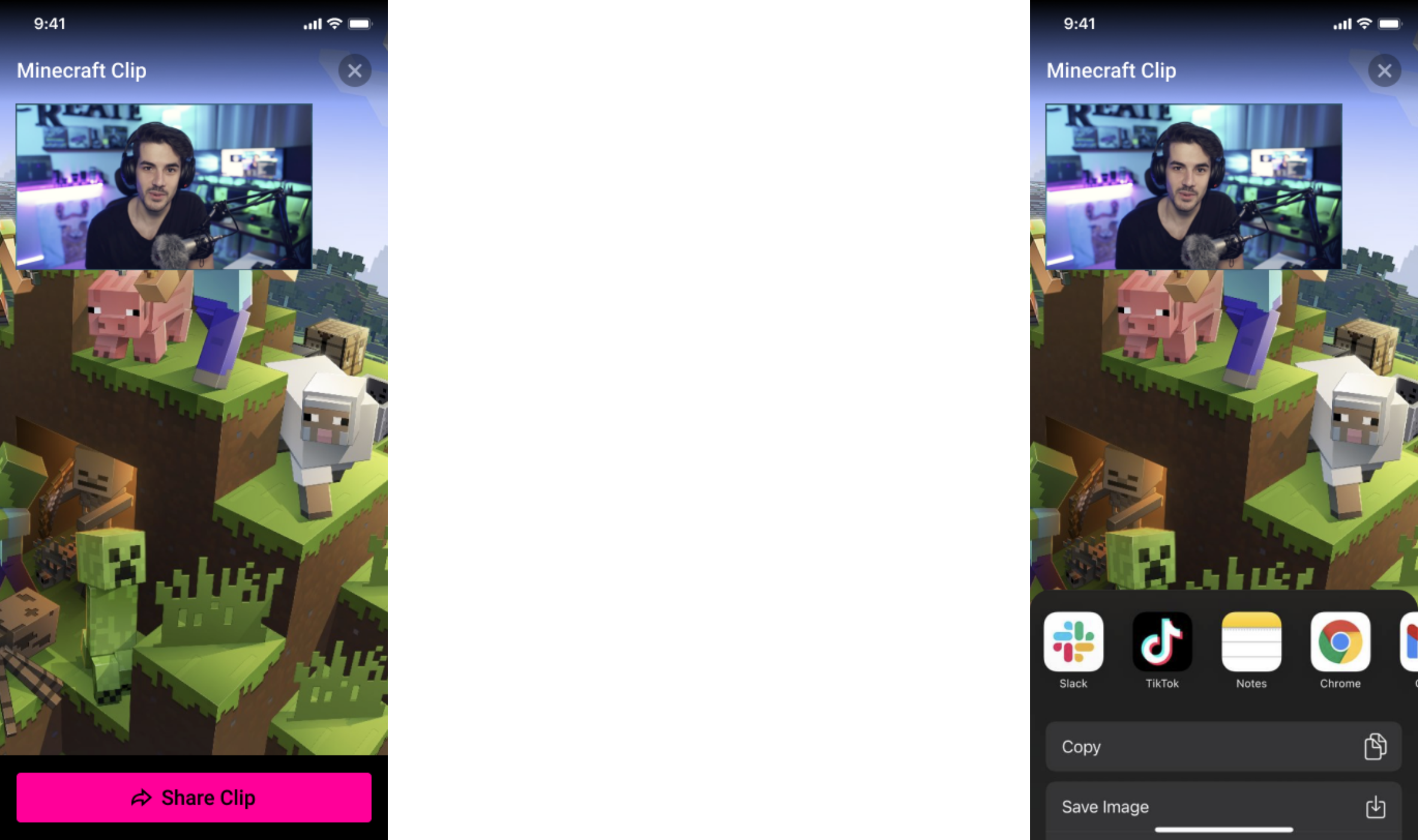
You will be brought in directly to the YouTube app. You can add a description, a cool title, a not-so-cool title, whatever floats your boat. You don’t need to do anything special; it’s the same as uploading any other video to YouTube. It will automatically be included in shorts so long as the criteria were met.
Interested in uploading to TikTok and Instagram? Check out these articles on uploading TikToks and Instagram Reels.
Check out YouTube's website for more resources on YouTube shorts.
Happy Clipping!