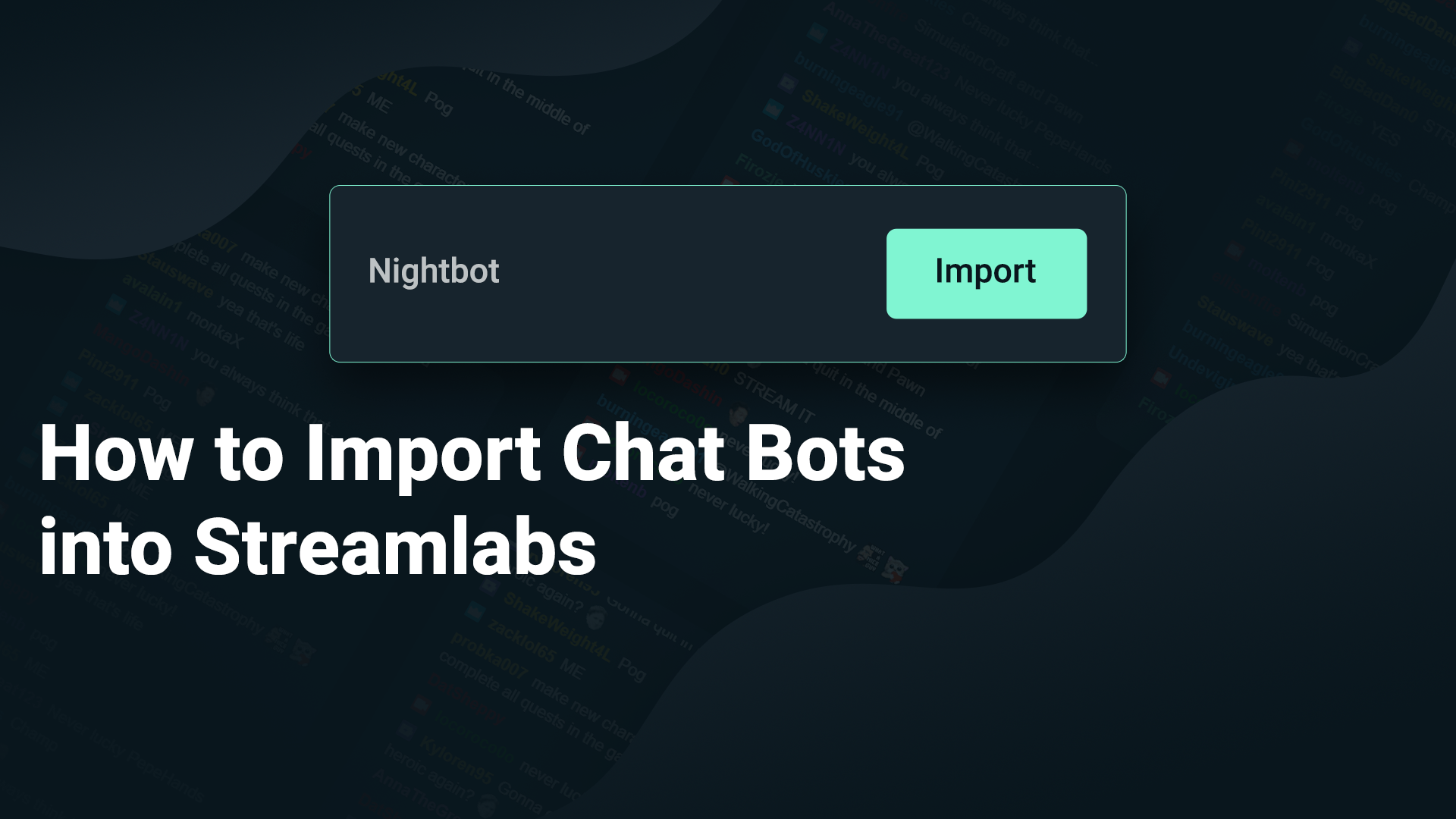
Today, we will quickly cover how to import Nightbot commands and other features from different chat bots into Streamlabs Desktop.
Adding a chat bot to your Twitch or YouTube live stream is a great way to give your viewers a way to engage with the stream. Streamlabs Cloudbot comes with interactive minigames, loyalty, points, and even moderation features to help protect your live stream from inappropriate content. If you’ve already set up Nightbot and would like to switch to Streamlabs Cloudbot, you can use our importer tool to transfer settings quickly.
Here’s how to get started
Importing Nightbot into Streamlabs is incredibly simple.
- Head to Streamlabs.com and log in
- Click on “Cloudbot” from the left navigation
- Click on “Importer” from the list of available Cloudbot features
- Find Nightbot and click on “Import”
Lastly, authorize Streamlabs Cloudbot to access your Nightbot account; This will provide Streamlabs Cloudbot with access to commands, regulars, timers, and spam protection settings. Your import will queue after you allow authorization. Please note, this process can take several minutes to finalize.
About Cloudbot
Cloudbot is an updated and enhanced version of our regular Streamlabs chat bot.
Cloudbot comes with two major benefits:
- It’s available to streamers who haven’t made the switch to Streamlabs Desktop yet
- We handle the CPU load on our servers, so the load on your CPU stays light
Here’s a look at just some of the features Cloudbot has to offer.
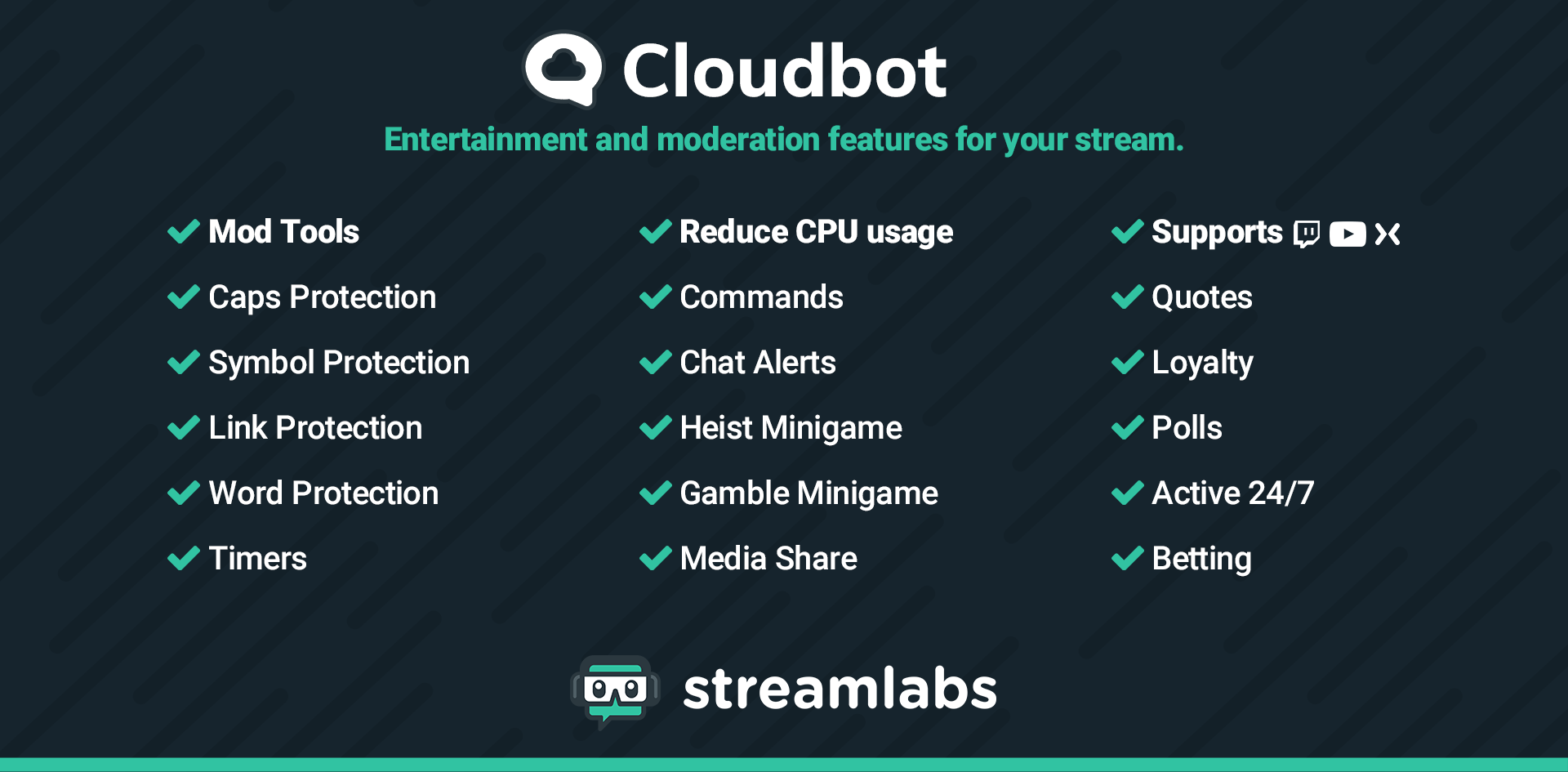
If you are using our regular chat bot, you can use the same steps above to import those settings to Cloudbot.