We’re happy to provide our creators with this much-requested option and hope it’s helpful! Below we'll discuss how to adjust the volume control:
- Controlling your guest's volume as the host
- Controlling your volume as the guest
Adjusting your Guest's Volume
Managing the volume of your guests as a host is critical to maintaining a professional live stream. Interruptions or guests talking over each other can confuse and irritate your viewers.
To adjust the volume of your guests:
Step 1: Log into Talk Studio using the email or credentials of your streaming platform of choice.
Step 2: Send your guest an invite link and wait until they join
Step 3: Volume meters will appear next to their name so that you can adjust them on the fly, while you are live or before your show begins.
Adjusting Volume as a Guest
If you are a guest receiving an invite to join a live stream, you can also adjust your volume before you enter the show.
To do that:
Step 1: Accept the guest invite from the host
Step 2: Click on “Advanced Settings” while you are on the join screen
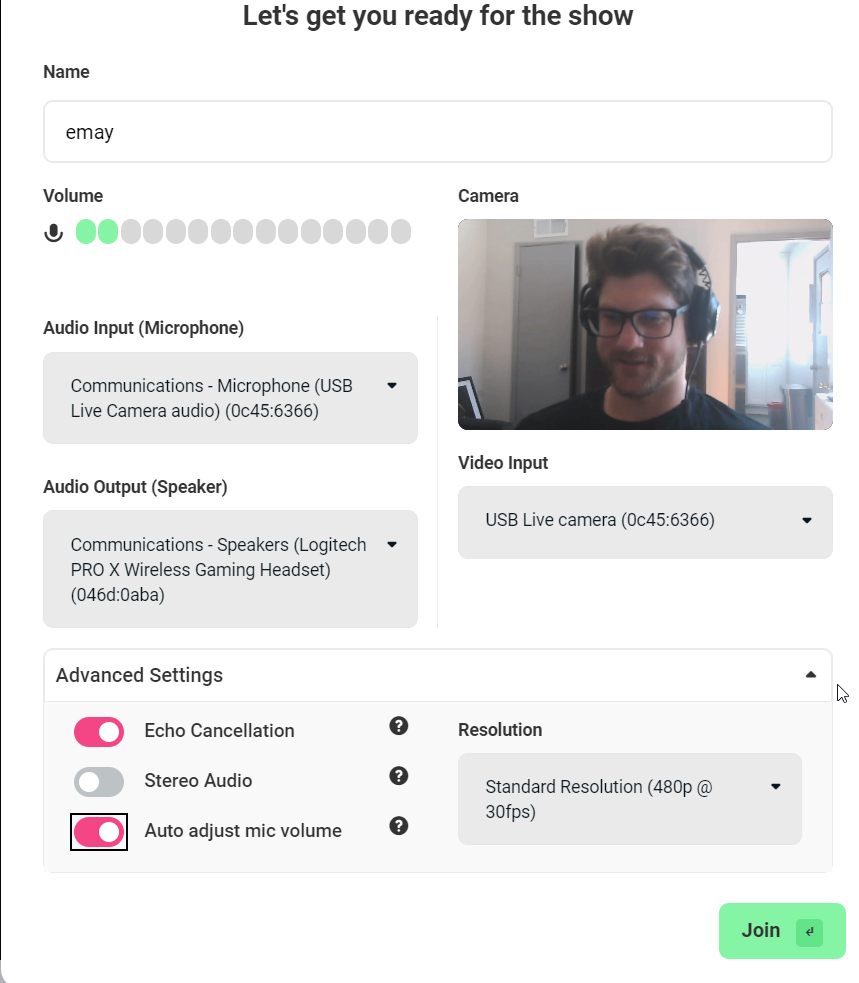
Step 3: Toggle the auto-adjust mic volume, and now you can manually change your mic volume before joining the live streaming.
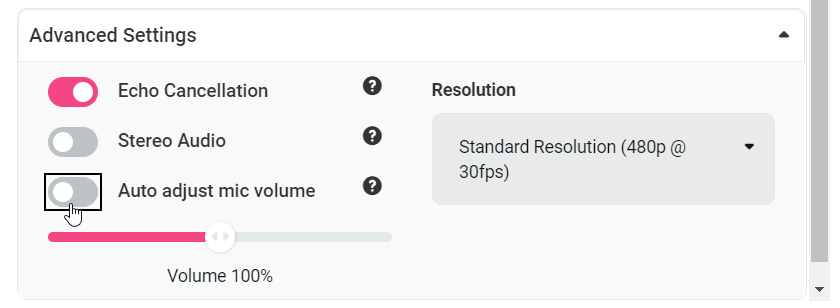
As a guest, you can also adjust your volume on the fly during the live stream.
Talk Studio introduced this new feature to give streamers greater control over their show. If you wish to share us your feedback or thoughts on what we should build next, feel free to send us an email at, [email protected].