Streamlabs is excited to introduce Stream Scheduler, an innovative new tool that will revolutionize how you schedule your broadcasts on YouTube and Facebook. You can now easily create custom schedules in advance. It’s never been easier or more convenient to manage your YouTube and Facebook channels in Streamlabs Desktop.
Streaming is an increasingly popular way to broadcast your life, but it can be challenging to maintain a consistent schedule. What’s more, scheduling your streams can be extremely important in making sure your viewers don’t miss out on your content. Streamlabs’ new Stream Scheduler for YouTube and Facebook helps fix this problem by allowing you to schedule your streams directly from Streamlabs Desktop. It features easy-to-use controls where you can set up the day’s streams in advance or reschedule them with just a few clicks.
How to Use The Stream Scheduler
Scheduling your stream is easy with the new Stream Scheduler. Here’s a quick tutorial on how to set it up:
Step 1: Download Streamlabs Desktop.
Step 2: Click on the new scheduler option in the lower right corner of Streamlabs Desktop.
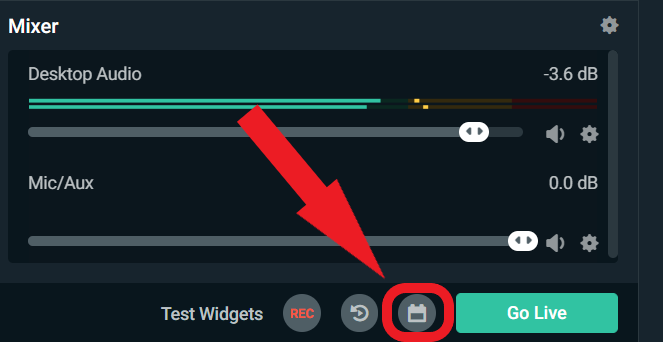
Step 3: Click on a date to open the stream scheduler.
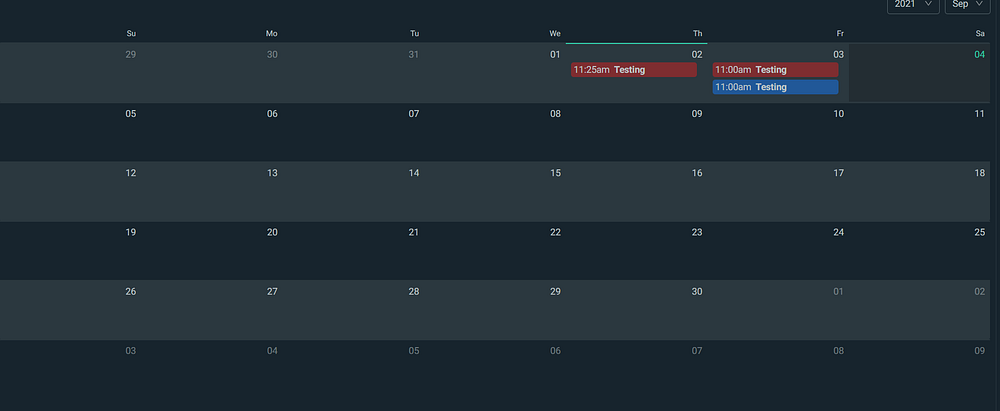
Step 4: Within the stream scheduler, you can choose which platform you want to schedule your stream for, what time it will go live, and add a title and description. You can add a thumbnail image, change the category, and configure your privacy settings when streaming to YouTube. On Facebook, you can choose whether you want to stream to a page you manage, or your timeline.
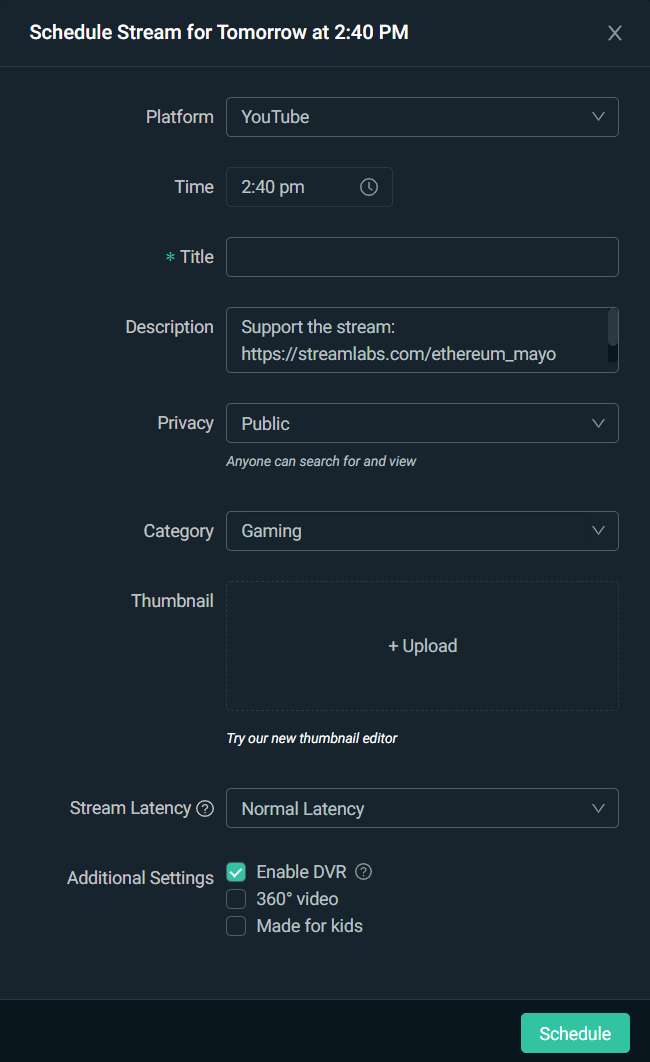
How to View Scheduled Streams on YouTube
Viewing your scheduled streams on YouTube can be a little confusing. To confirm that you have scheduled your stream, perform the following steps:
Step 1: Click your profile icon and click on “My Channel.”
Step 2: Click on “Videos.”
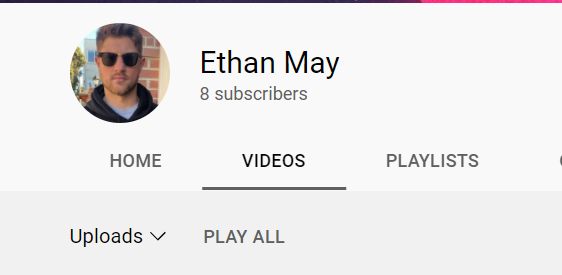
Step 3: Click the arrow next to “Uploads” and click on “Upcoming live streams”
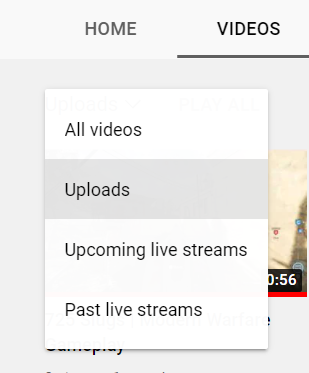
On this page, you will see all of your upcoming scheduled live streams.
How to View Scheduled Streams on Facebook
Facebook lets you view your upcoming scheduled stream in their producer dashboard. Follow these steps to view your scheduled streams.
Step 1: Go to https://www.facebook.com/live/producer/.
Step 2: Now click on “Upcoming Live Videos & Events” from the navigation on the left-hand side of the screen.
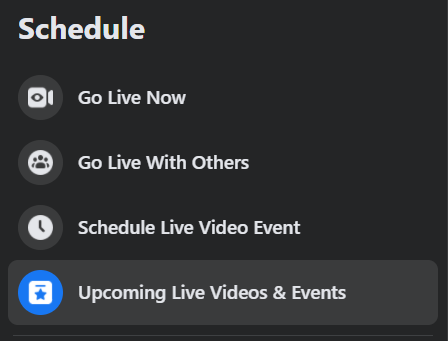
Now you will see all of the upcoming events you scheduled in Streamlabs Desktop.
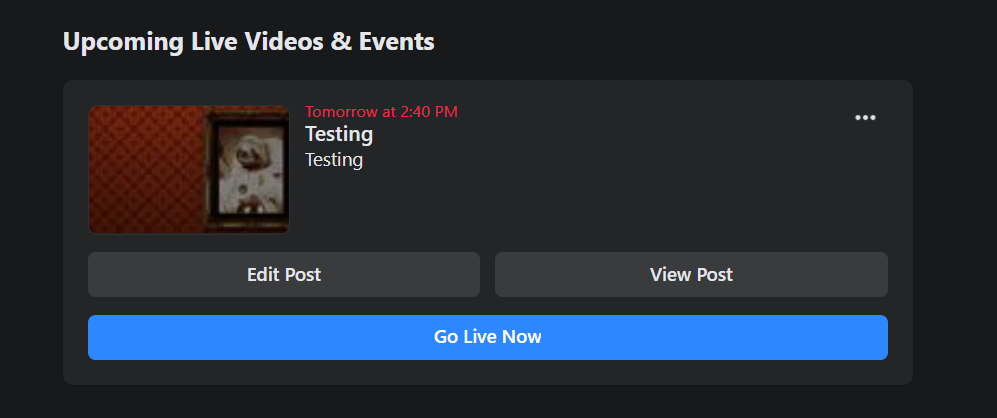
In Conclusion
We’re always excited to introduce new features that help streamers get more done in less time. Stream Scheduler is an excellent way for you to be sure your viewers never miss anything by scheduling all of your live streams in advance. And, if it’s been a while since you’ve used our software or if you have any questions, don’t hesitate to reach out! Our team of experts is always happy to answer our customers’ questions and provide assistance when needed.
About Streamlabs
Founded on the belief that we want to help creators make a living do what they love, Streamlabs provides a robust suite of features to help creators better engage with their fans, grow audiences, and improve monetization. Building on this mission, Streamlabs is expanding its product with 1) Talk Studio, our browser-based streaming studio, 2) Link Space, an all-in-one bio link tool, 3) Video Editor, a video review and collaboration tool, and 4) Lucra, a live streaming platform for ticketed events.