YouTube Live is a live streaming video platform that allows you to broadcast from your computer or mobile device easily. If you're familiar with the live streaming industry, you know that YouTube is a popular choice for many creators. Both TimTheTatMan and DrLupo recently signed exclusivity agreements to stream on the platform full-time, validating the power of Youtube Live.
If you're a new streamer, or even an experienced streamer looking for a change, YouTube is an excellent option. It allows you to utilize powerful features like analytics and chat functionality. You can also schedule events in advance, so you can plan ahead and avoid any possible mishaps.
This blog will show you exactly how to schedule your live stream using the platform's native tools and Streamlabs' new stream scheduler functionality. We'll also dive into some of the additional benefits YouTube offers on its platform.
How to Schedule a Live Stream on YouTube
When it comes to scheduling a live stream on YouTube, you have two options:
- Schedule it natively on the platform
- Schedule via broadcasting software like Streamlabs Desktop
Both options are fine, but we recommend scheduling via Streamlabs Desktop because it saves time by eliminating the need to open new tabs. It also allows you to schedule multiple streams months in advance. We'll demonstrate how to use both so you can decide which option is best for you.
Scheduling Your Stream Using Streamlabs Desktop
Step 1: Download Streamlabs Desktop.
Step 2: Click on the new scheduler option in the lower right corner of Streamlabs Desktop.
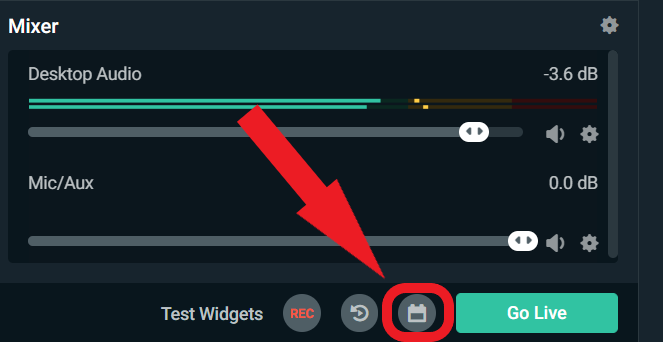
Step 3: Click on a date to open the stream scheduler.
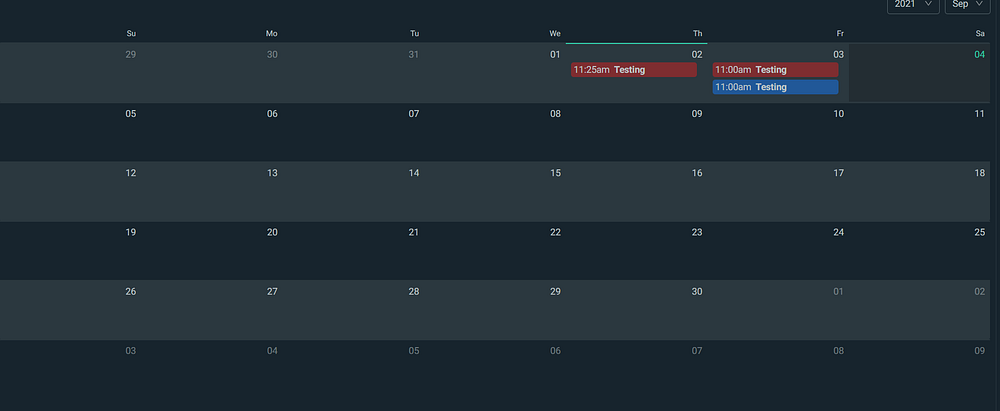
Step 4: Within the stream scheduler, you can choose which platform you want to schedule your stream for, what time it will go live, and add a title and description. You can add a thumbnail image, change the category, and configure your privacy settings when streaming to YouTube. On Facebook, you can choose whether you want to stream to a page you manage, a group, or your timeline.
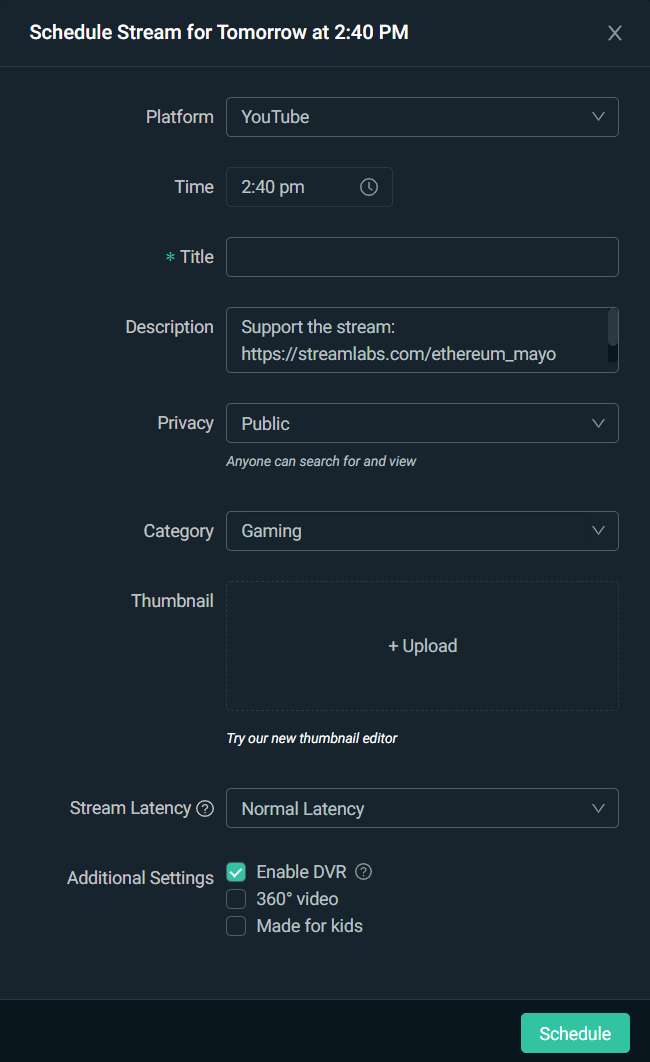
How to Schedule a Stream Natively
If you want to schedule a stream directly on YouTube’s platforms, follow these steps.
Step 1: Open YouTube, and click on YouTube Studio.
Step 2: In the upper right-hand corner, click on “Create,” and then click on “Go Live.”
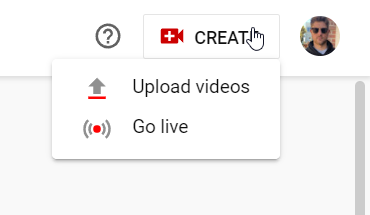
Step 3: Click on “Schedule Stream.”
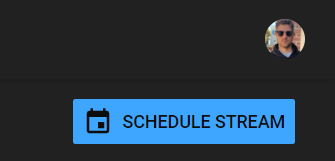
Step 4: Copy and reuse the info from a recently completed stream or create a stream with new settings.
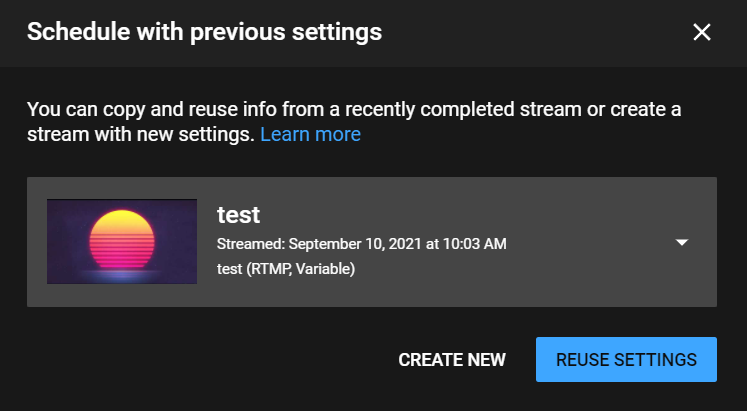
Step 5: Click “Create New” and add your title, description, thumbnail, and any other settings you wish to change and click “Next”.
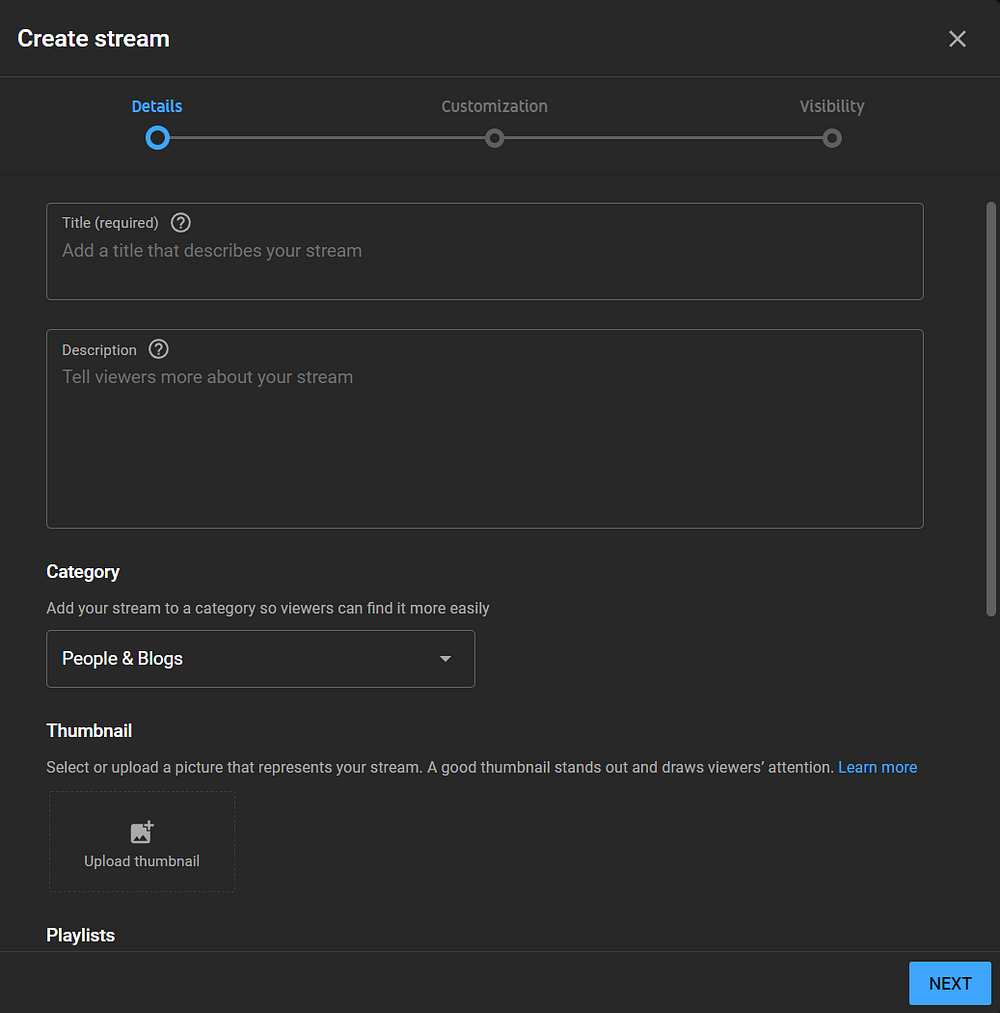
Step 6: Update your customization options and click “Next.”
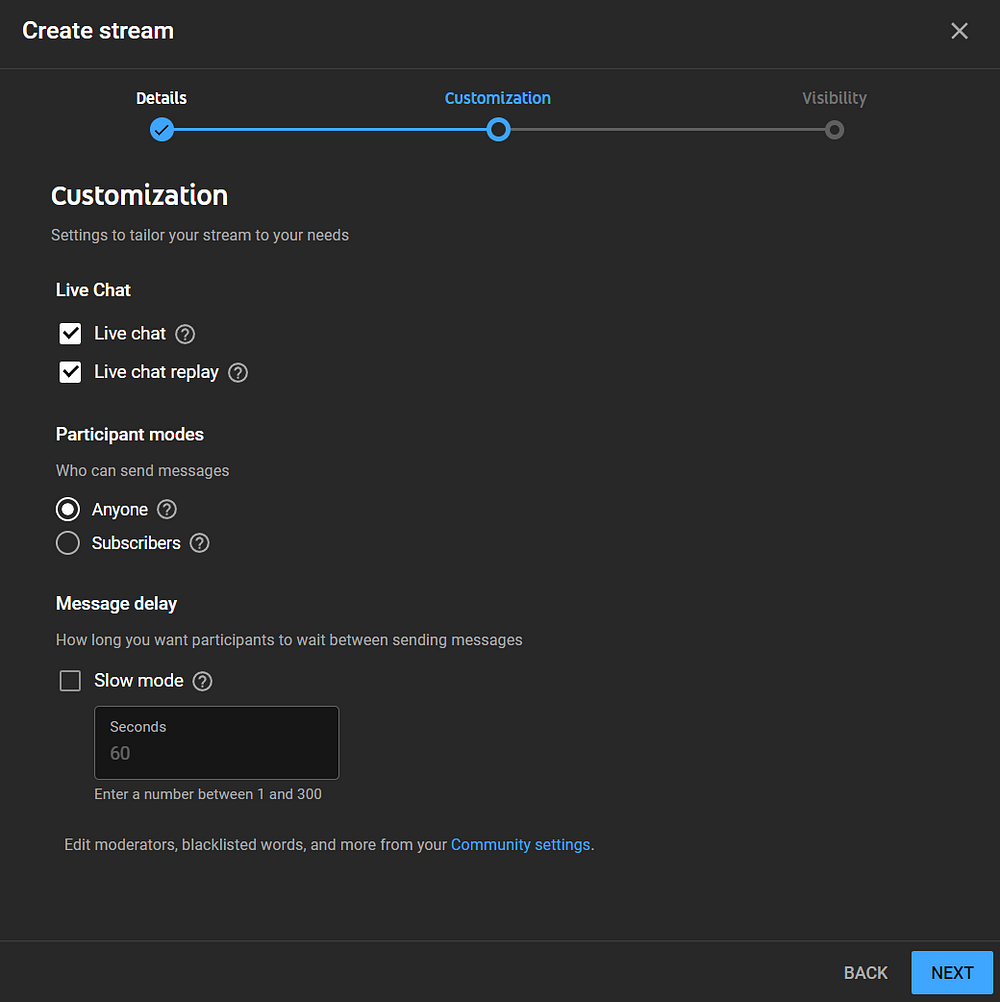
Step 7: Select the visibility of your stream and schedule what time you want to go live.
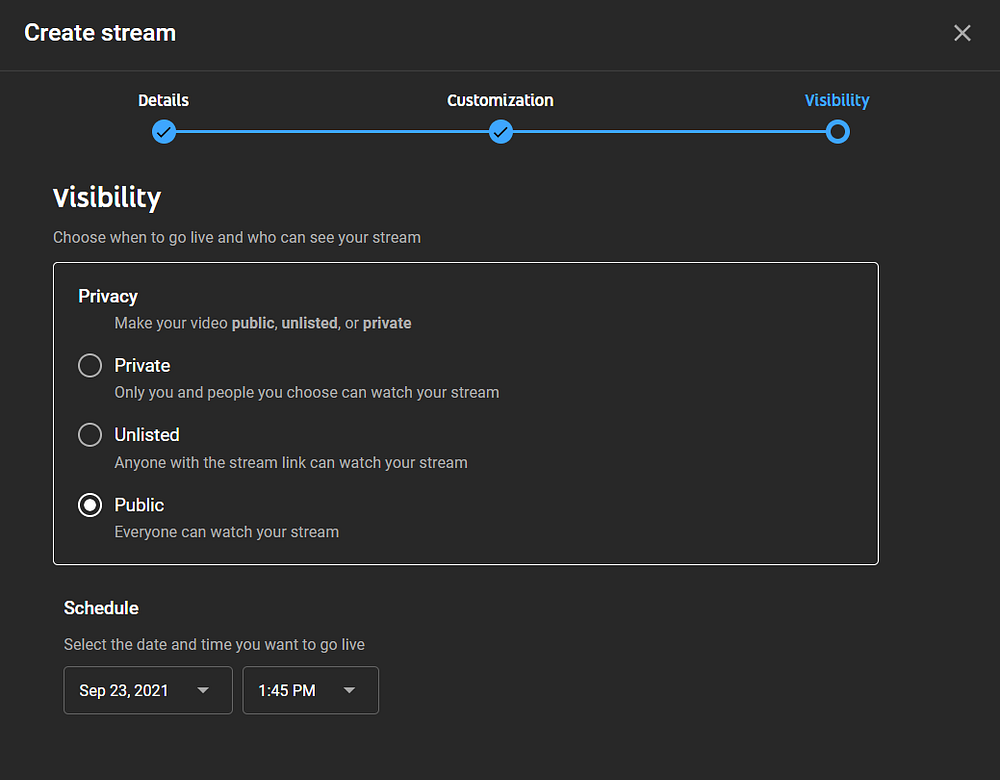
How to View Scheduled Streams on YouTube
To confirm that you have scheduled your stream, perform the following steps:
Step 1: Click your profile icon and click on “My Channel.”
Step 2: Click on “Videos.”
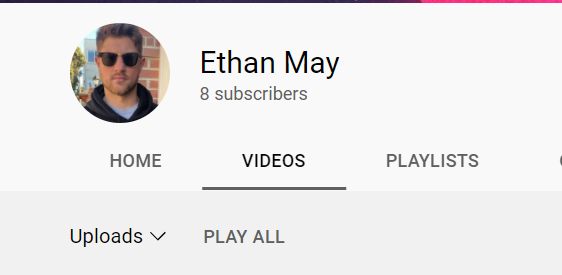
Step 3: Click the arrow next to “Uploads” and click on “Upcoming live streams”
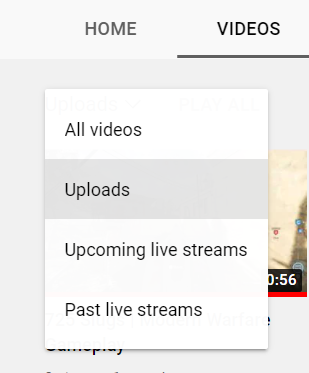
On this page, you will see all of your upcoming scheduled live streams.
What are the benefits of streaming to YouTube?
If you've wanted to learn how to live stream on, there is no better time than now. YouTube has recently rolled out various new features that make live streaming on the platform more enticing for content creators. If you're used to only posting videos, live streaming will help you take your content creation game to the next level.
YouTube Clips
With YouTube Clips, users can share 60-second video clips on their favorite social media platform, driving traffic back to the creator's channels, and helping discoverability. If viewers like what they see, they can save it by tapping the camera icon and save all or part of the video. They can then directly share your recorded clips on Facebook, Twitter, and other social media platforms.
YouTube Shorts
YouTube Shorts is a new short-form video option on YouTube for creators who want to shoot quick 60-second videos with their phones. Like other YouTube videos, YouTube Shorts are discoverable in search results, featured on the homepage, and visible to viewers worldwide. YouTube Shorts is a fantastic tool for creators to help engage their audience and help discoverability.
Community Tab
Although not a new feature, YouTube's community tab allows creators to update their viewers quickly. The community tab is your direct line of communication with your viewers, whether you're about to release a new video, have an exciting guest on your next podcast, or are hosting a fun giveaway.
If you have any questions or comments, please let us know. Remember to follow us on Twitter, Facebook, Instagram, and YouTube.
About Streamlabs
Founded on the belief that we want to help creators make a living do what they love, Streamlabs provides a robust suite of features to help creators better engage with their fans, grow audiences, and improve monetization. Building on this mission, Streamlabs is expanding its product with 1) Melon, our browser-based streaming studio, 2) Willow, an all-in-one bio link tool, 3) Oslo, a video review and collaboration tool. And 4) Crossclip, the easiest way to convert Twitch clips to videos for TikTok, Instagram Reels, and YouTube Shorts.