Every YouTuber has a different style and aesthetic, but they all share the same need; they need an intro video that tells their audience who they are, what they will be doing on their channel, and why their content is worth checking out. But if you’re not super creative with graphics or don’t know how to use Adobe Premiere for editing videos, then making your own intro can seem daunting at first glance! That’s where this blog post comes in. We’ll teach you step-by-step how to make a YouTube intro video without any fancy equipment! In just minutes from now, you could have a new animated introduction that fits your brand perfectly! Let’s get started!
Intro Maker
If you’re looking for a YouTube intro template maker, Streamlabs has your back. We recently announced a new FREE online Intro Maker feature that helps you create stunning intros for your YouTube videos and Twitch streams! You can learn more about that announcement by visiting our Content Hub!
Visit our website to jump right in and start creating an intro for your channel for FREE.
Your intro video for YouTube should introduce your channel to your viewers and gives them a high-level overview of what they can expect from your live video. With that in mind, let’s talk about how to make an intro for your YouTube channel.
How to make an Intro for Your YouTube Channel
After logging into the Streamlabs dashboard and selecting “Intro Maker,” you will be able to customize a number of pre-made intro templates.
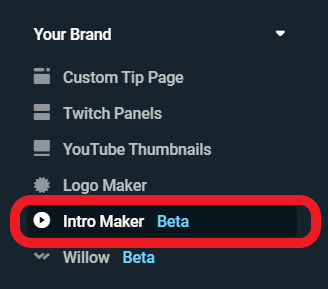
Click here to see our entire collection of Intro Maker templates!
Browse the list and select the intro you want to change. When you’ve found the one you like, click “Customize” to begin editing your intro.

Theme Settings
Each template comes with its own custom intro background and music. There are over a dozen different intro maker templates, so make sure to look through the entire list to see which audio/background combination works best for you.
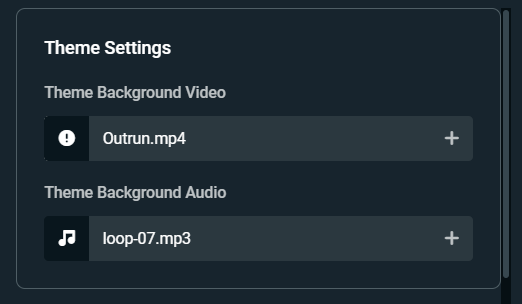
You can upload your own background and audio if you don’t want to use the default option
Editing Your Frames
Each intro maker template includes up to five customizable frames. By default, each frame lasts five seconds, but you can make it as short as you want or as long as you want.
Frame 1: This serves as the opening frame for your video. Most frames will have language around your stream starting soon, but you can customize the text here to be whatever you want. In this case, we’re describing the video’s content.
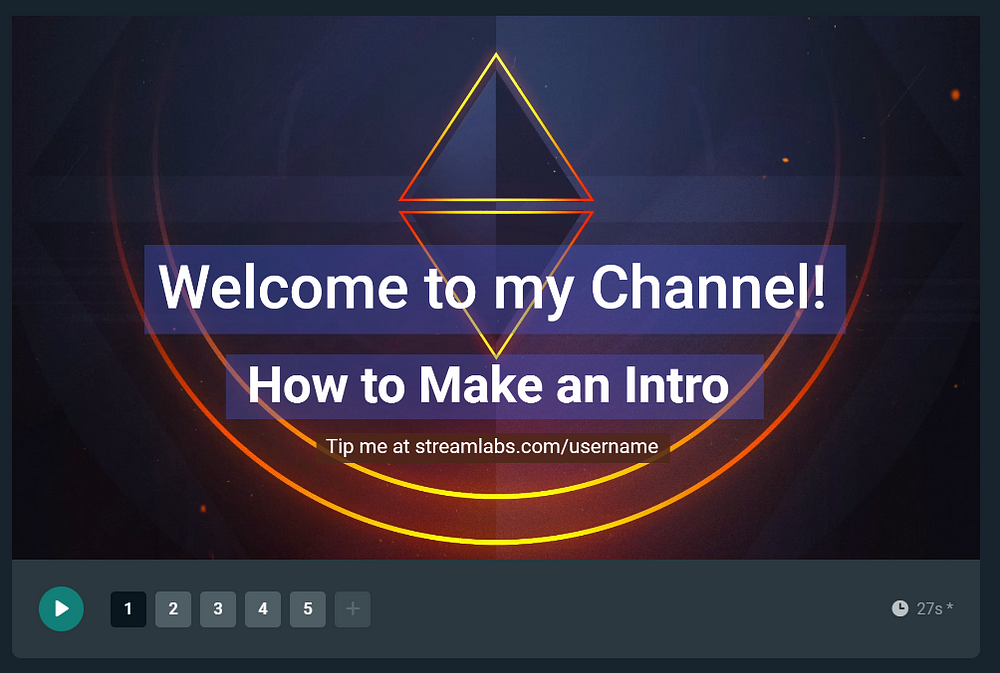
Frame 2: This frame is for your social media profiles. Fill in the blanks with your most important links. Twitch, Twitter, and Instagram are the default icons, but you can select from over 35 other icons such as Discord, Reddit, Facebook, and others.
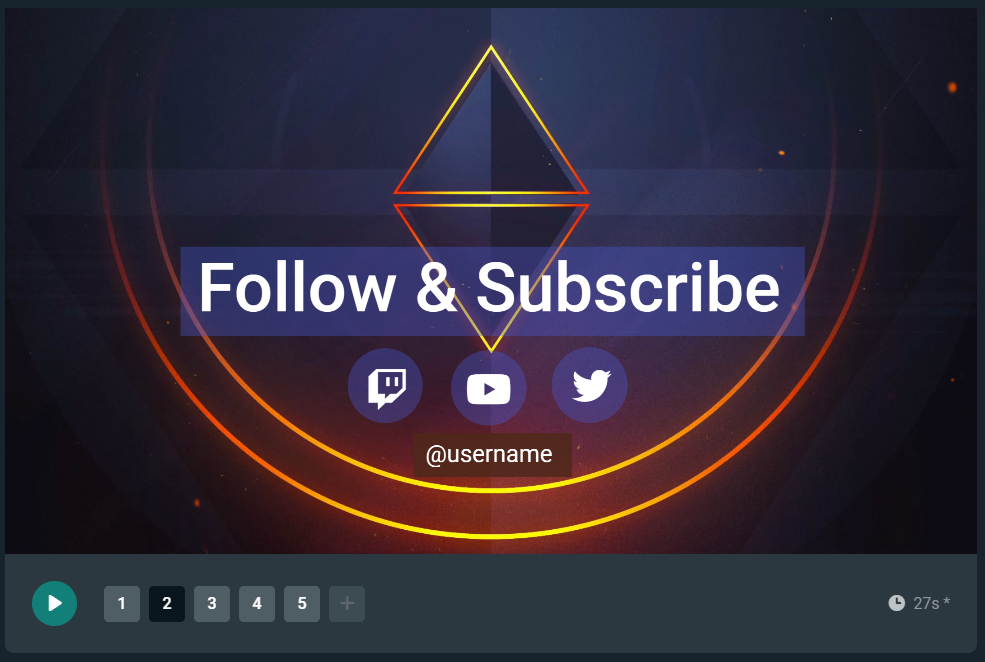
Frame 3: This frame is all about your YouTube Channel. Customize the text in this frame to remind people to subscribe to your channel.
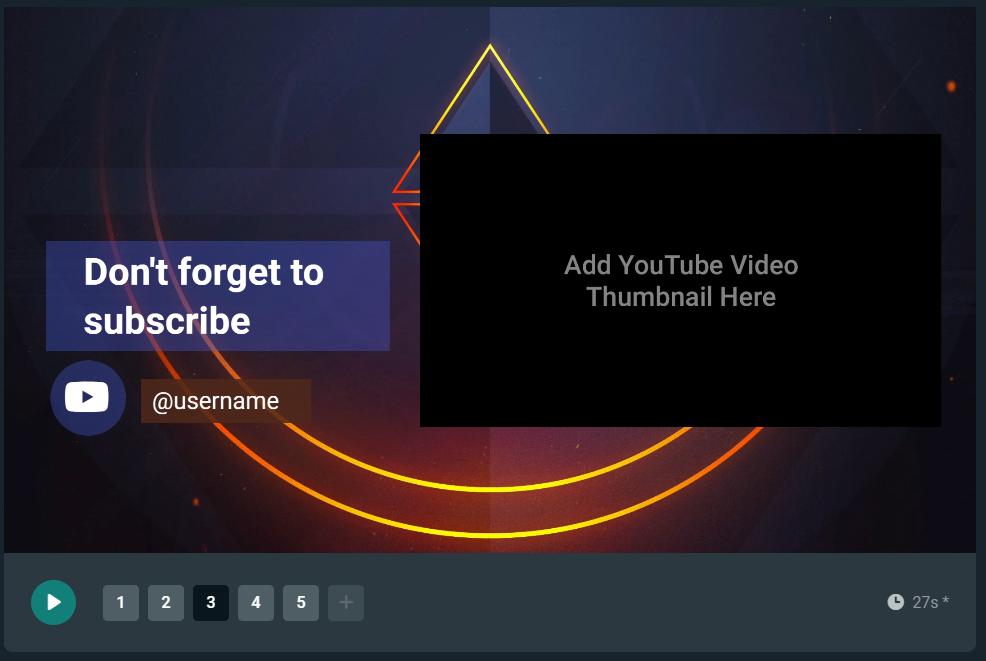
Frame 4: Use this frame to describe who you are, what your channel is about, and upload a photo of yourself. The text here is completely customizable, so feel free to tell us as much about yourself as you want.
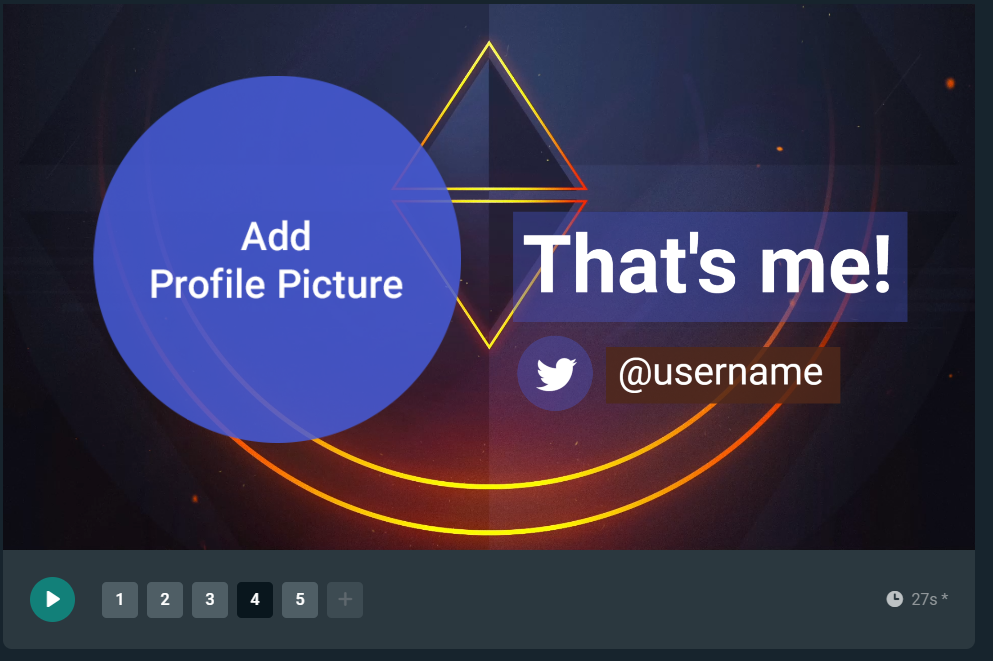
Frame 5: The last frame is all about your branding. It’s a great opportunity to leave a lasting impression by including your logo. If you don’t already have a logo, Streamlabs includes a Logo Maker tool. This new tool allows streamers to create beautiful, personalized logos for use in their streams, merch, alerts, emotes, and anywhere else they can think of.
Click here to learn more about using Streamlabs Logo Maker.
When you’re finished, click download and you can add your new intro on all of your videos.
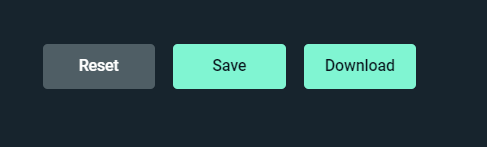
If you have any questions or comments, please let us know. Remember to follow us on Twitter, Facebook, Instagram, and YouTube.
About Streamlabs
Founded on the belief that we want to help creators make a living do what they love, Streamlabs provides a robust suite of features to help creators better engage with their fans, grow audiences, and improve monetization. Building on this mission, Streamlabs is expanding its product with 1) Talk Studio, our browser-based streaming studio, 2) Link Space, an all-in-one bio link tool, 3) Video Editor, a video review and collaboration tool, and 4) Cross Clip, the easiest way to convert Twitch clips to videos for TikTok, Instagram Reels, and YouTube Shorts.