Want to customize the look and feel of your stream? There are over 30 free Facebook-specific overlay themes available in Streamlabs Desktop. Themes are a great way to add an extra flair to your stream and stand out from the crowd.
A banner graphic is also included when you install a theme so that you can upload a cover photo to your profile page that is consistent with the theme of your live stream.
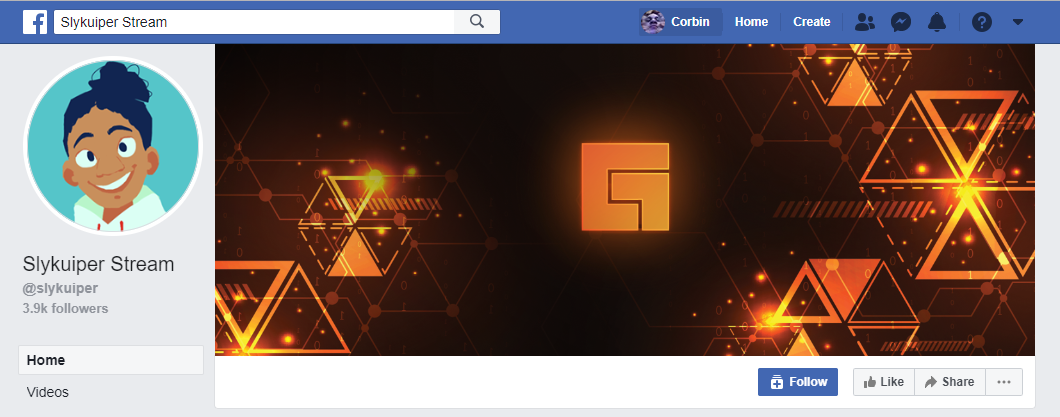
Searching for Themes
Every single Facebook overlay theme is free to use. All you have to do is log in to Streamlabs.com and head to our themes library. Two types of themes are compatible with Facebook Gaming: Overlay Themes and Widget Themes.
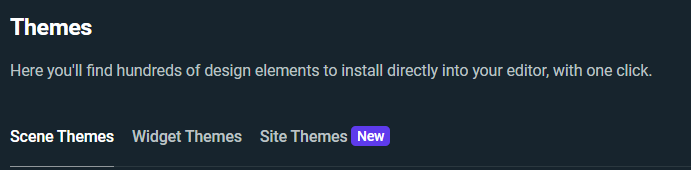
Overlay Themes
Overlay themes come with a webcam overlay, and overlays for your starting, paused, and ending screens. Search for Facebook Gaming in the search bar and you’ll be able to browse our collection. Click install and your new themes will automatically be added to your scene collection in Streamlabs Desktop.
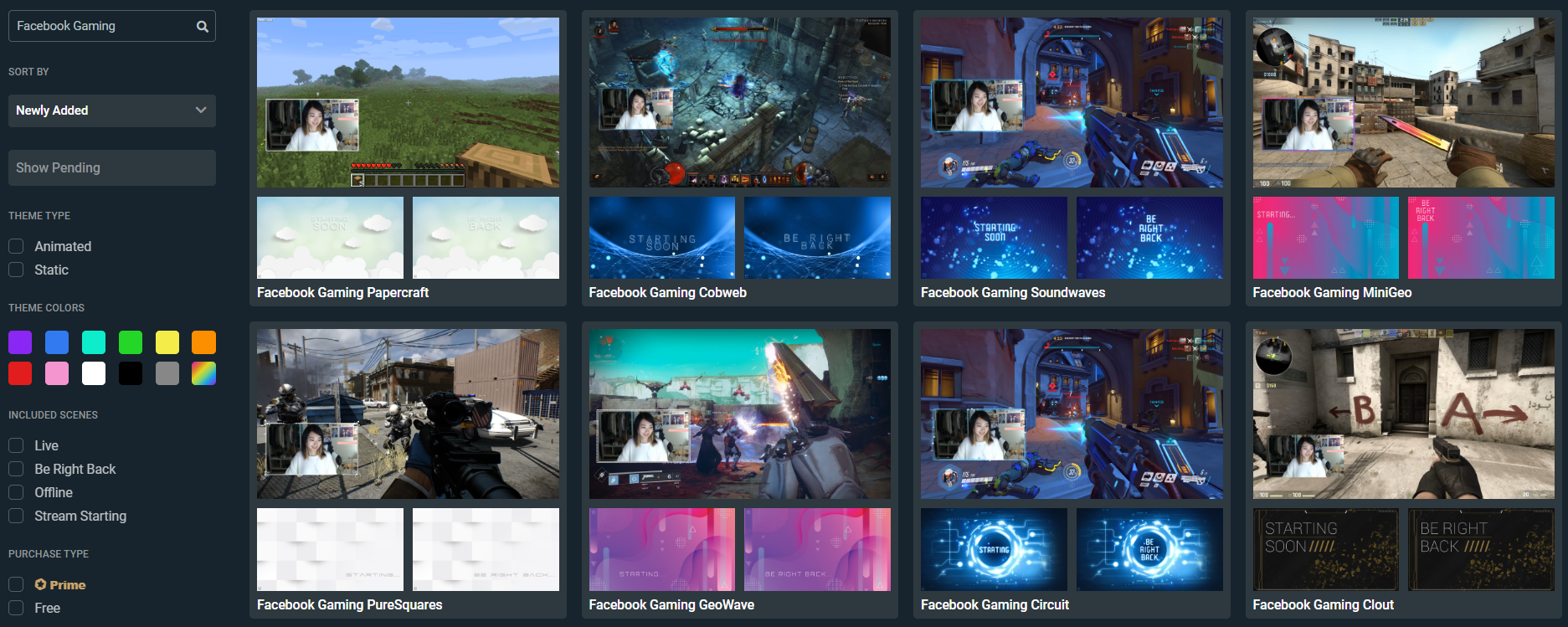
Widget Themes
In a previous post, we discussed how to customize the alerts that appear on the screen when you receive alerts for stars, follows, likes, etc. If you don’t feel like customizing your alerts from scratch, no worries. There are also dozens of awesome pre-made alert themes available from Streamlabs, as well.
To browse these alerts, make sure to be searching in the Widget Themes section. Search for Facebook Gaming in the side search bar, locate the theme you’d like to use and install it.
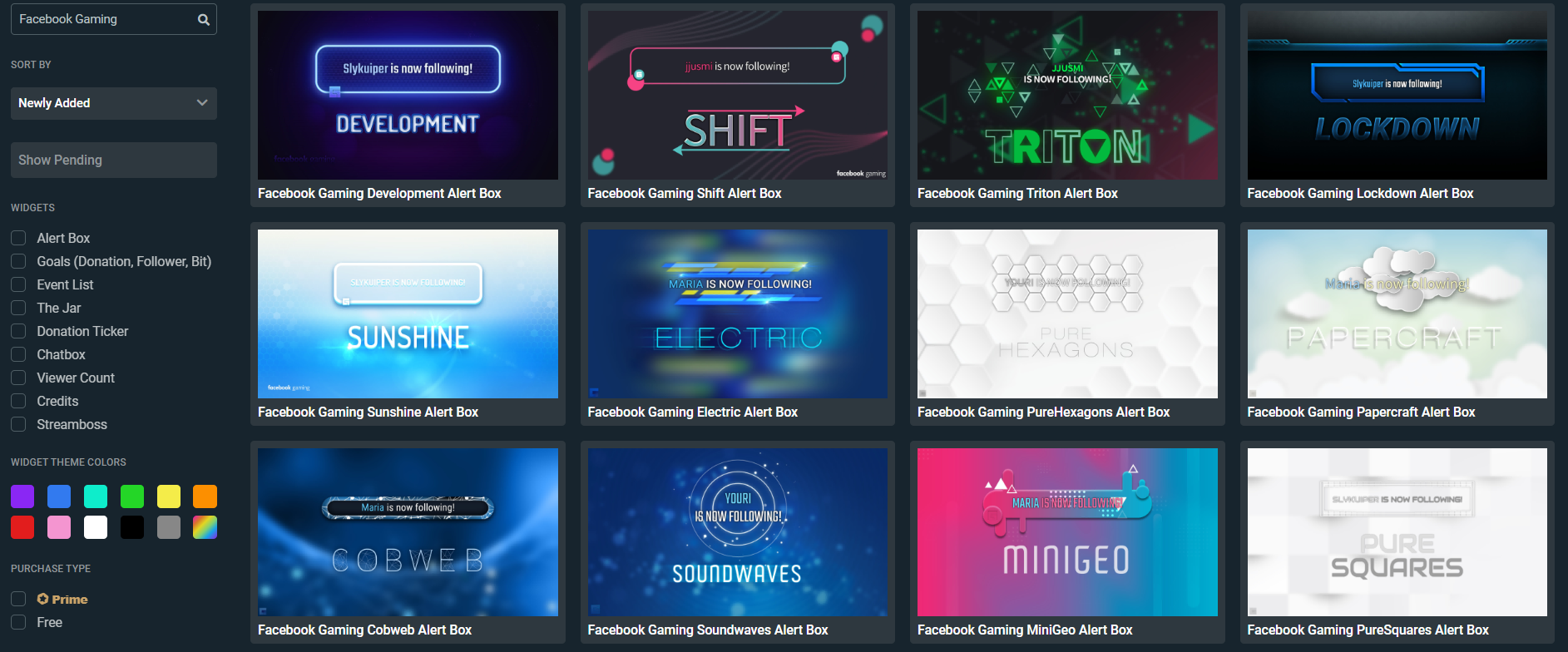
Overlay themes are one of the fastest ways to look professional and create an environment that is aesthetically pleasing to new viewers. Be sure to take advantage of the free themes available in Streamlabs Desktop.
If you have any questions or comments, please let us know. Remember to follow us on Twitter, Facebook, Instagram, and YouTube.
You can download Streamlabs Desktop here.