In this guide, you will learn how to rotate your video online. You only need an internet connection and video to rotate your video. No download is required!
Get started
Upload your video
After logging in, you will see the project overview of Streamlabs Podcast Editor. To upload your video, click on the card marked with a plus sign in the upper left corner.
After that, you have to select the spoken language of your video and drag and drop it from your computer inside the upload area.
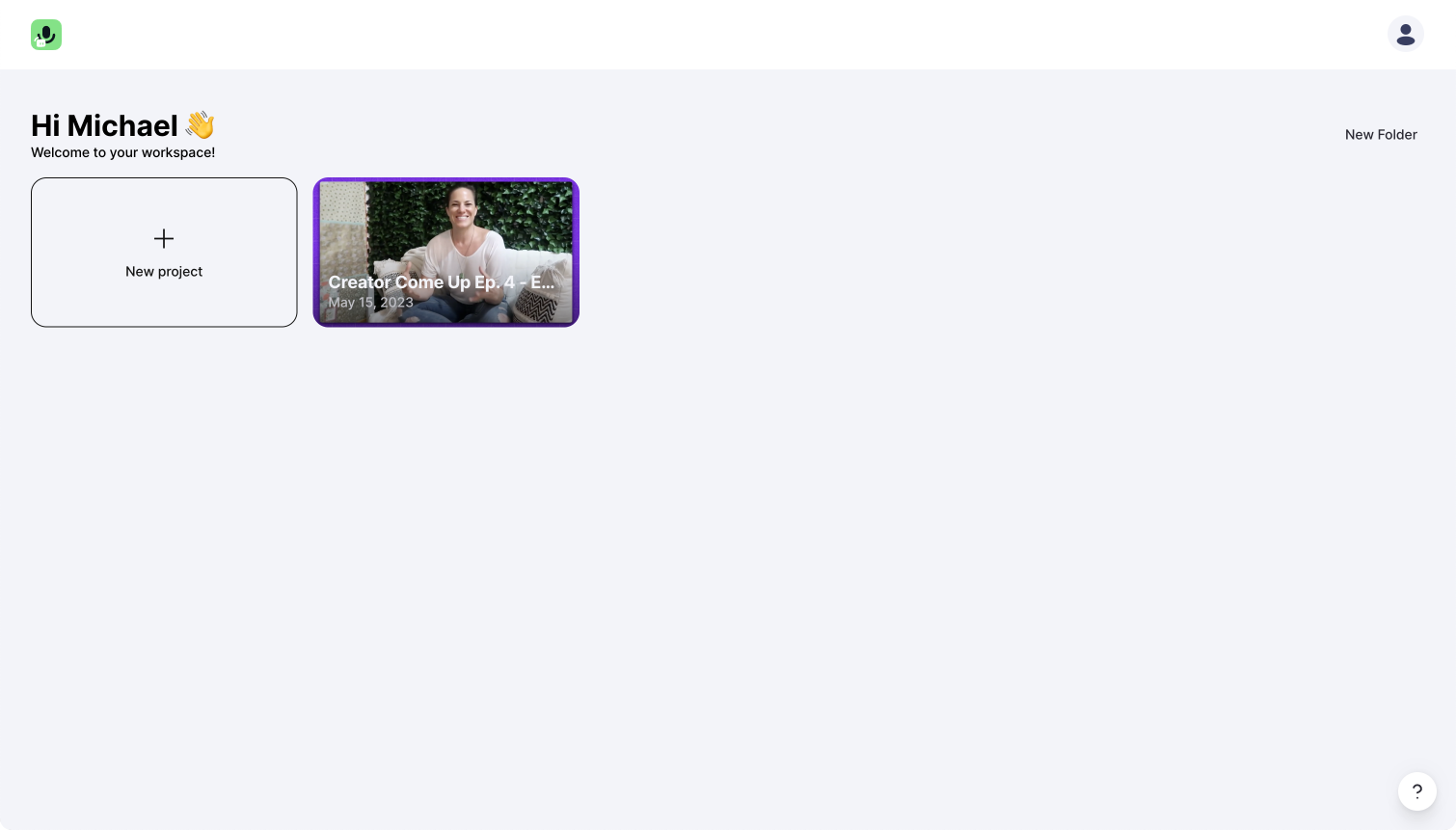
The video editor
On the left side, you now have the auto-generated transcript. If there are any spelling mistakes, you can quickly correct the transcript. To rotate your video, we will use the editor's right side.
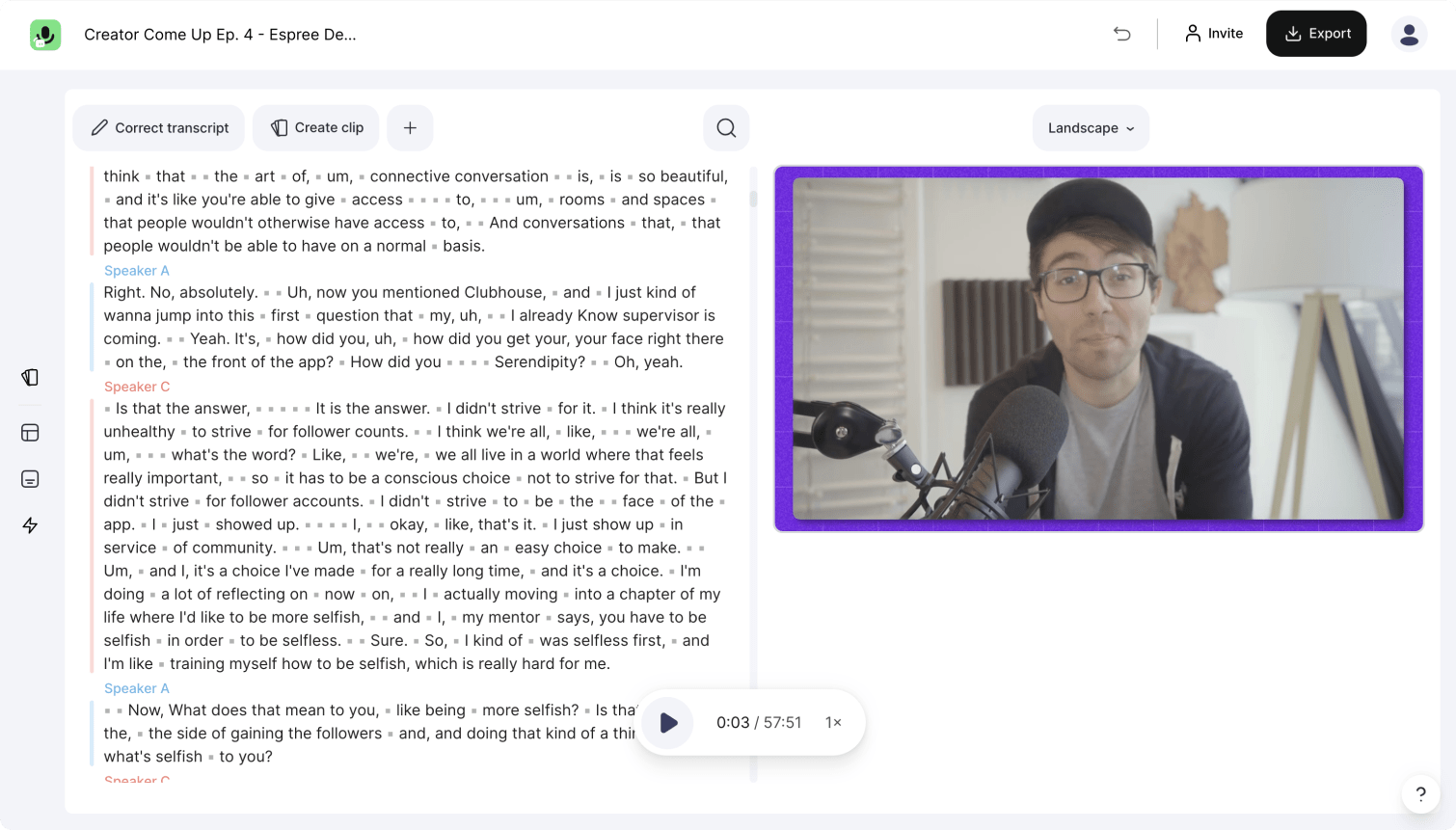
Rotate your video
To rotate your video, you have to grab the rotation point of your video and move it in the direction you want to rotate to. You can now rotate your video completely free. Every 45° degrees, the video will automatically snap to a grid to make it easier for you to match the perfect styling grid.
If you can't see the rotation point, you have to move the whole video a little to the bottom of the video canvas. To do so, grab the center of the video and drag it to the bottom.
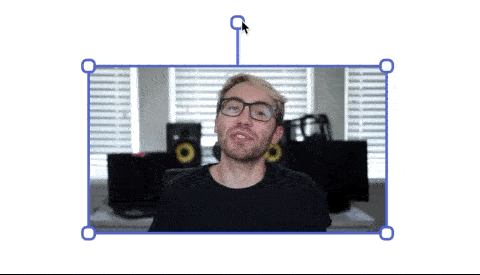
Export!
You made it!
You can now hit the export button in the top right corner and get your rotated video.