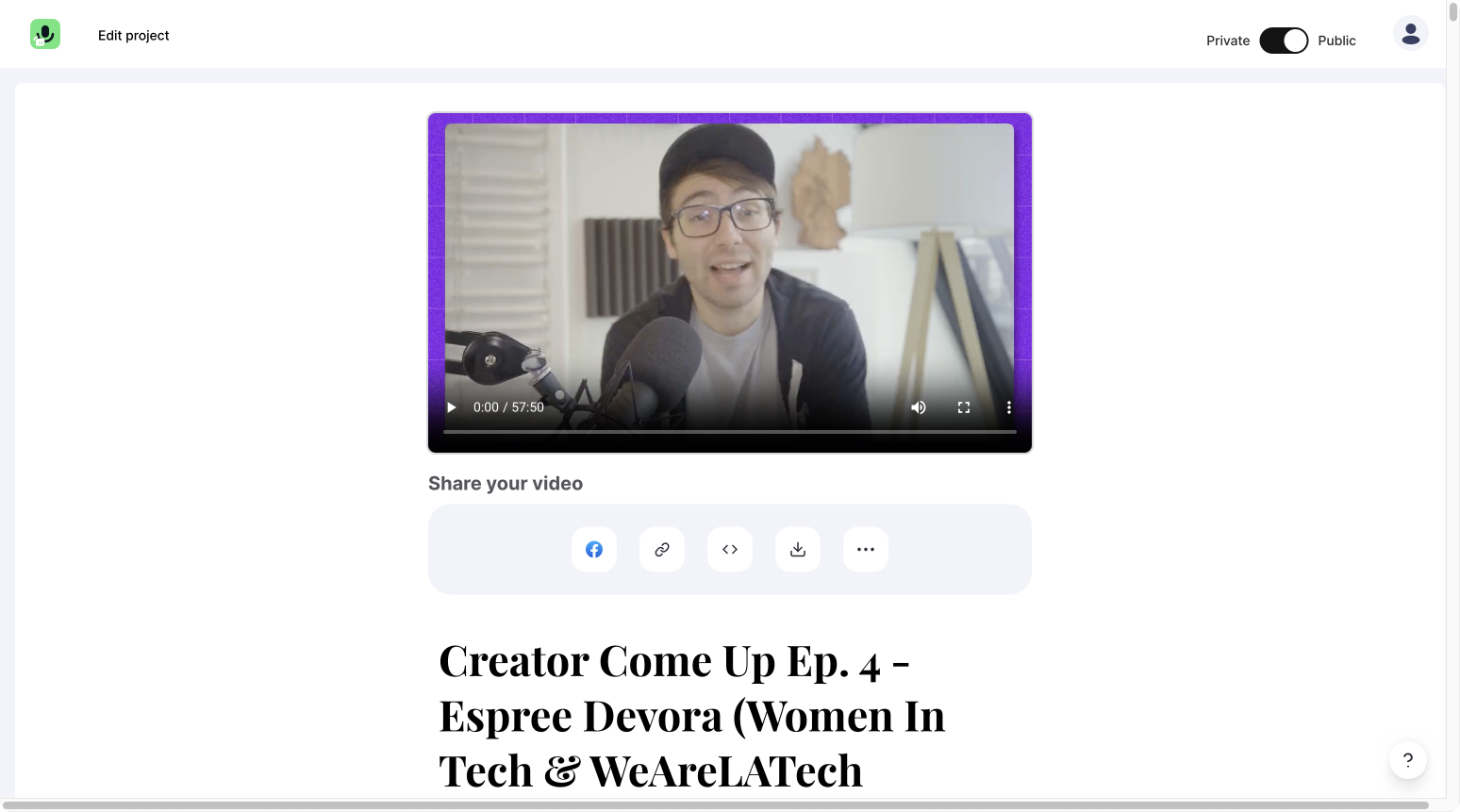In this article, you will learn how to cut your video online easily. You only need an internet connection and your video uploaded to Streamlabs Podcast Editor.
Get started
Upload your video
First, you will need to log into podcasteditor.streamlabs.com/, where you will be redirected to the project overview of Streamlabs Podcast Editor.
To upload a new video, click on the card marked with a plus sign in the upper left corner.
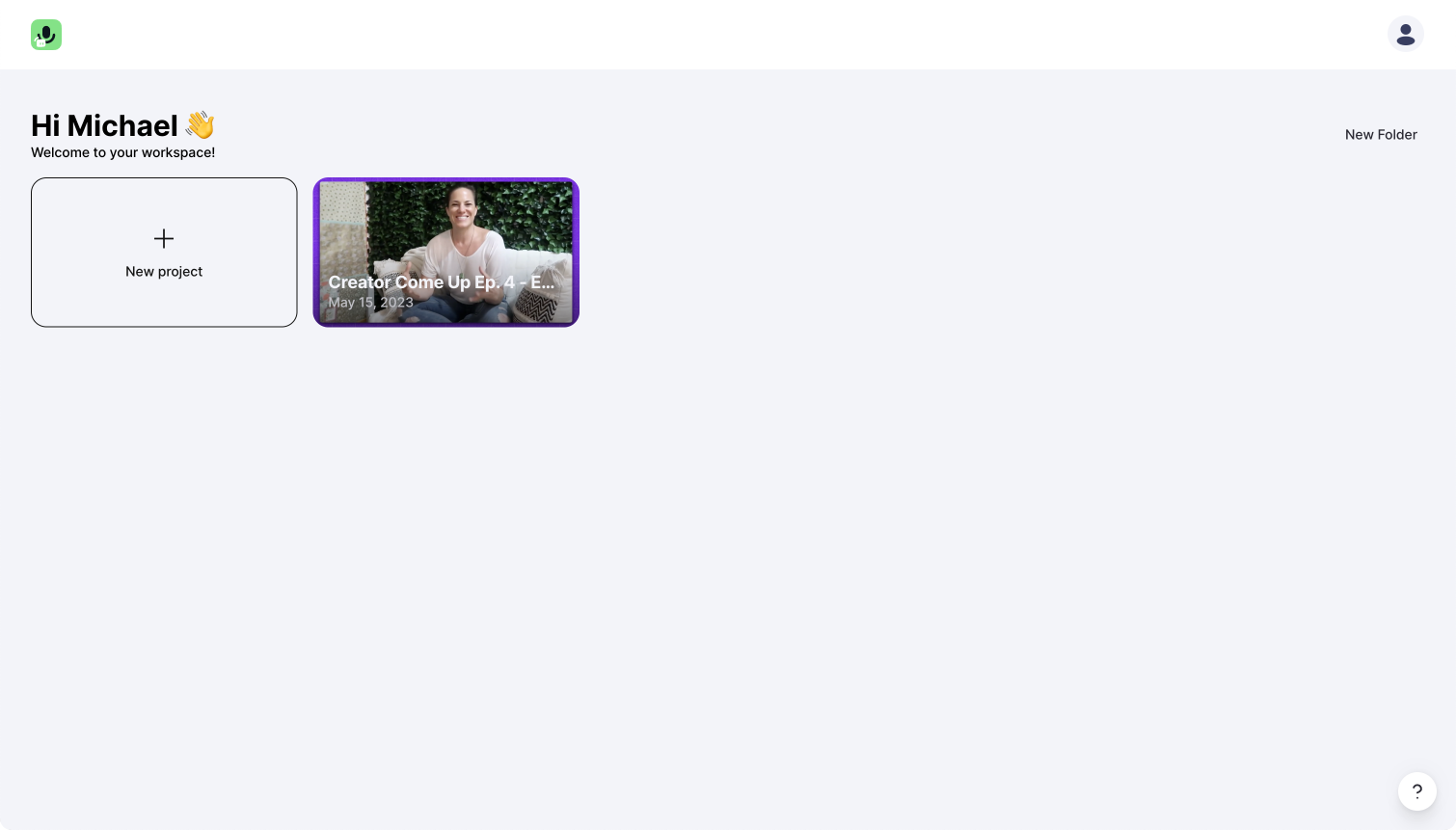
Select spoken language
You will now need to select the language spoken in the video you want to cut.
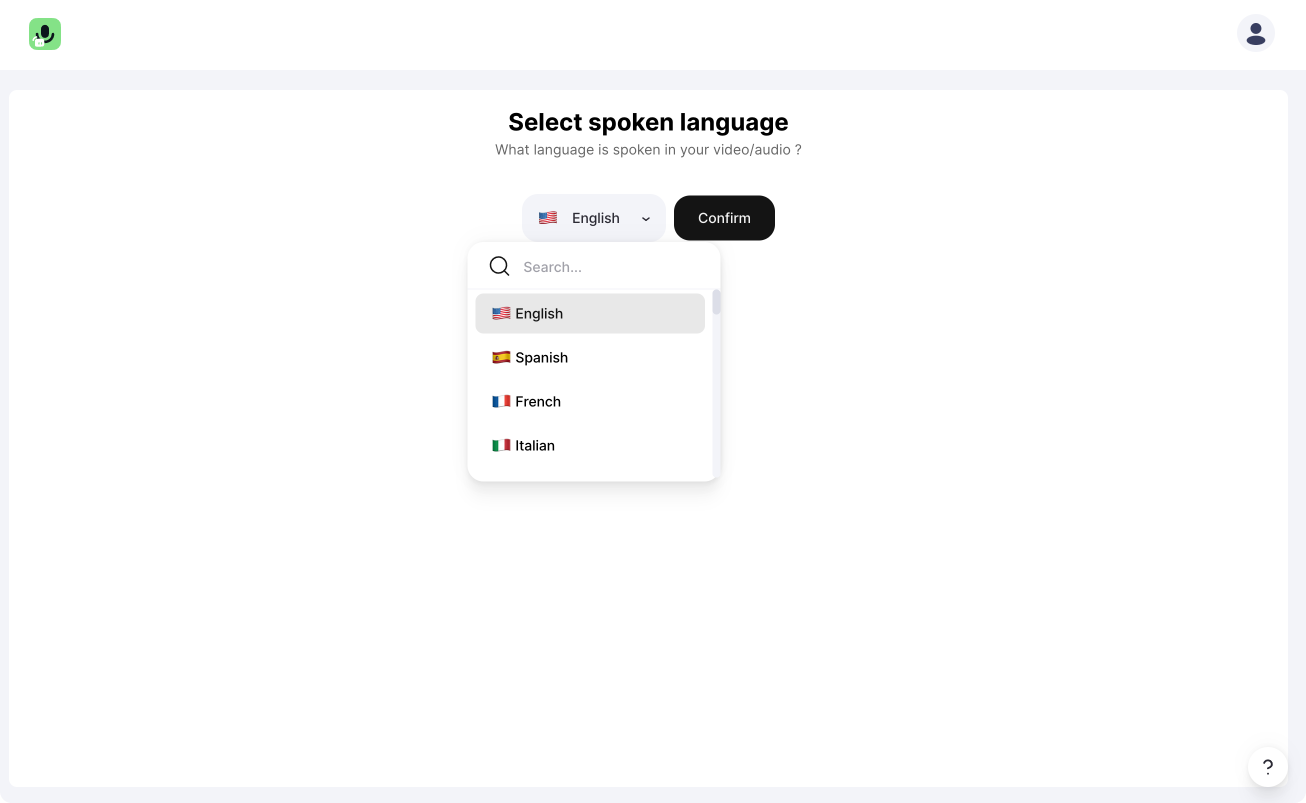
Add video
You can now drag and drop your video in the drop-down area. Otherwise, you can hit the "upload video" button and search for the video on your machine.
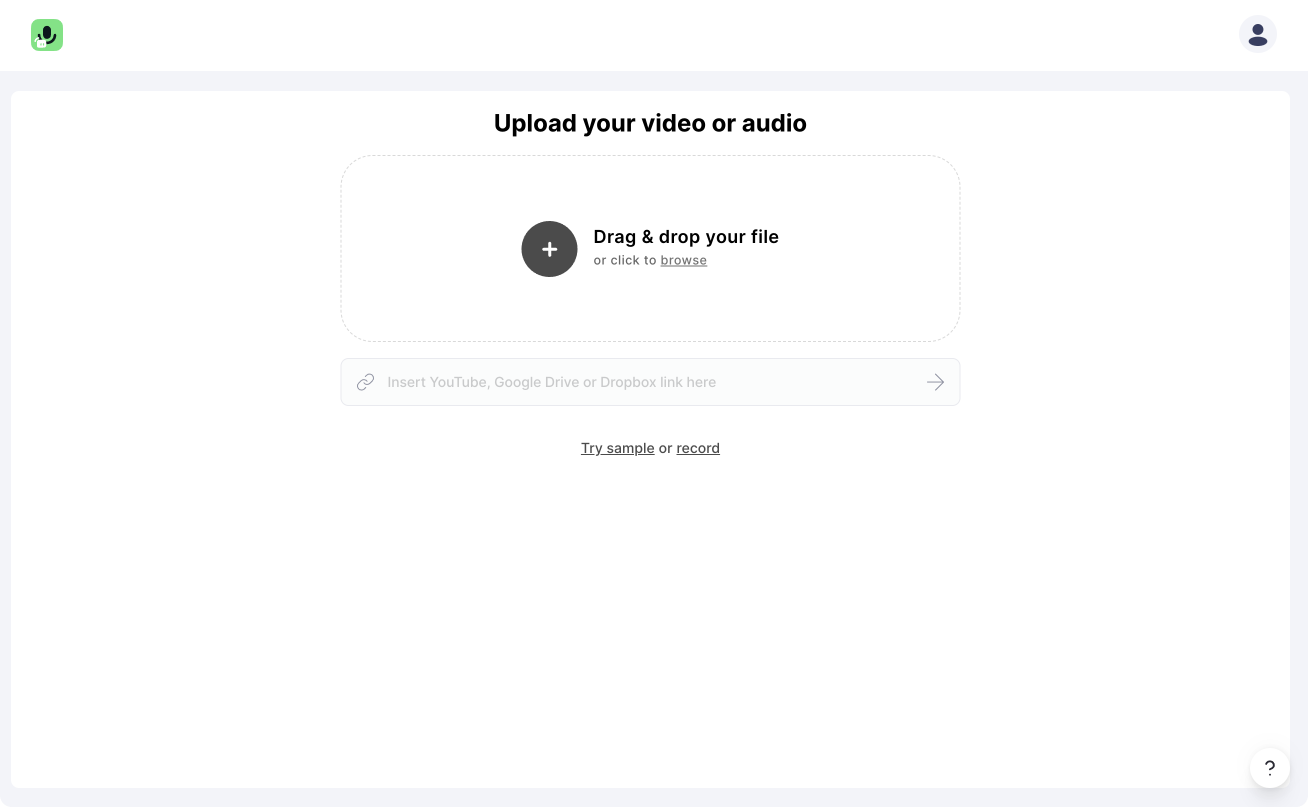
Transcribe video
Now you will see a screen that tells you "Transcribing video." You can sit back or do other stuff; our algorithm transcribes your video. But don't close the browser tab or the browser itself.
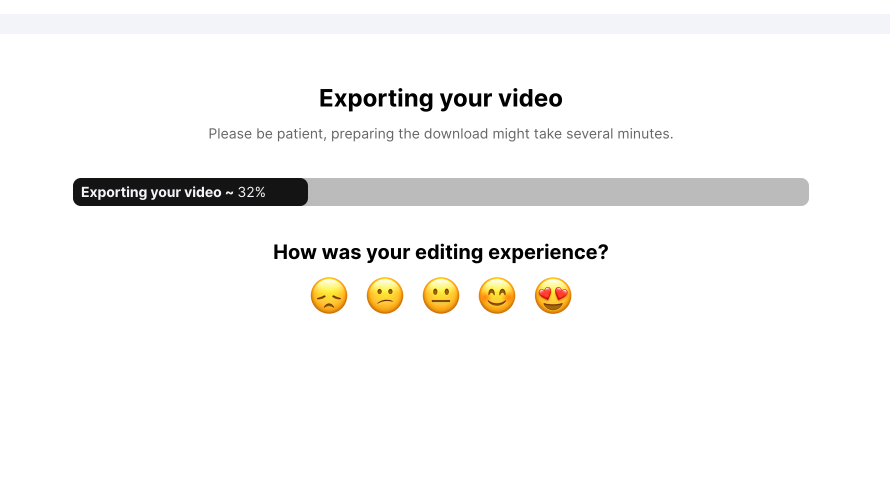
Cut
To cut something from your transcript and video, highlight it with the mouse and click cut or press the delete key on your keyboard.
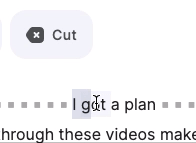
Redo cut
When you want to get something back you cut before, click on the brackets [...].
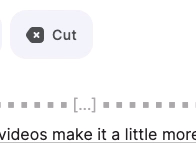
Export
After you cut your video, you can now hit the export button in the top right corner and get your video on your sharing page, where you can download your video.