If you don’t have a machine capable of running livestreaming software, if you prefer to play mobile games, or if you want to broadcast yourself IRL (in real life), then mobile streaming is a great option. Like Streamlabs Desktop for mobile, streaming apps turn your phone into a broadcasting tool and you can setup your stream in much the same way you would if you were using desktop software.
Here at Streamlabs, we’ve built free apps for iOS and Android that allow you to do just that, compatible with Streamlabs widgets like Alertbox, Chatbox, The Jar, and much more. In this section, we’ll dive deep into how to get started streaming on mobile, how to stream mobile games, and how to go live with your camera for IRL streams.
Getting Started
There are a few options available for mobile streaming. If, for example, you’d like to stream directly to Twitch, you can do so via the Twitch mobile app. However, with limited customization options and no ability to stream to other platforms, we recommend using the free Streamlabs mobile app.
Available here on iOS and here on Android.
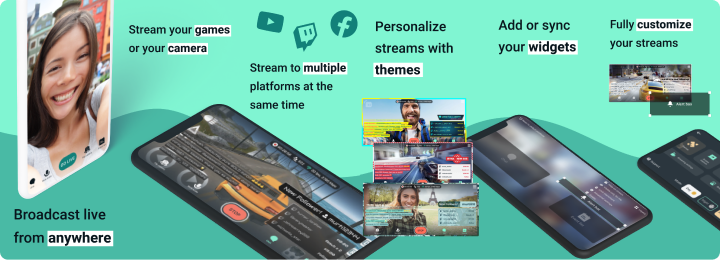
Once you’ve downloaded the app, login with your platform of choice. If you’re already a Streamlabs user, it will be tied to the same account. Now the fun begins. The first thing you’ll notice is the option to ‘Stream yourself’ or ‘Stream your games.’ If you’re looking to go live IRL, feel free to skip the next section on mobile gaming.
Mobile Gaming
There is no shortage of mobile games available, but like any game, some are more suitable for streaming than others. And, like all streaming, it’s more about your personality than it is about the game itself. That said, here are some of the most popular games on Twitch as of this writing. Be forewarned, this list is bound to change often.
- PUBG Mobile
- Garena Free Fire
- Minecraft
- Call of Duty Mobile
- Clash Royale
- Clash of Clans
Battle royale and real-time strategy games continue to be popular for mobile streaming, so if you’re just getting started, consider downloading one and giving it a try.
With a game in hand, open the Streamlabs mobile app to get started. If it’s your first time in the app, select ‘Stream my games’ from the onboarding menu. On Android, this will automatically add an alert box and screen capture source to your layout. On iOS, you’ll still see the camera, but fret not, we’ll get there shortly.
If you want to go live right away, you’re free to do so by clicking ‘GO LIVE’ at the bottom of the screen and selecting your platform of choice. However, if you want to use the app to its full potential, open the editor by selecting Menu > Editor.
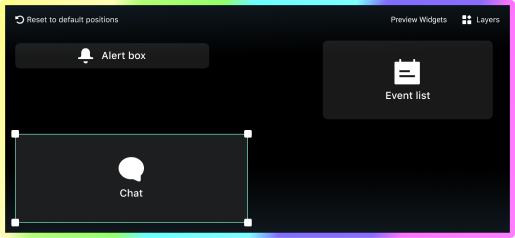
You’ll be brought to a screen that looks similar to this one, where you can drag and drop elements and customize exactly what you want viewers to see. There is also much more to the app than the Alert box and Event list (though those are popular for good reasons). You can upload your own images to add to the screen (if you have a logo, this is a good option), you can add stream labels, and, if you’re a Streamlabs Ultra member, you can add professionally designed mobile-only themes. To add elements to your screen, click ‘Layers’ in the top right-hand corner and browse through what’s available.
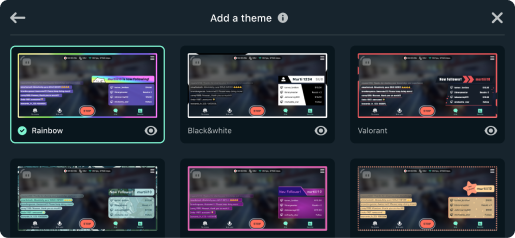
Each theme comes with a border around the outside of your stream, a themed alert that matches, as well as a themed event list widget. You don’t have to use everything included in the themes, however. If you want your own alert box but you like the look of one border, you’re free to just add the border individually.
On the Streamlabs mobile Android app, you also have the option to add both a camera and screen source. That means you can capture what’s on your screen (i.e. your game), and you can broadcast your camera at the same time. Streamlabs is the only app that offers this kind of functionality, giving you the best opportunity possible to emulate desktop streamers. You can also select your audio source, an internal microphone, external microphone, or combination of the two. But be forewarned, not every game supports in-game audio for streaming.
On iOS, unfortunately the operating system doesn’t allow for the same kind of flexibility, but you’re still able to share your screen directly from the mobile app. Customize the editor to heart’s desire, and when you’re ready, exit the menu to the main preview screen.
Also included in Streamlabs Ultra is the ability to multistream on mobile. When you click ‘GO LIVE’, Ultra members can select multiple platforms from the dropdown menu, and their stream will automatically broadcast to the various platforms simultaneously.
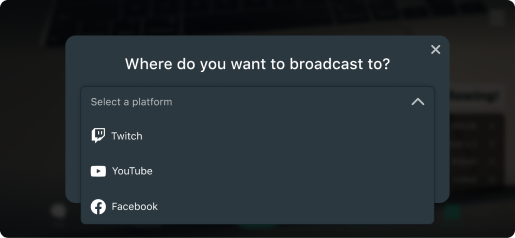
Once you’re live, simply switch apps to the game you installed earlier and get started playing! Remember, it’s not all about the gameplay, it’s about you. Make sure you’re talking about what’s going through your head, interacting with the games, and most importantly, interacting with your fans!
IRL Streaming
Streaming your camera, commonly referred to as IRL streaming, has exploded in popularity over the last few years. This doesn’t just apply to Twitch’s ‘Just Chatting’ category, it’s across all platforms like YouTube and Facebook. The live streaming industry has grown immensely, and so too has the appetite for non-gaming live content.

Whether you’re a musician, a travel vlogger, livestreaming a podcast or streaming yourself shopping, the mobile app is a great way to connect with your audience.
Once you’ve downloaded the app, select ‘Stream yourself’ from the onboarding options. This will automatically set you up with a default alert box and add a camera source to your stream. Most users like to stream their camera in portrait mode, but bear in mind that platforms like YouTube only intake landscape video, so you’ll appear on stream with black bars on either side of your camera.
Since you’re not sharing your screen, you never need to leave the Streamlabs app. Either by selecting ‘Event List’ in the bar at the bottom, or by swiping right, you can view recent events on your channel. Additionally, by selecting ‘Chat’ you can read messages and respond to questions, all from inside the app.
Of course, if you would like to add themes, custom alerts, and other widgets, you absolutely can. Open the menu and click ‘Advanced’ where you can organize and iterate on your stream settings with fine detail. Bitrate, frames per second, audio settings, you name it. The Streamlabs mobile app is a powerful tool for beginners and seasoned professionals alike.
Rewards
With the latest versions of the Streamlabs mobile apps, you’re also rewarded the more you stream! In the menu, you’ll find a tab titled ‘Rewards.’
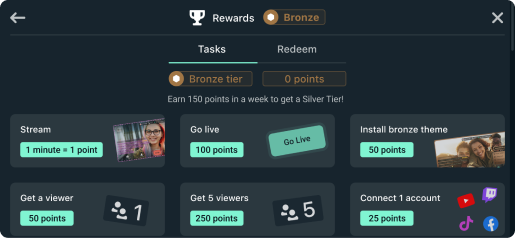
The more you use the app and the more tasks you complete, the more points you earn. Examples of tasks could include simply going live to a certain platform, connecting multiple accounts to the primary one you logged in with, getting viewers on your stream, and streaming consistently. Once you’ve accumulated some points, head to the ‘Redeem’ tab.
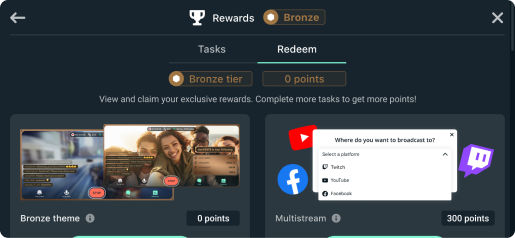
Here, you’ll be able to cash in those hard in points for amazing rewards like free multistream time, disconnect protection time, themes from the Streamlabs mobile theme store, and even Streamlabs Ultra discounts.
In Conclusion
Mobile streaming poised for immense growth over the next decade. As phones and network connections continue to improve, mobile games get even more innovative, and new streaming trends emerge in the industry, mobile is a fantastic tool to add to any streamer’s repertoire. Even if you intend to be a primarily desktop, gaming-focused streamer, the beauty of mobile streaming is your ability to connect with fans from anywhere, not just behind a desk. The emergence of ‘Just Chatting’ as a dominant category on Twitch speaks volumes to the thirst viewers have for authentic, live interactions with their favourite creators.
The Streamlabs mobile app, available on iOS and Android, provides some functionality of Streamlabs Desktop directly from your smartphone. It allows you to setup in seconds, use Streamlabs widgets like event list and alert box, view and interact with chat, and allows you to play games or go live with your camera. Whether you have an iPhone, iPad, or any Android device, mobile streaming has never been easier.