Everything you need to know about setting up keyboard shortcuts for live streaming on Talk Studio
Configuring hotkeys in broadcasting software is critical in taking your game streaming or video production to the next level. It allows you to quickly find and execute various tasks without having to navigate through menus, which can be time-consuming when you’re on the air. This article will show you how easy it is to set up hotkeys in Talk Studio for common actions like sharing your screen, recording your live stream, changing layouts, and more.
What are hotkeys, and what do they do
Hotkeys are keyboard shortcuts, which means you only have to press one combination of buttons on your keyboard (like the CTRL + R) to carry out a specific task. Since broadcasters need their hands on their gamepad or mouse at all times while streaming, hotkeys allow them to still get things done with just using one hand.
How to use the hotkey settings in your broadcasting software
If you’re used to using hotkeys in broadcasting software like Streamlabs Desktop, you’ll be right at home with Talk Studio’s keyboard shortcuts. The only difference is that Talk Studio’s hotkeys are already pre-configured, so you can use them right away without having to change any hotkey settings.
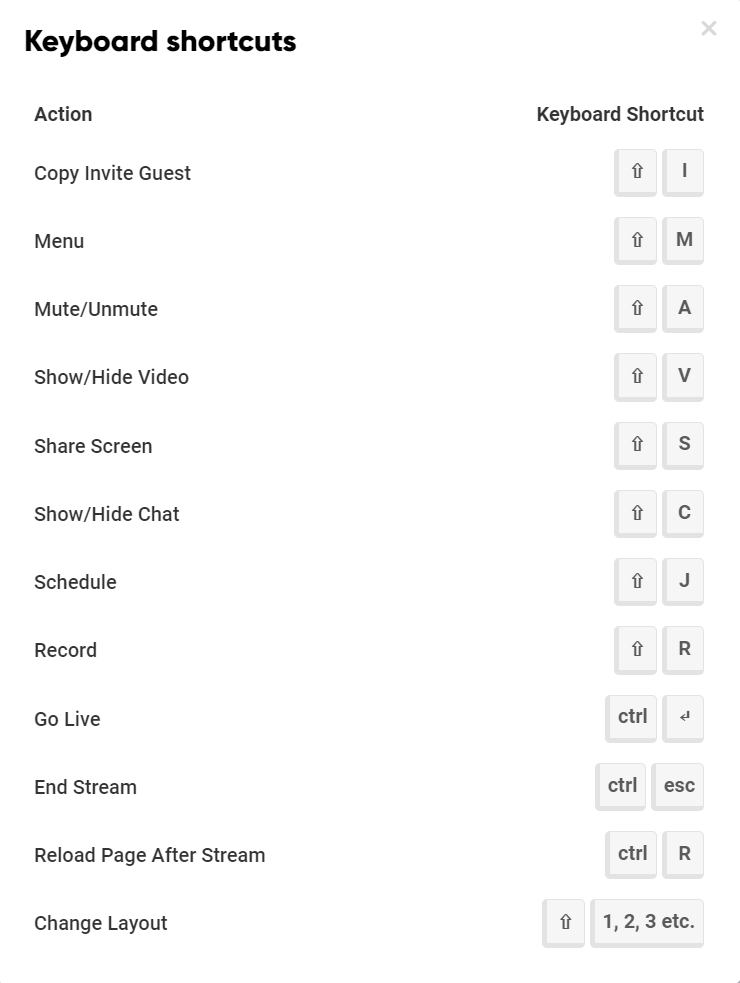
Why you should use hotkeys for better efficiency
As a live streamer, you already have your hands full. You can’t miss a moment of playtime, so distracting yourself every time you want to perform an action can mean the difference between an engaged conversion or mediocre live broadcast; this is where hotkeys come in handy. Instead of spending valuable time trying to find the appropriate action in your settings, you can simply press a few buttons.
In Conclusion
Talk Studio makes controlling your live stream a breeze with simple keyboard shortcuts that will save you a ton of time and frustration. There are a lot of hotkey shortcuts available, so please review the list and make a note of what will work best for your needs.
If you run into any issues or have any questions, you can reach out to [email protected].
-The Talk Studio team 🍉