When you’re new to TikTok, there may be many questions that come to your mind as you’re editing your videos. How do I find trending sounds? What should I put in my TikTok bio? And, of course, the reason you’re here today—how do I adjust a clip length on TikTok? When you’re not familiar with editing TikTok videos, you may find adjusting the lengths of your clips difficult or confusing. Not to mention, TikTok is continuously making updates, some of which affect how you adjust clips (more on that to come).
Below, we’ve outlined two ways to adjust the clip lengths of your TikTok videos. We promise both are much simpler than you think.
Adjusting Clip Length on TikTok
Before we teach you how to edit clip lengths on TikTok, we wanted to point out that the platform has recently replaced the “Adjust Clips” button with the “Studio” option. While more users are reporting they have the latter, according to forums, some users either have never received the Studio option or have been reverted to “Adjust Clips.” Either way, adjusting the clips is pretty much the same no matter which of these two options is available to you. For the sake of this tutorial, we’ll be using the newer Studio option.
- When you’re in the TikTok draft that you’d like to edit, click “Studio” to the left of your screen.
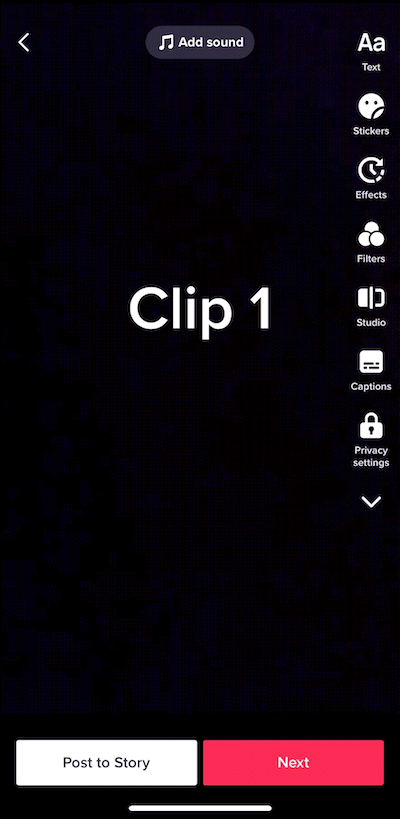
2. Next, an editing window will appear with clips aligned on a track. You can scroll to the left or right until you get to the clip you’d like to adjust the length for.
3. Once you find the clip you’d like to adjust, select it by tapping once.
4. Next, move the slider on either end of the clip until you cut down the cut to the desired length.
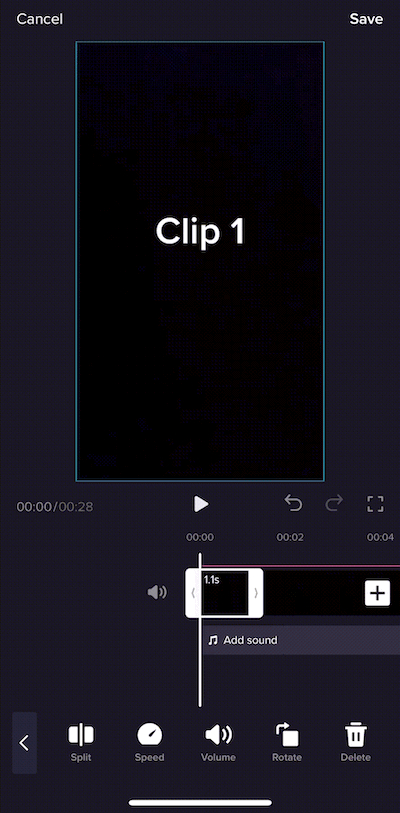
5. That’s it! You’ve adjusted the length of your clip and can continue editing your TikTok video.
Pro-Tip: If you’re having trouble selecting a clip because it appears very small on the timeline, use two fingers to zoom in, which will make the clips appear larger and easier to select.
Adjusting Clip Length on Cross Clip
If you have content living on Twitch, Kick or YouTube, Cross Clip is a simple way to repurpose your videos by turning them into TikToks and other short form content. Keep reading to learn how to adjust the clip length of your videos for TikTok using Cross Clip.
- Go to Cross Clip via your web browser or phone app and sign into your account.
- Next, select “Create Clip” at the top right corner of your screen.
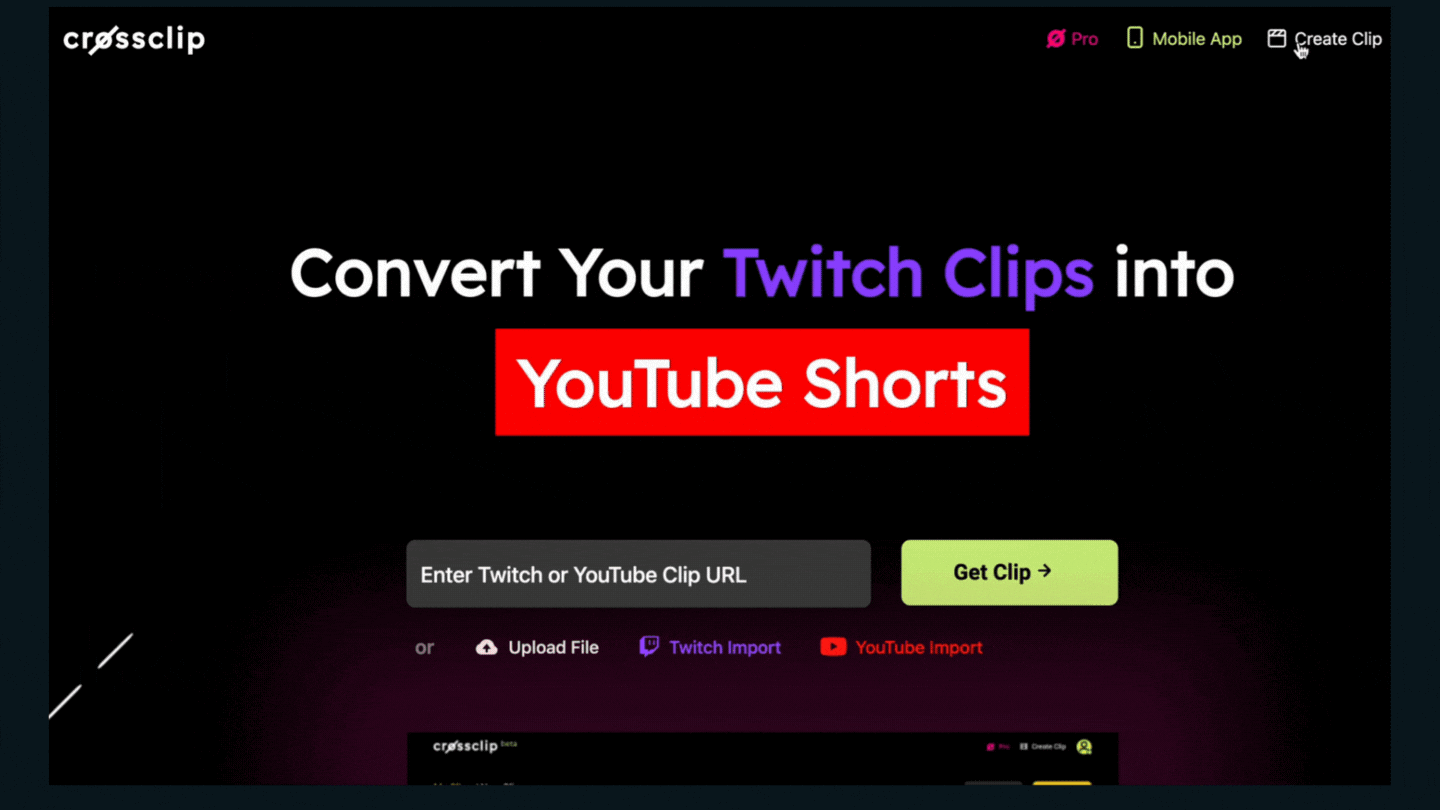
3. A window will appear asking you to input the link to your Twitch Clip or Kick Clip. You can also upload your own footage (like your downloaded YouTube stream) towards the bottom. Your clip will begin loading and you’ll get an estimated upload time on your screen.
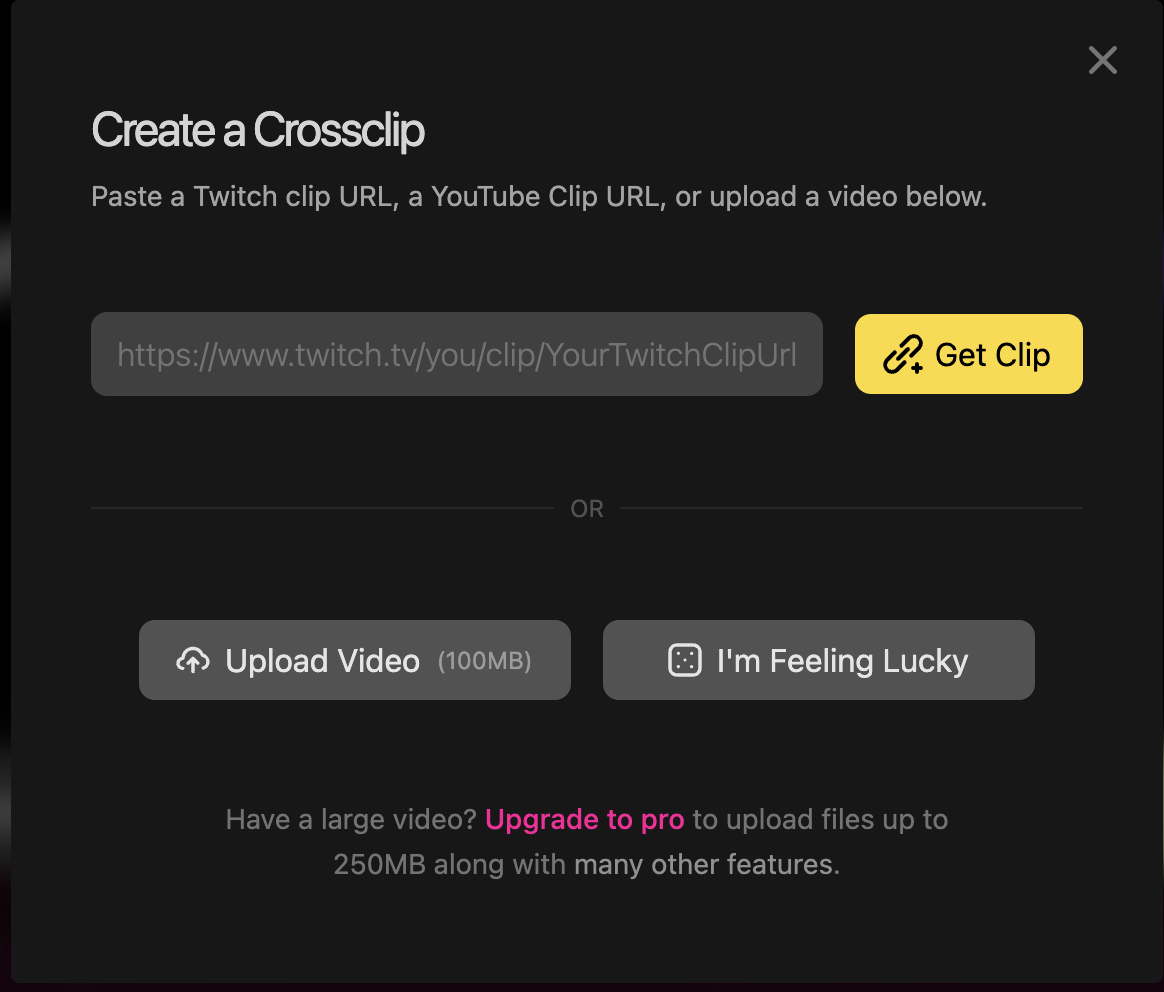
4. Once your clip is uploaded, adjust your input to get the desired views in your Camera and Content windows, which are displayed in the Output preview to the right.
5. To adjust the clip length, simply drag the yellow slider to shorten and lengthen the clip.
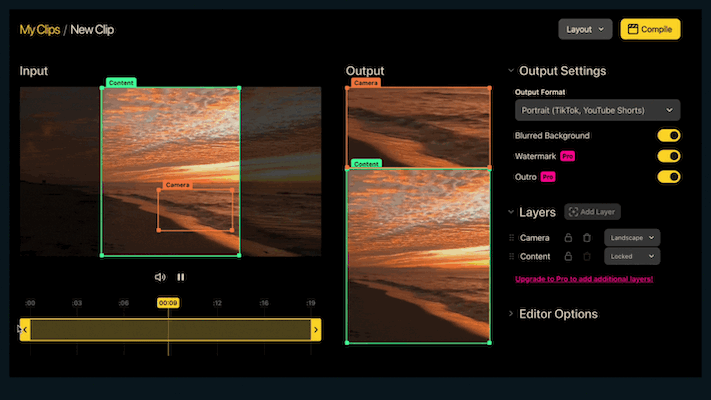
6. Once you made all the necessary adjustments, hit “Compile” and your new video will be delivered to you shortly after.
As you can see, adjusting the lengths of the clips for your TikTok videos is pretty straightforward no matter if you're editing directly from TikTok or a third-party app such as Cross Clip. Try it out and let us know how it goes for you!