We are here with some product updates that keep coming because you constantly provide very valuable feedback! Talk Studio team is releasing new features frequently and we'd like to highlight some of them:
Dark mode
Let’s go over to the dark side together! But first, what is it?
The purpose of using dark color palette for screens, views, menus is to reduce light exposure and help eye strain - today our screen time is fairly high and it isn’t surprising to see more apps using dark mode or even setting it as a default one.
How to enable dark mode in your studio?
It’s very simple: go to Talk Studio and click on day / night icon on bottom right
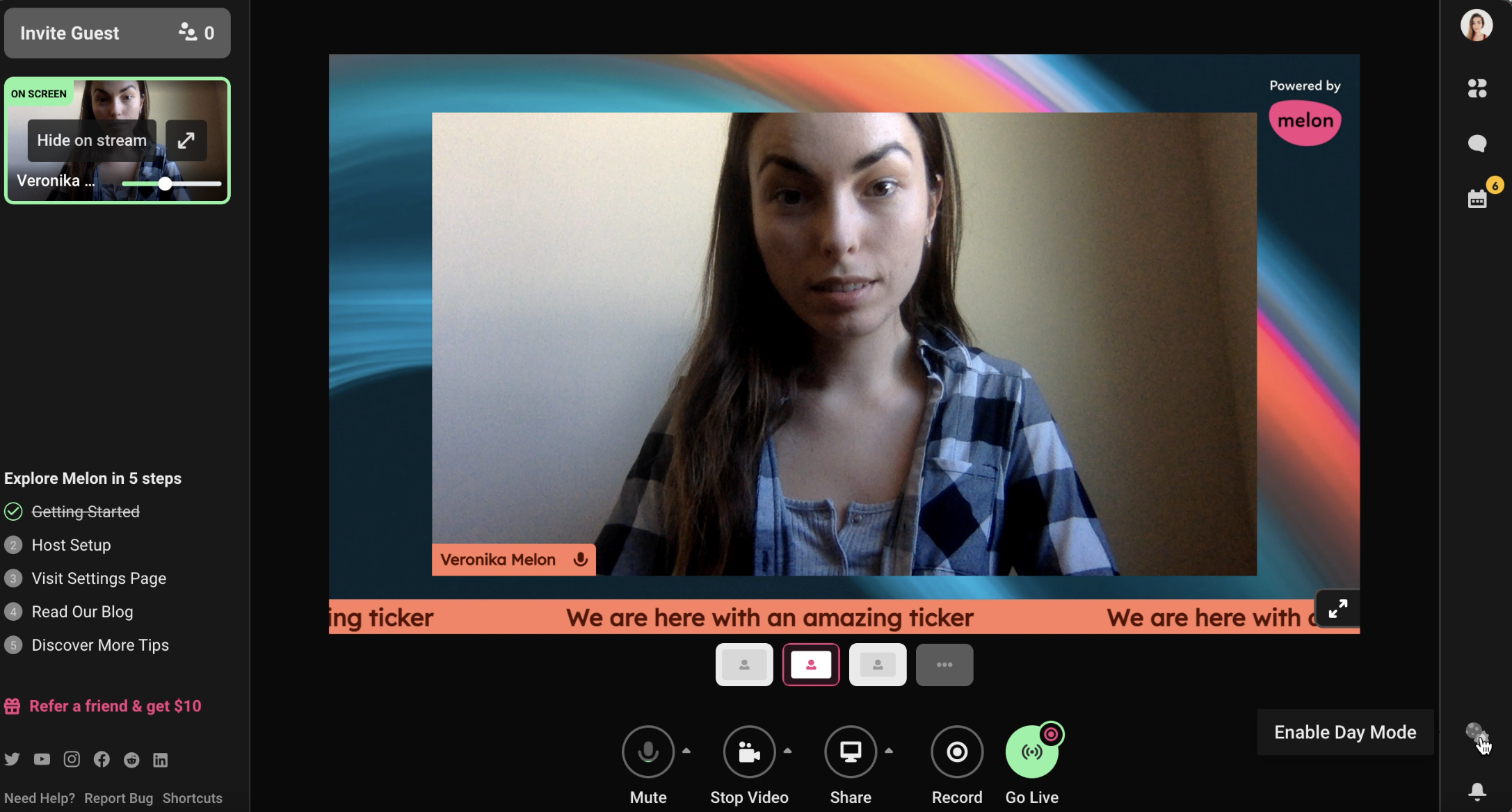
By clicking on the icon again you will bring day mode back. This is supported in studio mode and on desktop only at the moment.
Reset button for logo and banner
Sometimes having this magic “Undo” button is a must - we decided to add the button that will resize and reposition the logo and banner. How to use:
- For Logos - Click Menu to Design, and then scroll down to Logo. From there click on the revert button
- For Banners - Click Menu to Text and then click the revert button next to Banners
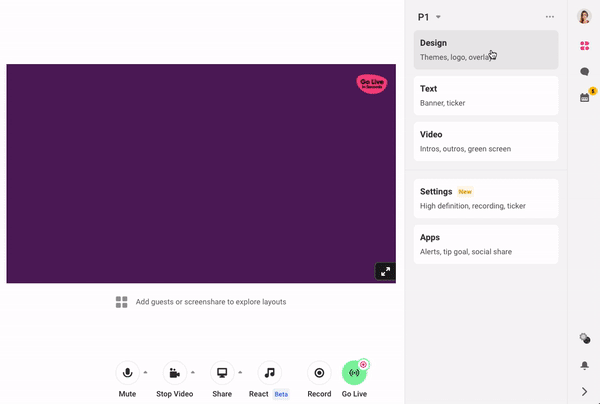
Mirror camera
Apps like Zoom use mirror camera settings by default when you join the screen. The reason for mirroring is to make your feed look more natural. Think about it as if you're looking at the mirror - that’s exactly what you see on screen. We give you the same option on Talk Studio, simply:
- Open your Talk Studio
- On your Camera settings click the up-arrow next to the Stop Video icon
- Toggle-on Mirror My Video
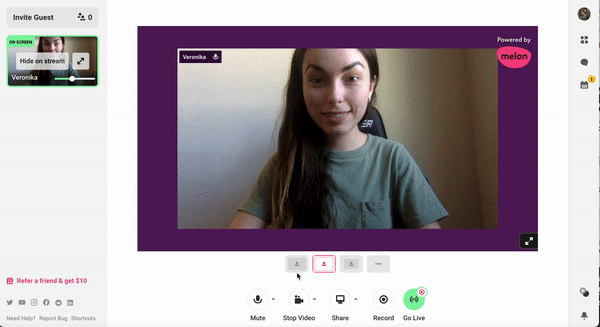
Guests are able to do the same when joining your stream!
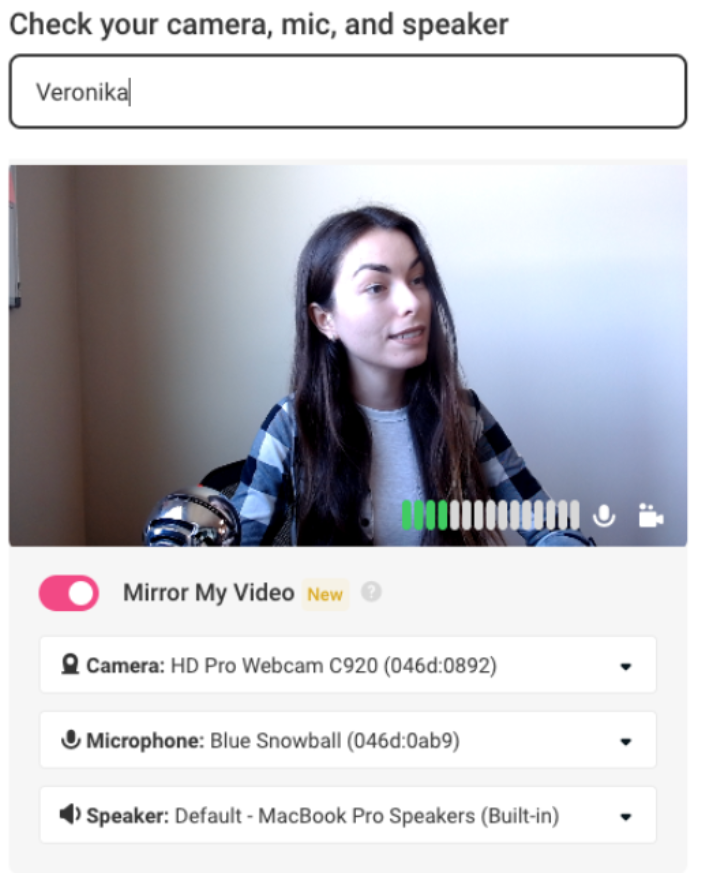
Additionally, we will remember your settings for future broadcasts. This feature is available on all the devices as long as your camera is on. 😉
Looking for a feature we haven't added yet? Jot down your ideas to [email protected]! Happy streaming.
The Talk Studio team