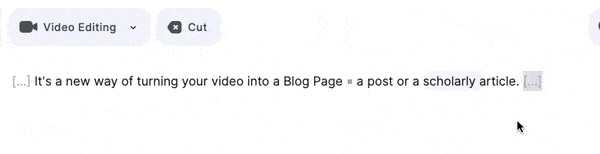In this article, you will learn how to trim your video online. You only need an internet connection and your video uploaded to Streamlabs Podcast Editor.
Get started
Upload your video
After logging in, you will see the project overview of Streamlabs Podcast Editor. To upload a new video, click on the card marked with a plus sign in the upper left corner.
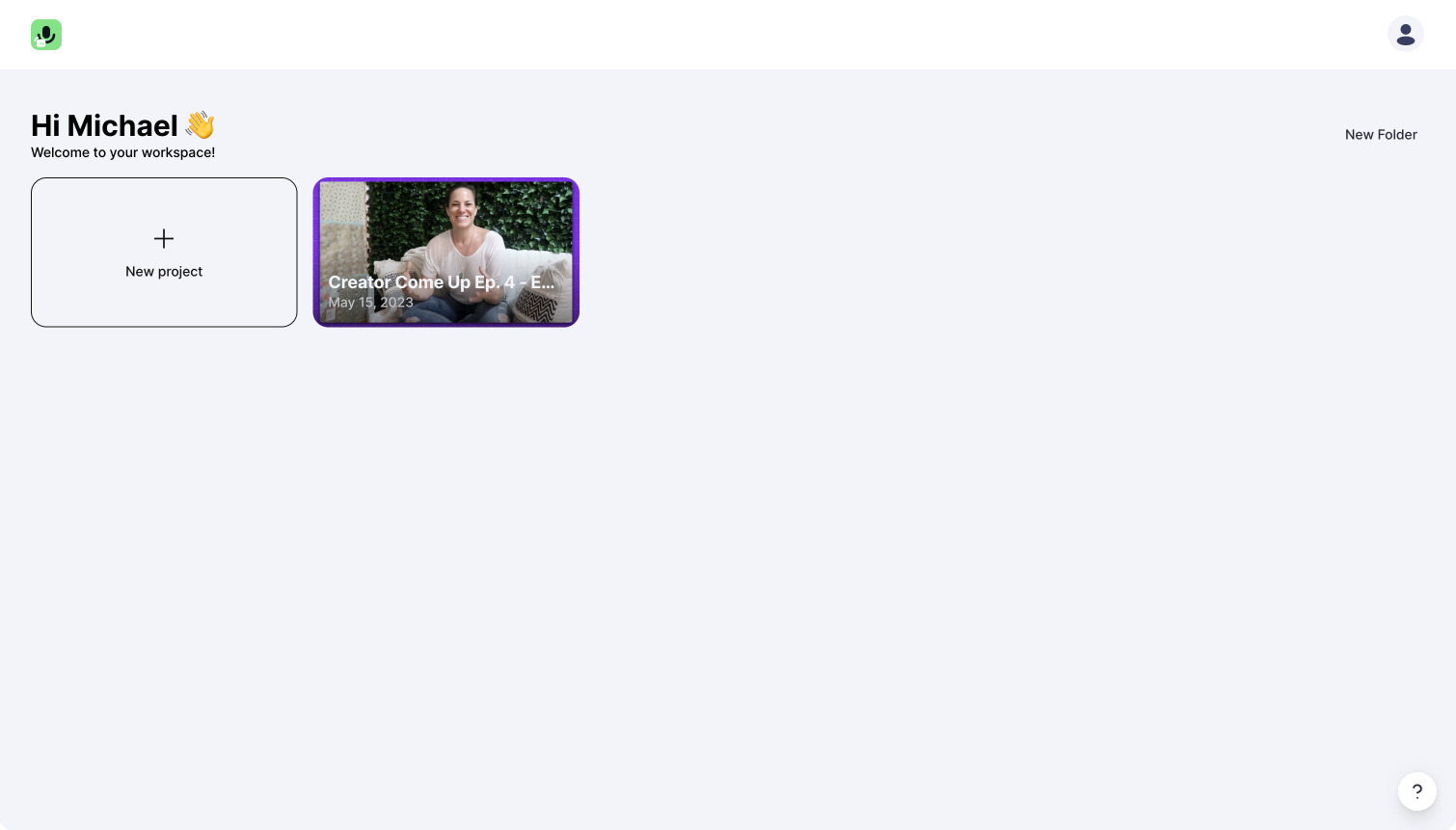
Select spoken language
First, select the language spoken in the video you want to cut.
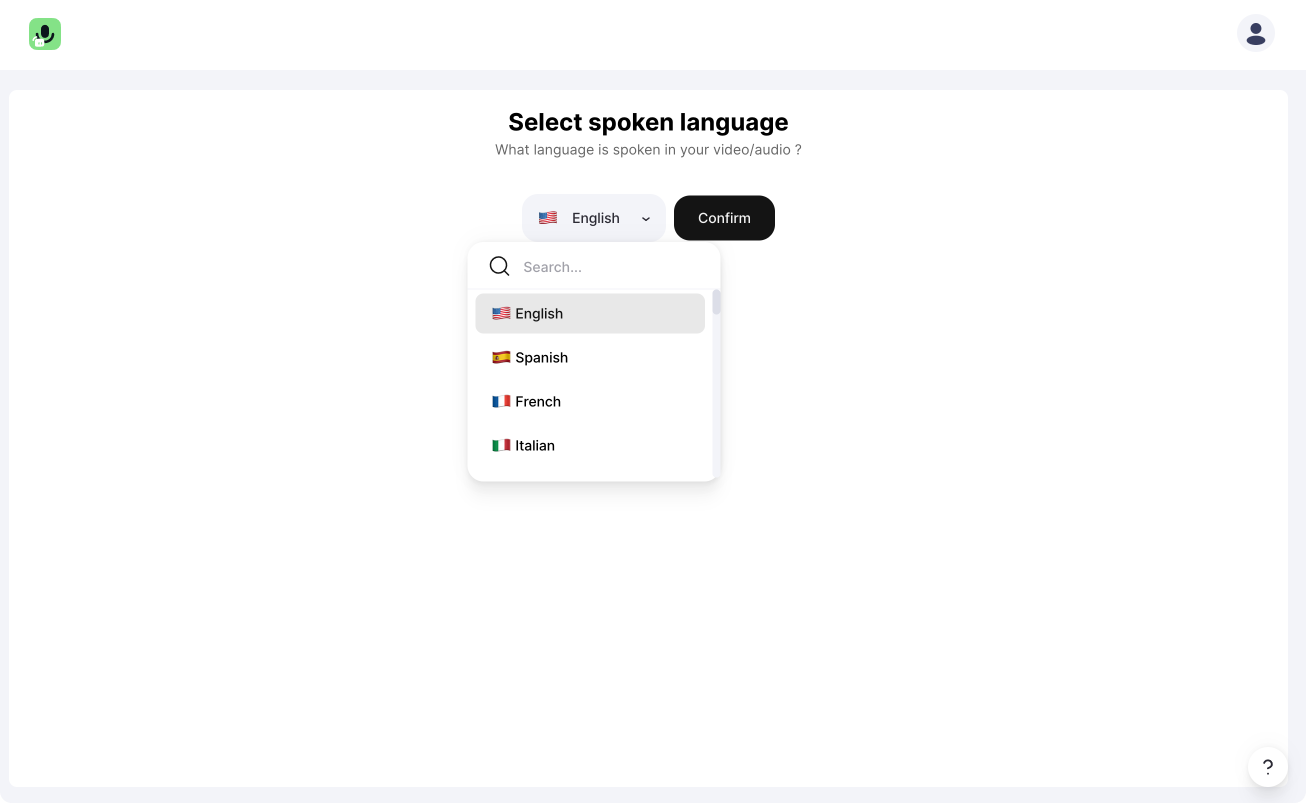
Add video
You can now drag and drop your video in the drop-down area. Otherwise, you can hit the "upload video" button and search for the video on your machine.
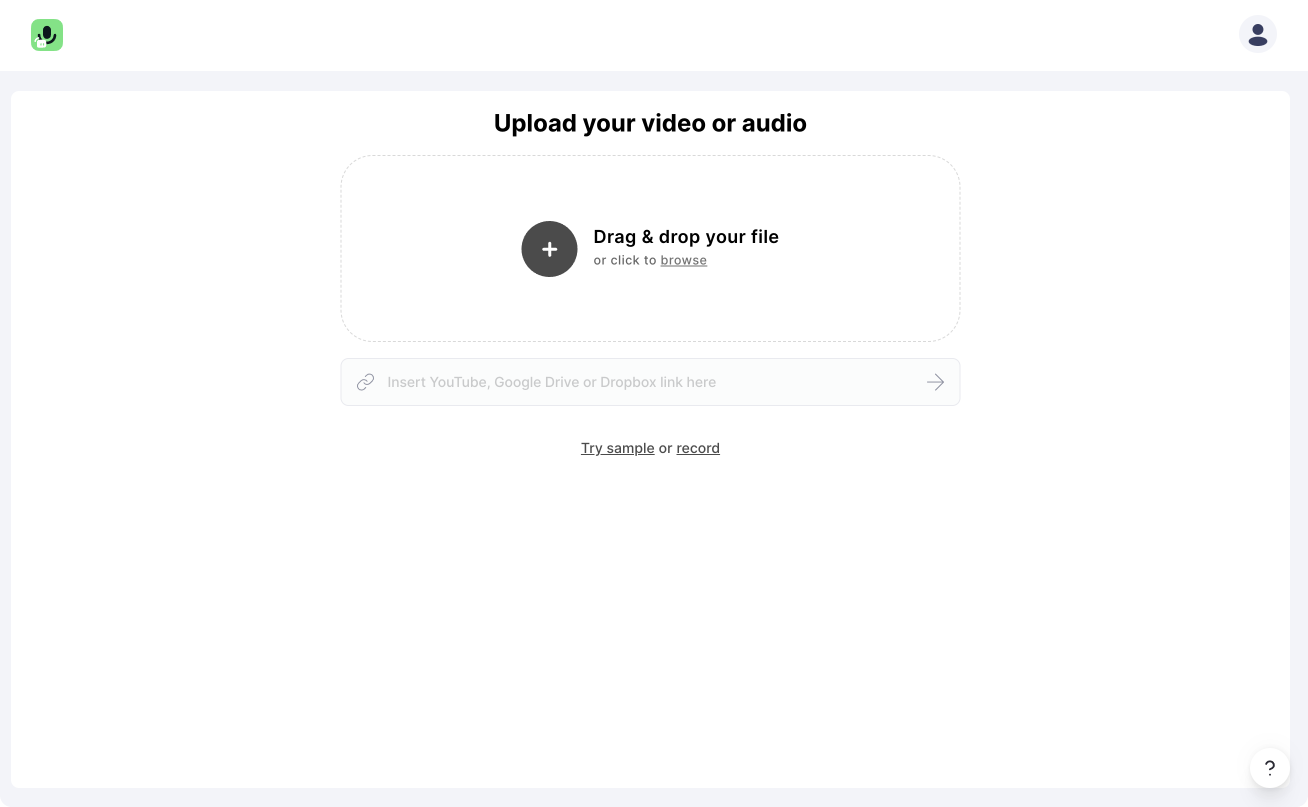
Transcribe video
Now you will see a screen that tells you "Transcribing video." You can sit back or do other stuff while our algorithm transcribes your video. But don't close the browser tab or the browser itself.
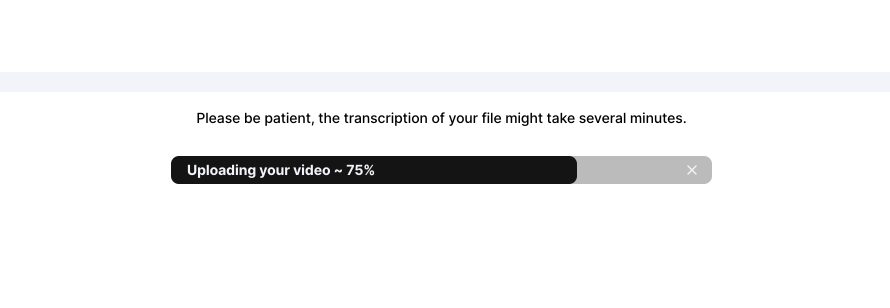
Trim
To trim your video, highlight the desired section that you wish to remove within the transcript with your mouse. Once highlighted, you can either click "Cut" or press the "Delete" key on your keyboard to remove the selected media.
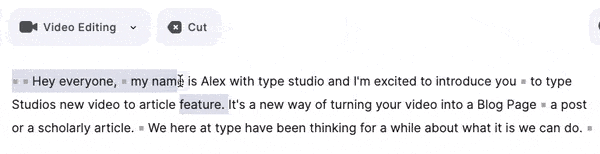
Undo trim
When you want to get something back trimmed, click on the brackets [...]