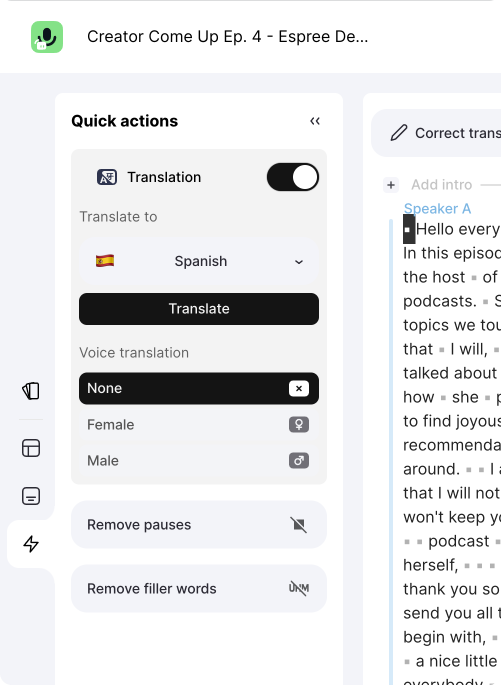There are two different ways to get the transcript of a YouTube video, and we'll cover both in this guide. The method you choose will depend on what kind of transcription format you need and how much effort you want to put into reformation. So let's jump right into the first solution with the help of Streamlabs Podcast Editor.
Extract audio from any video automatically
In a nutshell, Streamlabs Podcast Editor is an online video editor that lets you automatically generate transcripts and subtitles for your videos. Here's how to use it to create and download a transcript for a YouTube video for free.
#1 Copy the YouTube URL
Go to the YouTube video you want to transcribe and copy the site's URL to your clipboard.
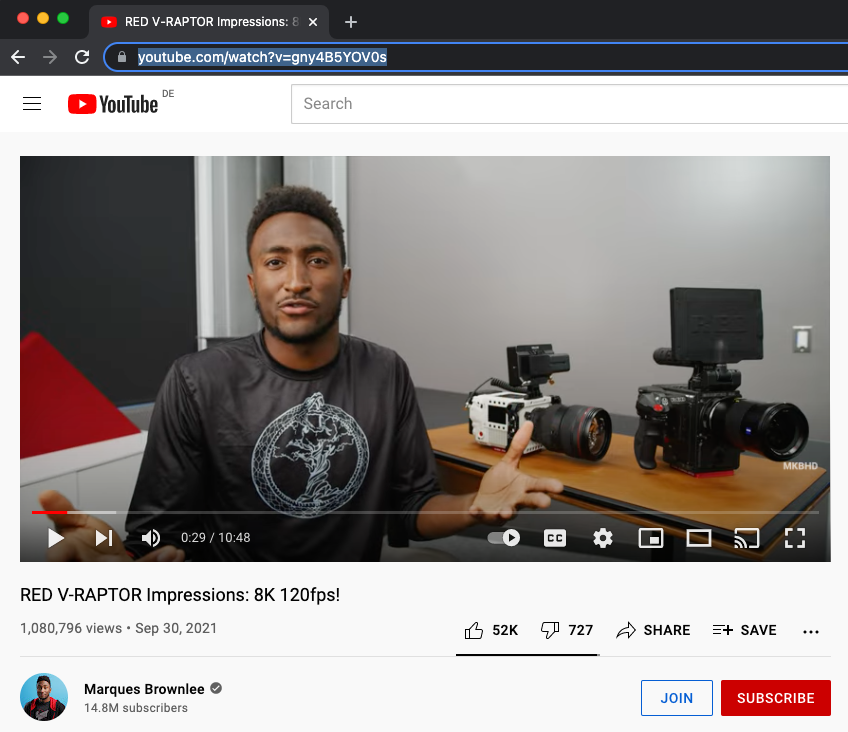
#2 Sign up/log into Streamlabs Podcast Editor
Go to the signup page of Streamlabs Podcast Editor and easily create an account. You only need your email address and password. Creating an account in Streamlabs Podcast Editor is free.
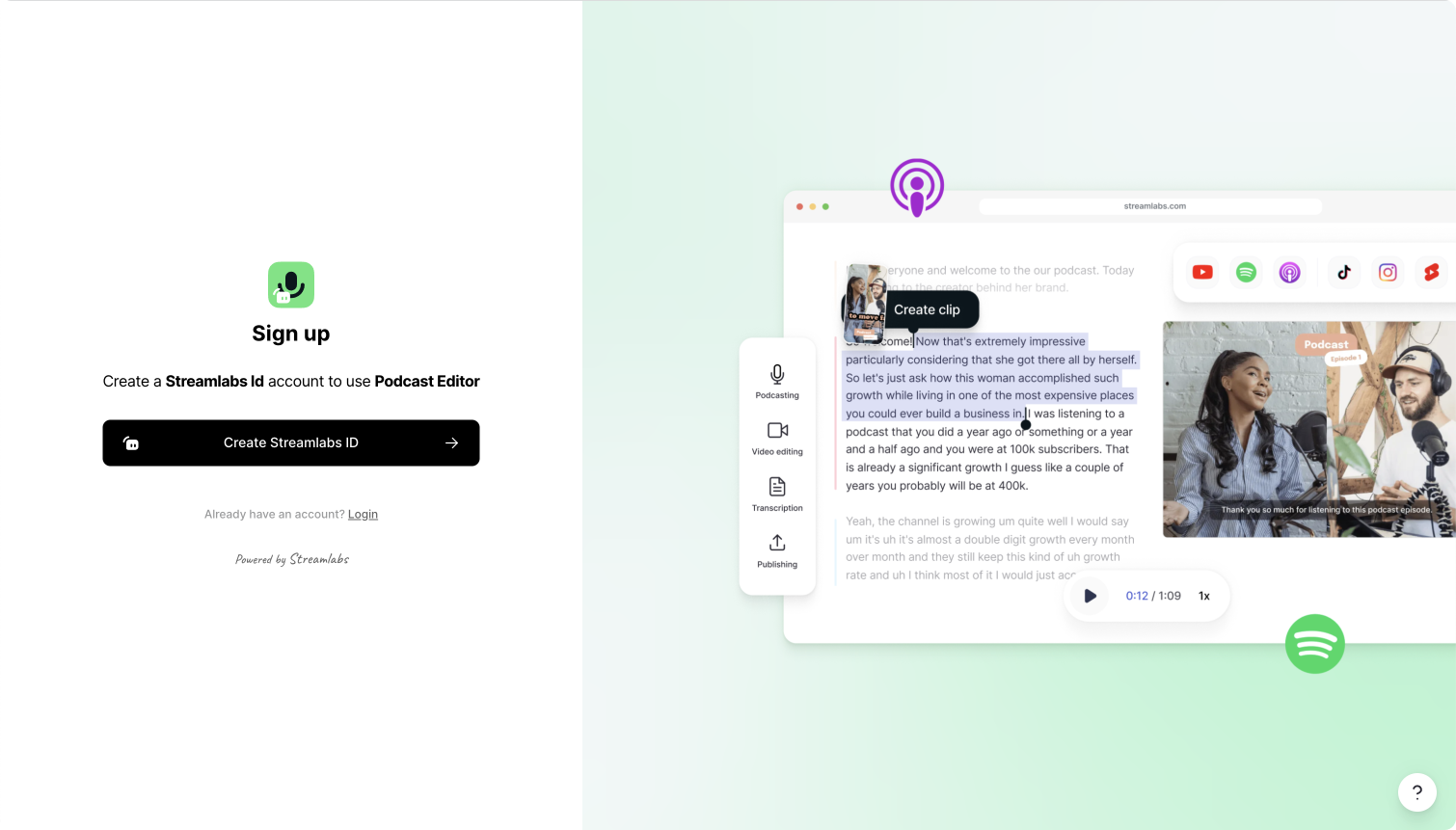
#3 Paste the YouTube Link
Once logged in, paste the YouTube link into the input field and hit "enter". Before continuing, make sure to select the language that the video is in. Otherwise, our engine can't recognize any spoken words. Currently, we support over +30 different languages you can transcribe your video in.
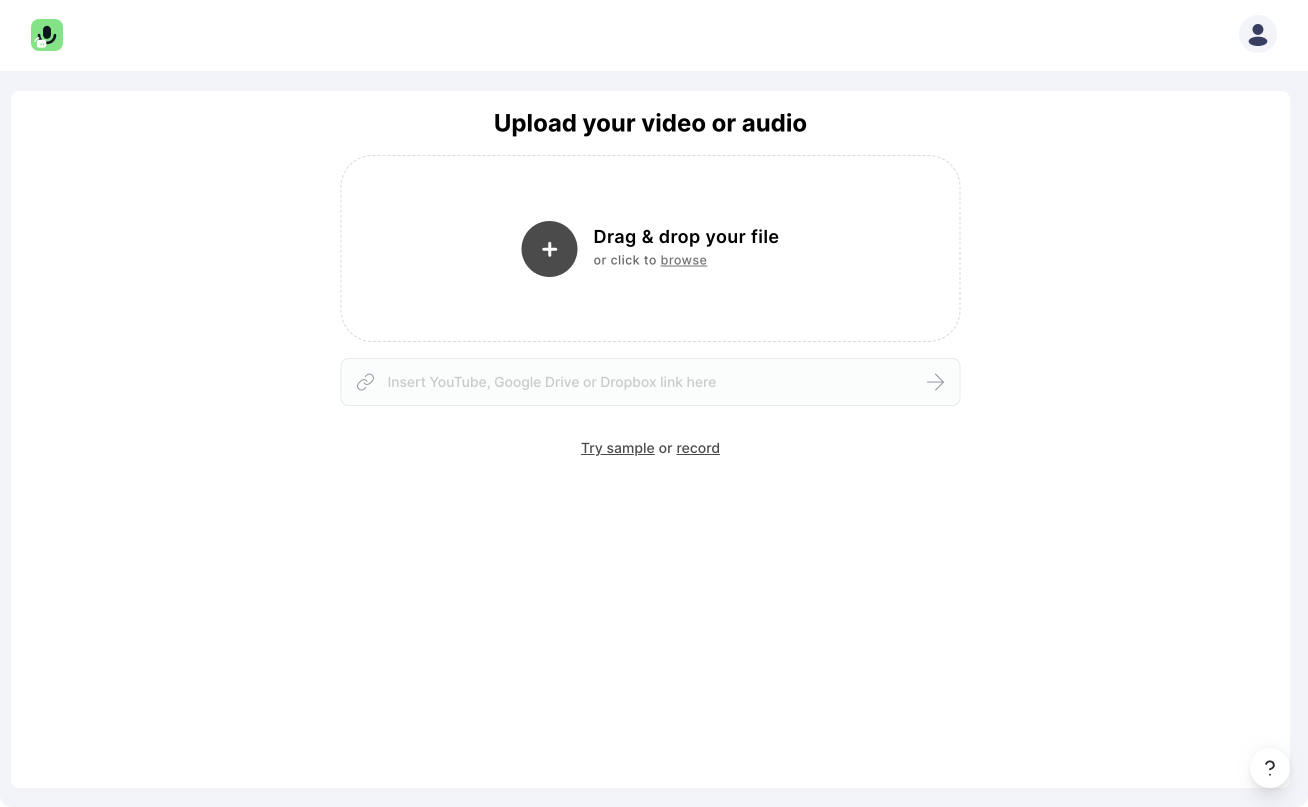
Streamlabs Podcast Editor grabs the YouTube video and automatically transcribes the spoken word in the text. That is all you have to do! The result will look like this.
#4 Export transcript
You have several different options to export the transcribed text. You can copy the text to your clipboard, export the text as a .txt file, or as specific subtitle files such as SRT and VTT. To learn more about subtitle files, read here.
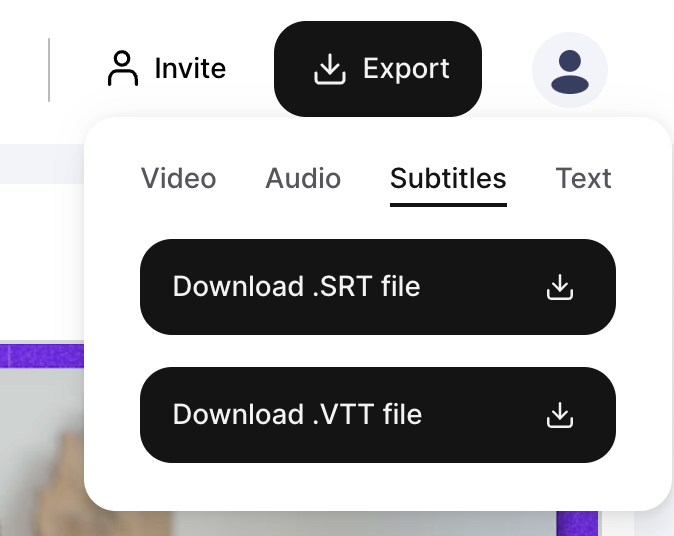
Get the transcript right from YouTube
The fastest way is to get the transcript of a video right from YouTube. However, the downside is that your transcript might need manual editing. I will show you how to extract the transcribed video.
#1 Open transcript
Next to the sharing and saving options, you will find the three dots that opens a menu where you can open the transcript.
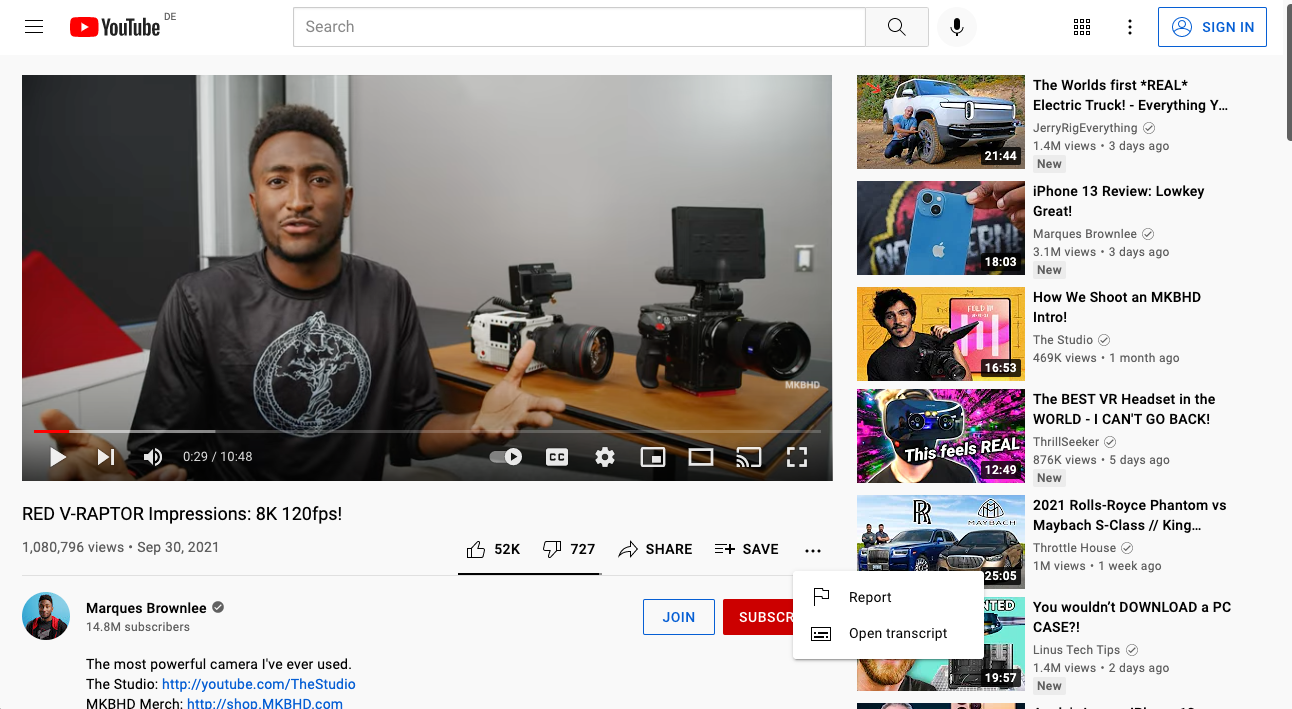
#2 Remove timestamps
The next step is to turn off the timestamps. Click again on the three dots to open the menu. If you want to have the timestamps exported, you should let them be enabled.
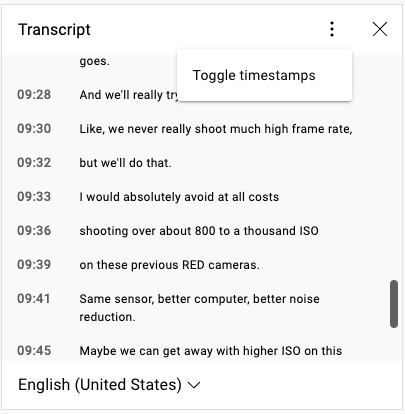
#3 Copy transcript
Next, highlight the transcript and copy it to your clipboard.
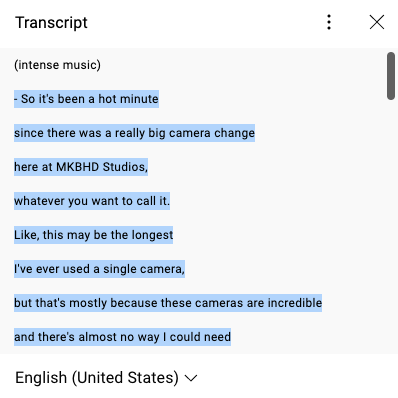
#4 Paste and save it in a word processing document
Paste your transcript where ever you need it. Some places may be Google Docs, Microsoft Word, or a notepad document. As you can see, the format could be better since there are a lot of breaks in the text.
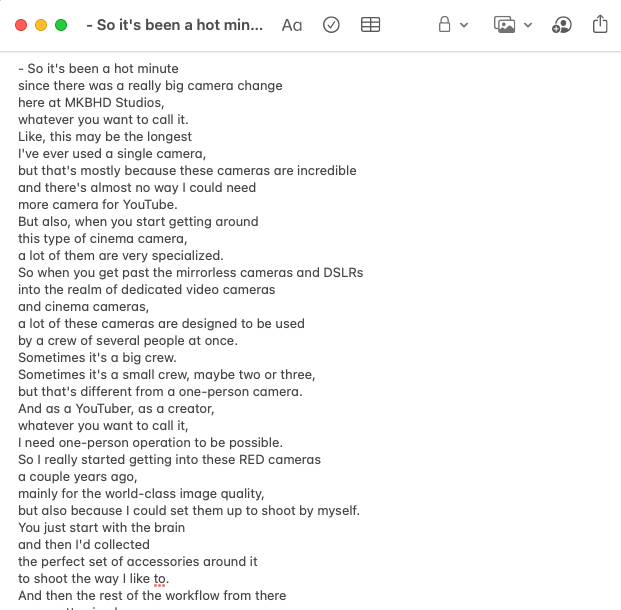
How to extract YouTube transcriptions on your phone?
You may ask yourself if you can also extract the video transcriptions on your phone. The answer is yes and no. The mobile YouTube app doesn't allow you to see the transcription of any YouTube video. This functionality may come in the future.
For now, you will need to use a tool like Streamlabs Podcast Editor to upload your YouTube video from your phone. But to extract the transcript, you need to go to your pc since Streamlabs Podcast Editor can only edit on PC.
What else can you do with a YouTube transcript?
If you have never transcribed a video into text, ask yourself, what can I do with a transcript? Here are some ideas that could help you to find a suitable use case.
#1 Hand it out to people who have hearing problems or are deaf
There might be people in your community or surrounding that would prefer reading a transcript over watching a video. Especially when it comes to educational videos, a transcript is a great way to give people an alternative.
#2 Turn your video into a blog
Repurpose your video content turning it into a blog article. Streamlabs Podcast Editor automatically generates a page you can embed into your website or share with others online. It is the fastest way to create a proper article based on the YouTube video.
#3 Adding subtitles
If you want to burn in subtitles to the video, you can do so with Streamlabs Podcast Editor. The generated transcript will be used as closed captions. Of course, you can edit the text before and style the subtitles with the simple drag-and-drop editor.
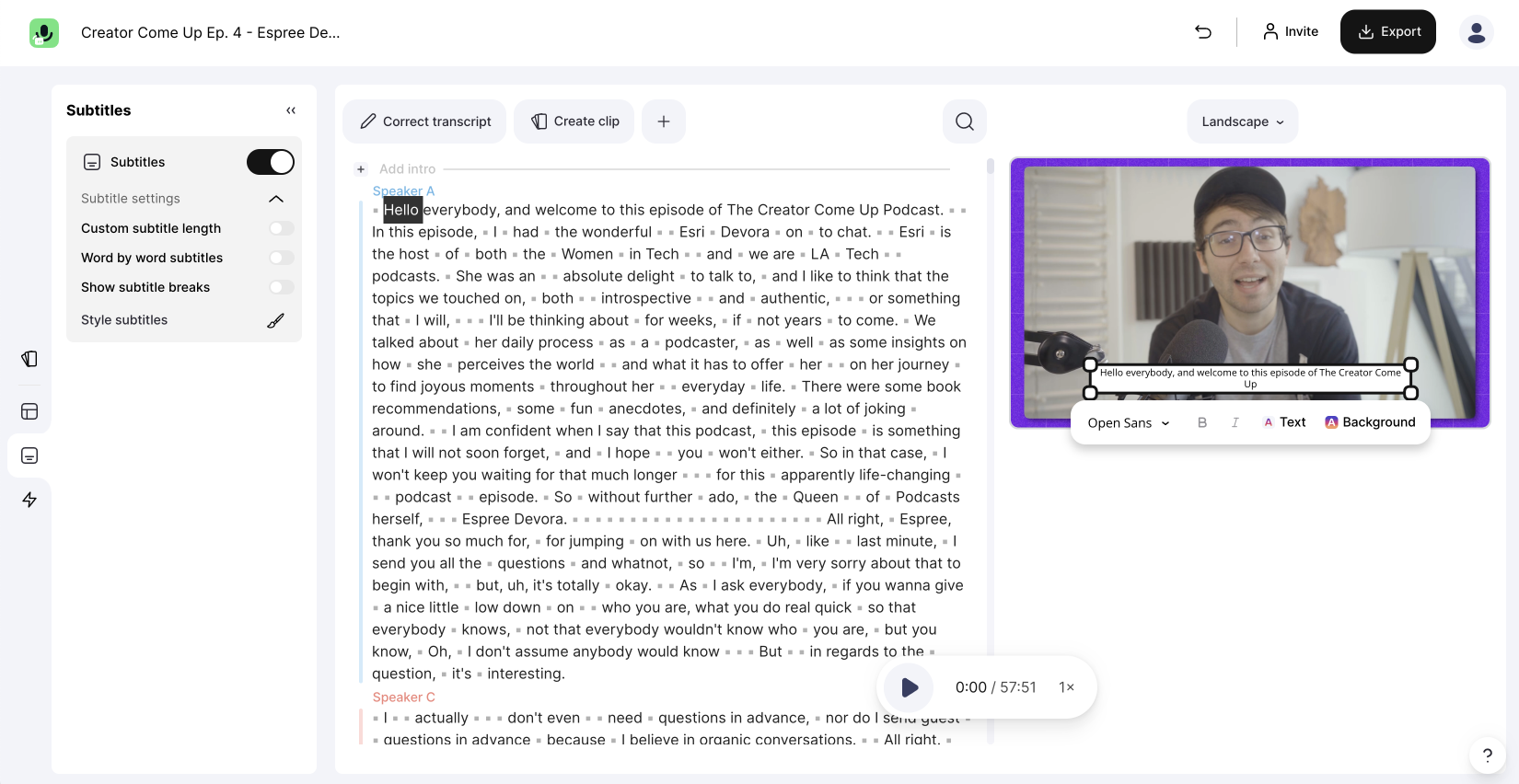
#4 Translate in different languages
Translating your videos can grow your audience's reach globally. Streamlabs Podcast Editor has a built-in translation function allowing you to translate your YouTube videos into 30 languages.