Streamlabs Cloudbot is a moderation and entertainment tool that live streamers can access from Talk Studio studio. It’s the only chatbot that works for Twitch and YouTube simultaneously, and it’s now available for Talk Studio users. With Cloudbot you can protect your live stream chat and engage your community at the same time.
What can you do with help from Cloudbot?
- Commands: Allows your viewers to trigger responses by typing phrases like !hello that the bot can respond to.
- Timers: Automated messages that post on your custom schedule.
- Quotes: This allows viewers or moderators to directly quote things that you’ve said so it can be called up at a later date by using !quote to retrieve a random one.
- Mod Tools: This contains essential chat moderation features such as Caps, Links, Symbol, and Word Protection.
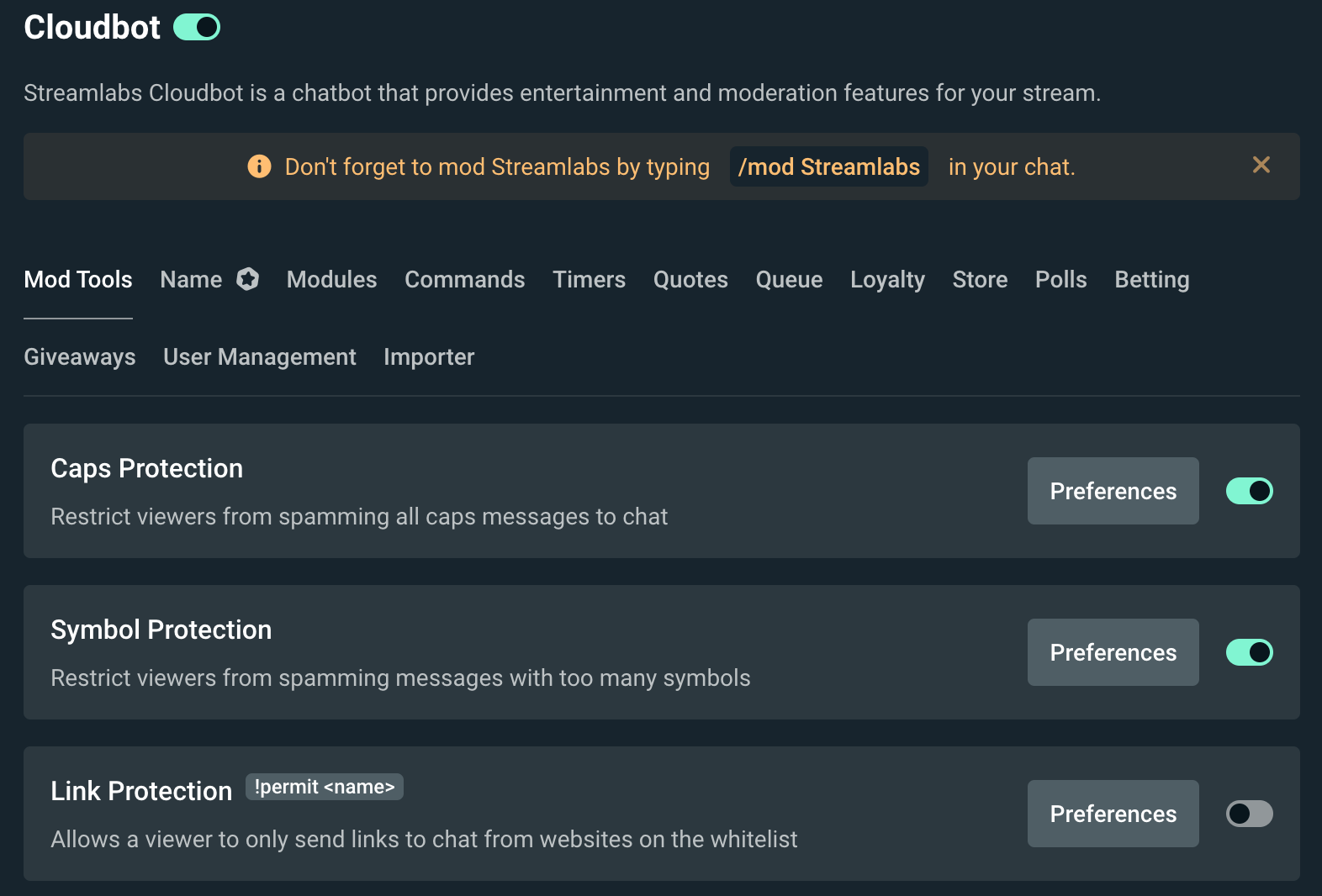
How to get started?
To enable chatbot, navigate to your Talk Studio and click on Menu Icon on the top right, click on "Apps" and pick "Cloudbot". Connect Streamlabs account (or create one) and set it up on Streamlabs dashboard where you will be redirected.
If you need to enable it on YouTube and Twitch, please make sure you added both destination points in settings:
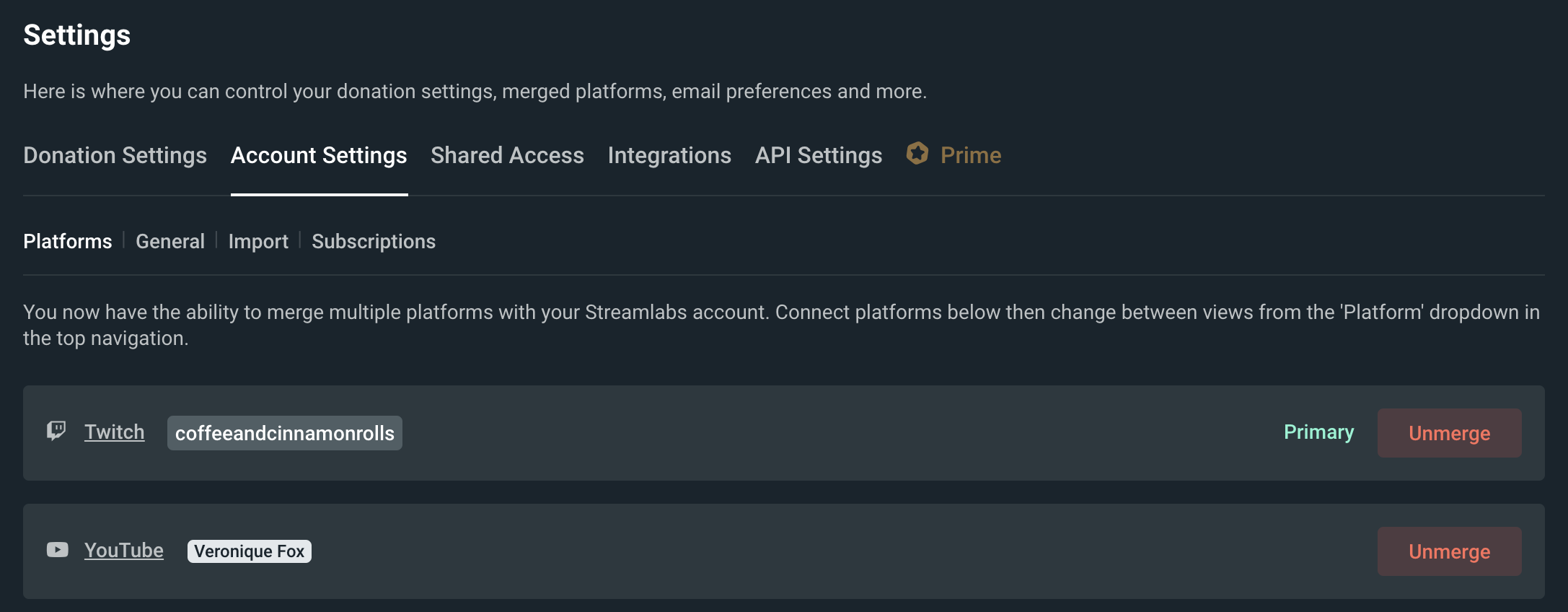
Once your socials are linked, navigate back to the Cloudbot settings and enable tools you'd like to have during your show. Don't forget to mod Streamlabs by pasting /mod Streamlabs in your Twitch chat box directly (not from your Talk Studio studio) once started streaming. For the Youtube integration paste the link suggested on Streamlabs dashboard in your channel settings before you go live. Bot will start working on 6th minute of your stream:
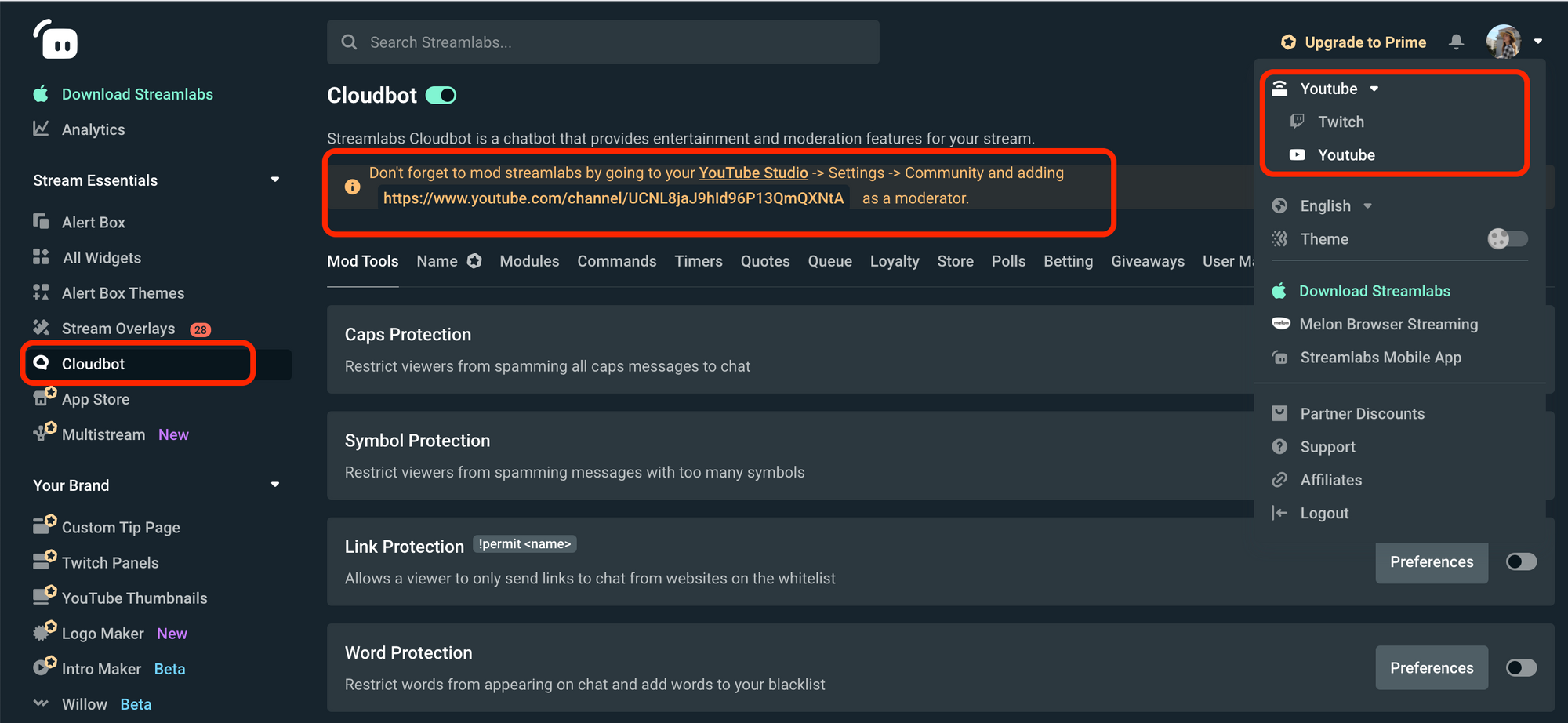
If you have any questions or comments, please let us know. Remember to follow us on Instagram, Facebook, Twitter and Youtube for more updates.
Share us your feedback about this new feature release by emailing us at [email protected] - we actively listen to our user feedback and improve daily! Happy Streaming.
The Talk Studio team🍉