Quick question—do you watch 100% of every YouTube video you play? Chances are the answer is no. Even if you come across a video with fantastic quality, compelling talking points, etc., if you’re looking for the answers to a particular question, you’re likely to skip through the video until you come across the answer or skip the video entirely and continue your search elsewhere. This is the reality of how most people watch YouTube videos, which is why the platform introduced a way to add chapters to your videos, aka a simple way for people to skim through vs. skipping it altogether.
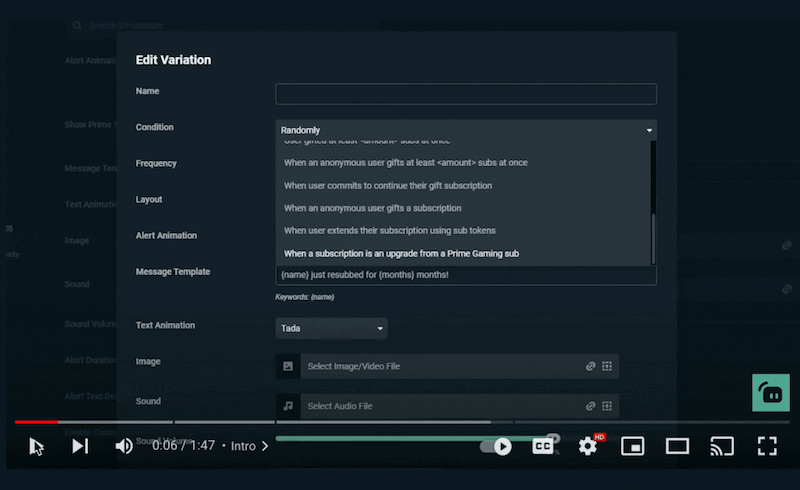
Simply put, chapters are a way for creators to break up their YouTube videos into different time-stamped sections for viewers to skip around to the sub-topics they’re most interested in watching. Each chapter can be identified on the video’s progress bar with a chapter marker (a dark vertical line) or in the description box of the YouTube video with a clickable timestamp. When you move your cursor above a chapter, the chapter’s name is shown right above. Not to mention, Google search picks up YouTube chapters which may mean more views from organic search results.
Important Things to Know About YouTube Chapters
Before diving into how to add chapters to your video, here are some things that YouTube requires:
- You must start at 0:00. Once we dive into creating the timestamps for your chapters, this will make more sense.
- YouTube requires you to have at least three chapters in your video (listed in ascending order).
- Each chapter must be at least 10 seconds long.
Manually Creating YouTube Chapters
- Sign into your YouTube Studio account.
- From the left navigation menu, select Content.
- Select the video you’d like to add chapters to.
- In the description box, create the timestamps and short titles for each chapter you want to add to your video. This will require you to manually skim your video and find the appropriate timestamps to list. Below is a blank text template for you to use in your description box.
00:00 [Insert chapter title here]
00:00 [Insert chapter title here]
00:00 [Insert chapter title here]
00:00 [Insert chapter title here]
00:00 [Insert chapter title here]
00:00 [Insert chapter title here]
5. Once you’ve added in the timestamps and created your chapter titles, click Save. Your chapters are added to your YouTube video via your description box, and viewers can quickly skim through them if needed.
Applying Automatic YouTube Chapters
If you’re looking for a more hands-off way of adding chapters to your videos, YouTube also has the option to generate them automatically.
- Sign into your YouTube Studio account.
- From the left navigation menu, select Settings.
- Next, go to Upload Defaults, then select Advanced Settings.
- Under Automatic Settings, you can select the box labeled Allow automatic chapters and key moments.
- Click SAVE. Chapters are now added to your videos where applicable. However, you can override them by creating your own manually (as we instructed above).
Adding chapters to your YouTube video is a great way to add more value to your audience and increase retention (especially on longer-form videos). Try it out and tweet us to let us know how it goes.